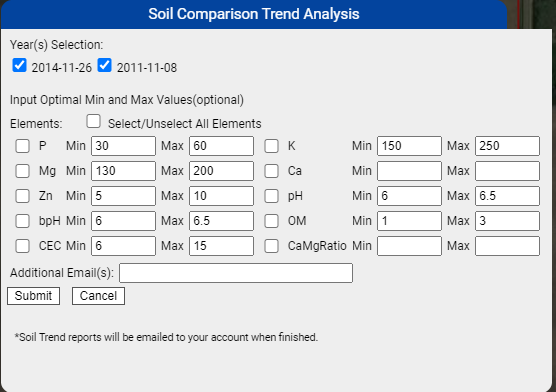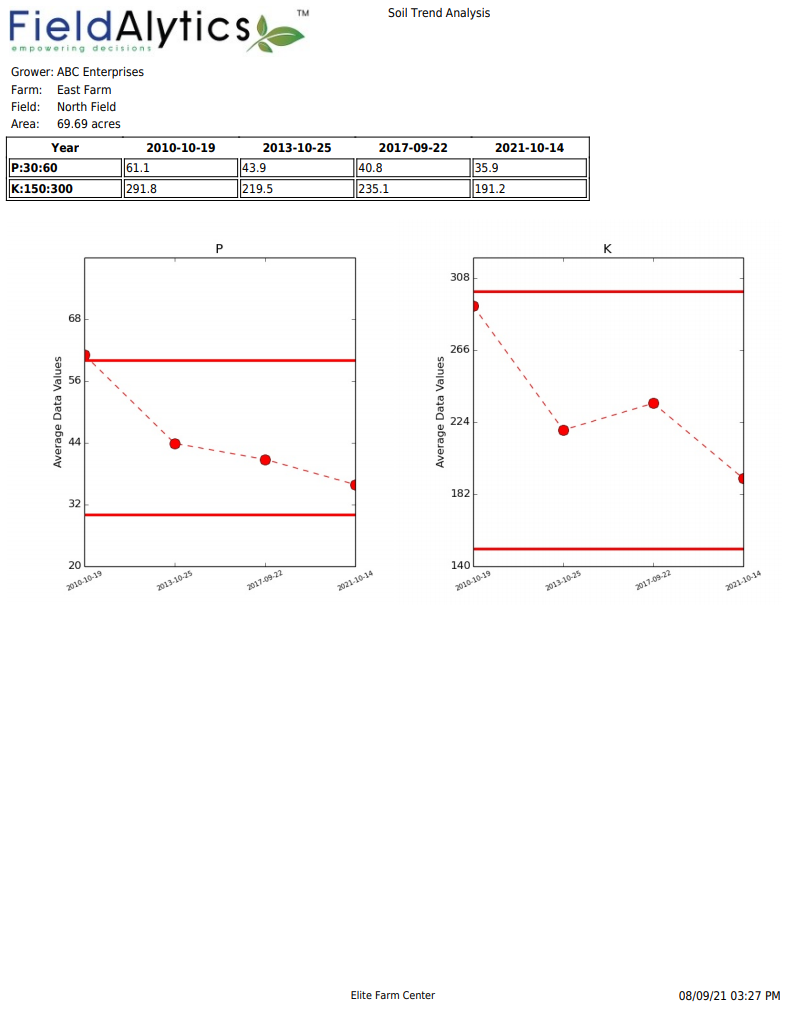Soil Trend Analysis
Soil Trend Analysis reports are available on the field level and show field nutrient level comparisons between selected soil sampling dates. This report does not return a map, but instead a plotted graph containing the test result over time based upon the selected sample sets. See help below to generate a Soil Trend Analysis report as well as example report pages.
Generating Soil Trend Analysis Reports
- Select any field profile within the Main tab.
- From the right side panel, click the "Reports" drop-down menu and select "Soil Trend Analysis".
- The system presents "Soil Comparison Trend Analysis" menu window.
- Select at least two years of interest then select at least one nutrient of interest.
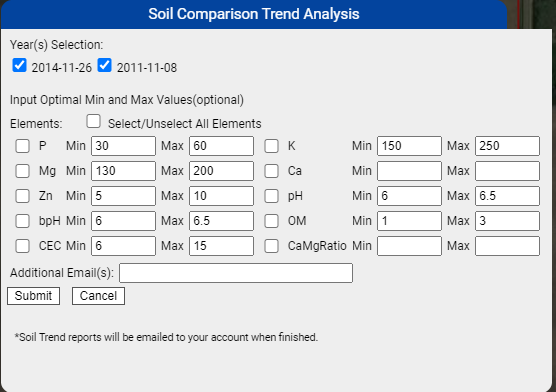
- Select the desired elements to be presented on the report then click "Submit".
- Report will arrive by email, to the same email address as is the user name logged in at the time of report generation.
Soil Trend Analysis Options Explained
- Year(s) Selection: The year selection area varies depending on the sample dates available on the field. Select at least two years.
- Elements: The elements selection area varies depending on the field sample events stored on the field. Select at least one element that appears within multiple sample dates.
- Elements Min and Max Values: When Min and Max levels are defined for a particular nutrient, they show upon the nutrient graph as upper and lower thresholds at each designated value. Default values may be added to the Soil Comparison Trend Analysis menu within the Unit Preference tool. See topic Unit Preference.
- Additional Emails: When email addresses are typed into this input field, a copy of the report is delivered to each email address provided. Please Note: Multiple email addresses should be separated by commas.
Example Soil Trend Analysis Report Page 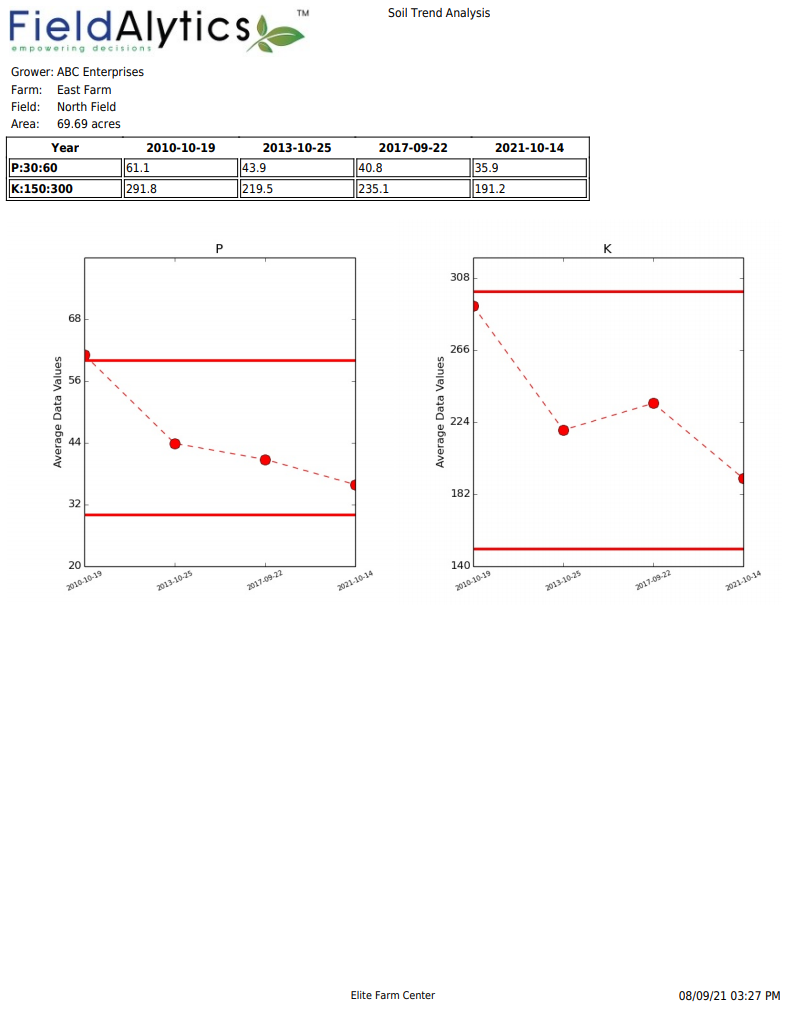
|
|
.png)