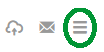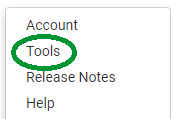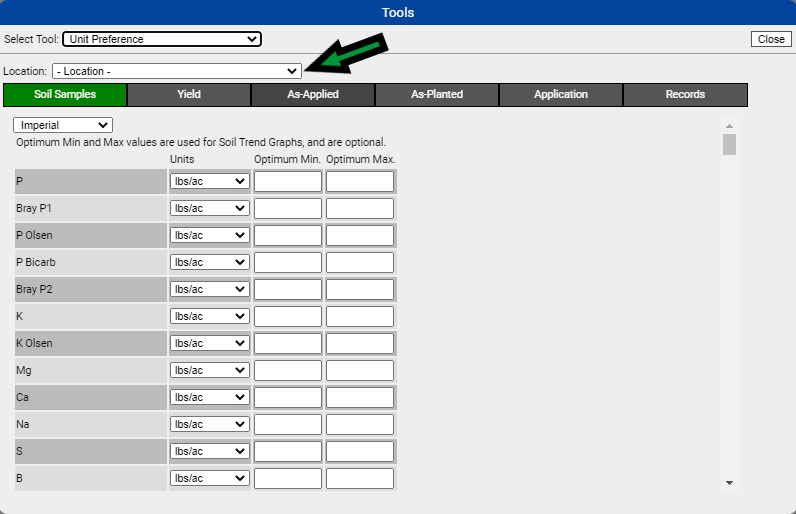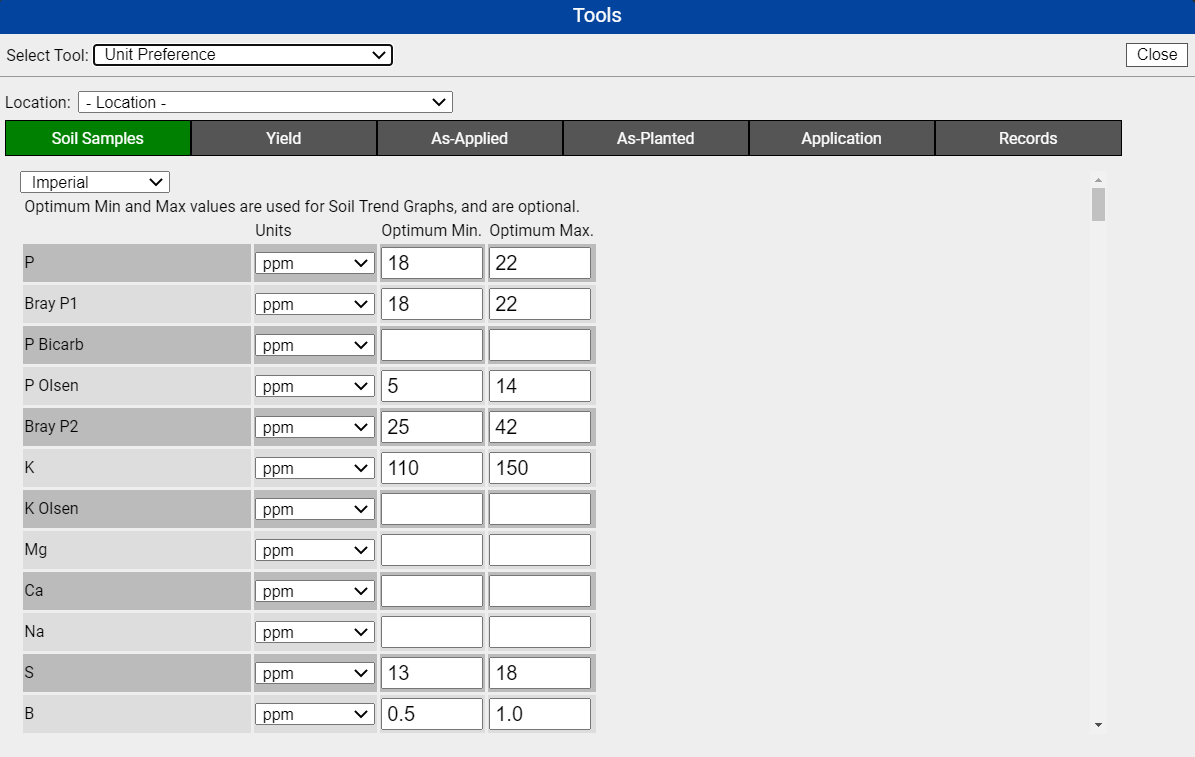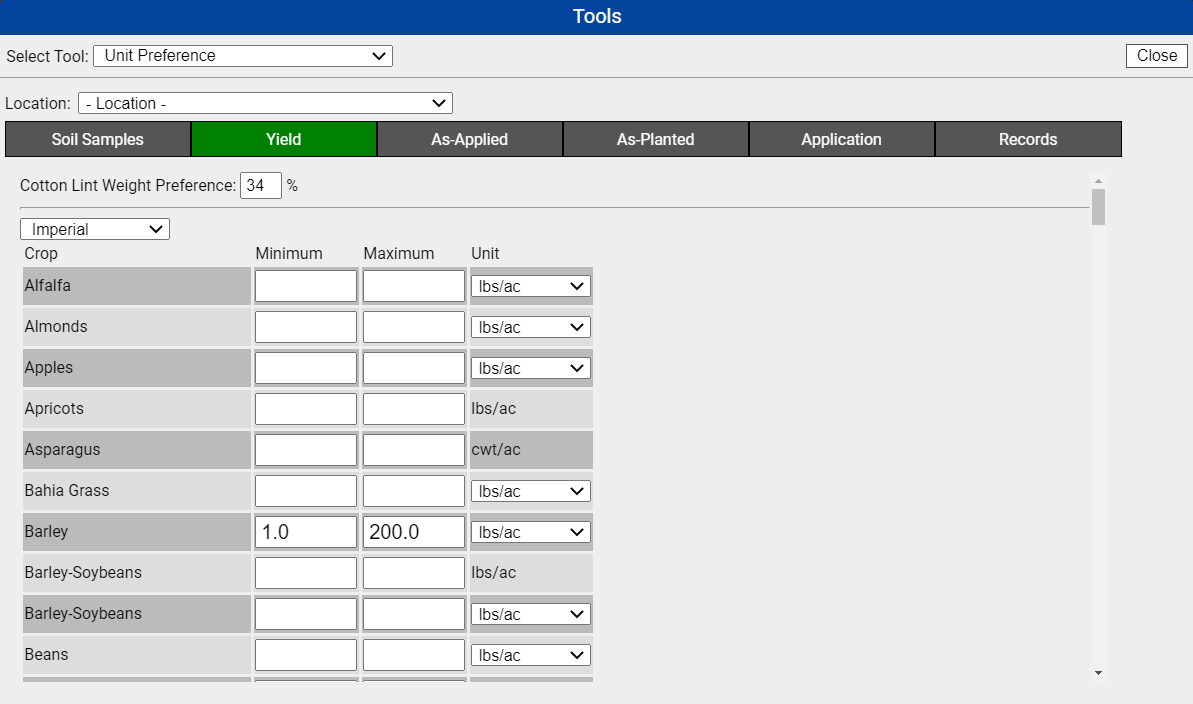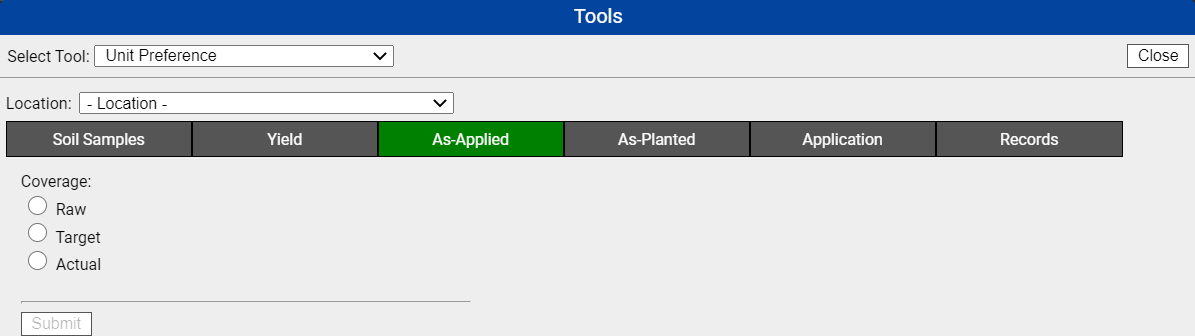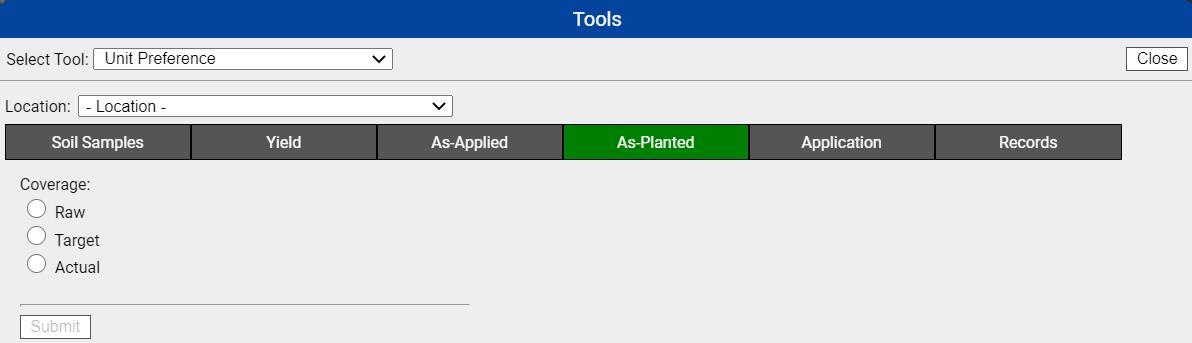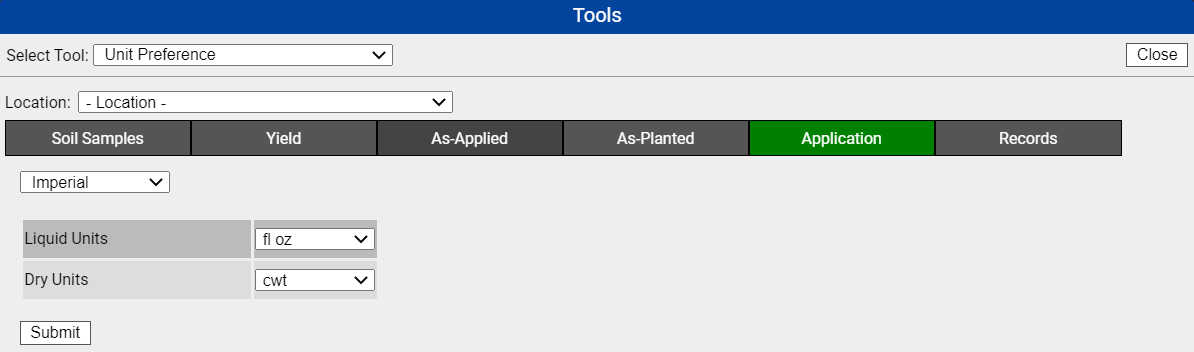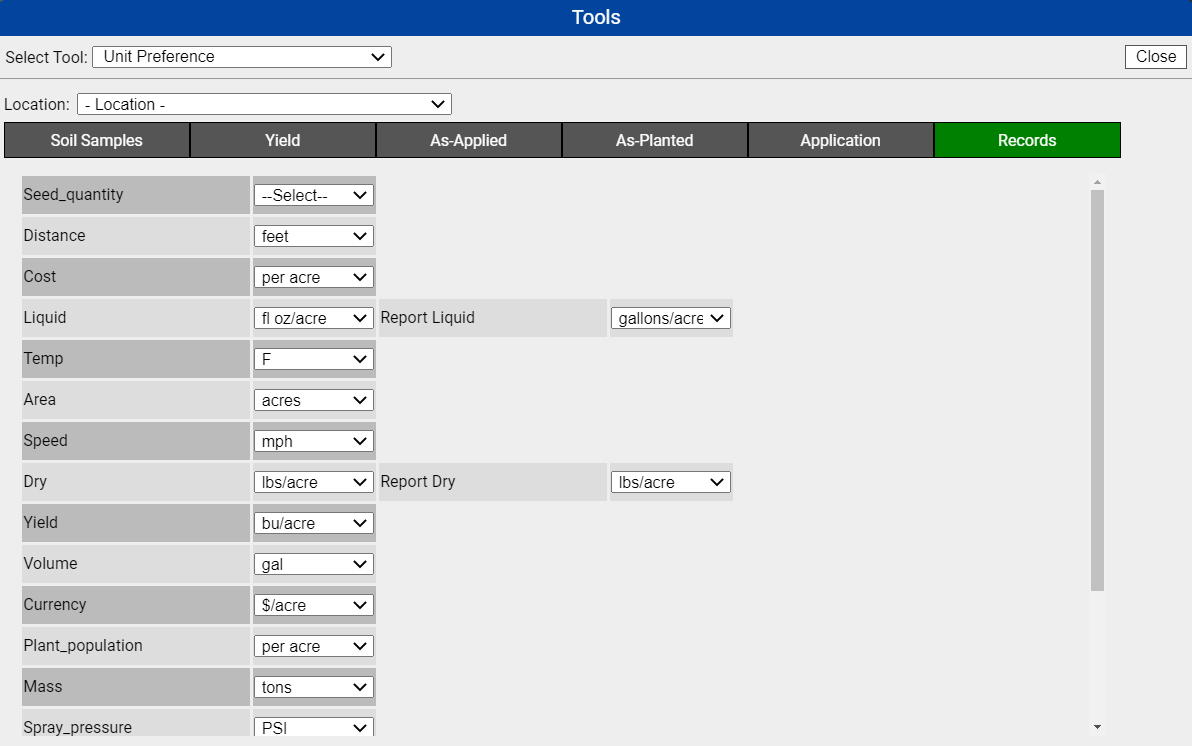Unit Preference
The Unit Preference Tool may be used to define what unit of measure Soil Nutrients, Yield, Application, and Records values display.
Accessing Unit Preference Tool
- Click the menu icon in the upper right hand corner of FieldAlytics screen.
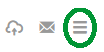
- Click "Tools".
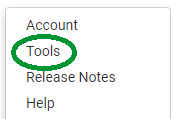
- The system opens "Tools" menu window. Use drop-down menu to select "Unit Preference"

- The system refreshes "Tools" menu window to show Unit Preferences selection menus.
- Choose the Location to which you want to apply the settings to
*Please Note: Changes made within this Tool are made on the Location level. This means all other users under this location will observe a change in unit preferences.** 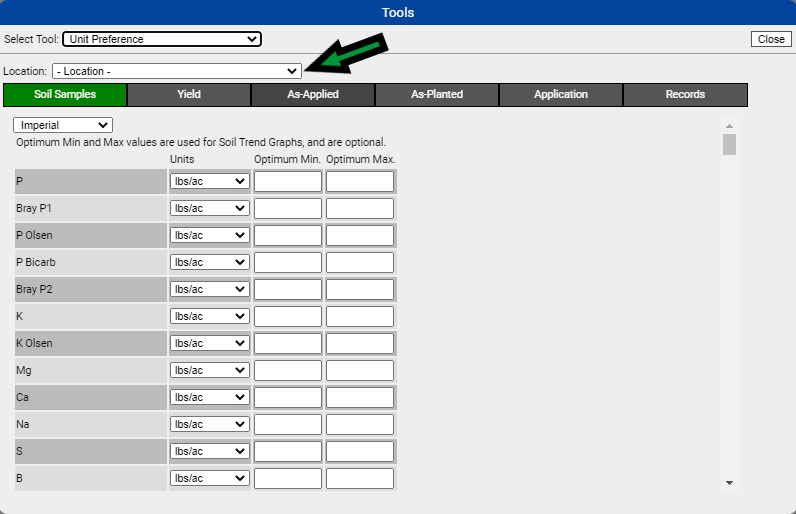
Soil Sampling Unit Preference
- Click the "Soil Samples" tab of Unit Preference.
- Select a Location from the Location drop-down menu.
- Make desired changes then click "Submit" at the bottom of the window.
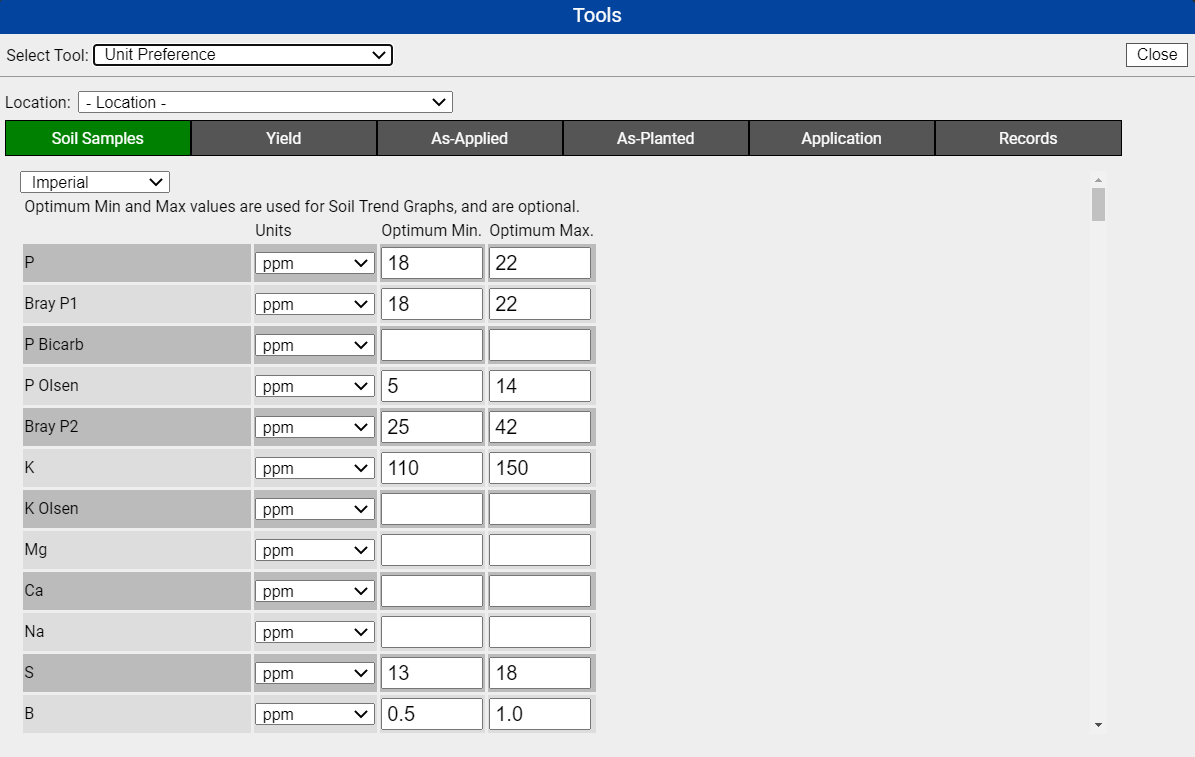
- Imperial: relating to or denoting the system of non-metric weights and measures (the ounce, pound, stone, inch, foot, yard, mile, acre, pint, gallon, etc.) formerly used for all measures in the UK, and still used for some.
- Metric: Standard of measurement. (Centimeter, millimeter, meter, gram, kilogram, hectare, etc.)
- PPM: Parts per million.
- Lbs/Acre: Pounds Per Acre.
- %: Percentage.
- Kg/ha: Kilograms per Hectare.
- Optimum Min. /Optimum Max: Numeric inputs will display within the Soil Trend report menu.
|
|
Yield Unit Preference
- Click the "Yield" tab of Unit Preference.
- Select a Location from the Location drop-down menu.
- Make desired changes then click "Submit" at the bottom of the window.
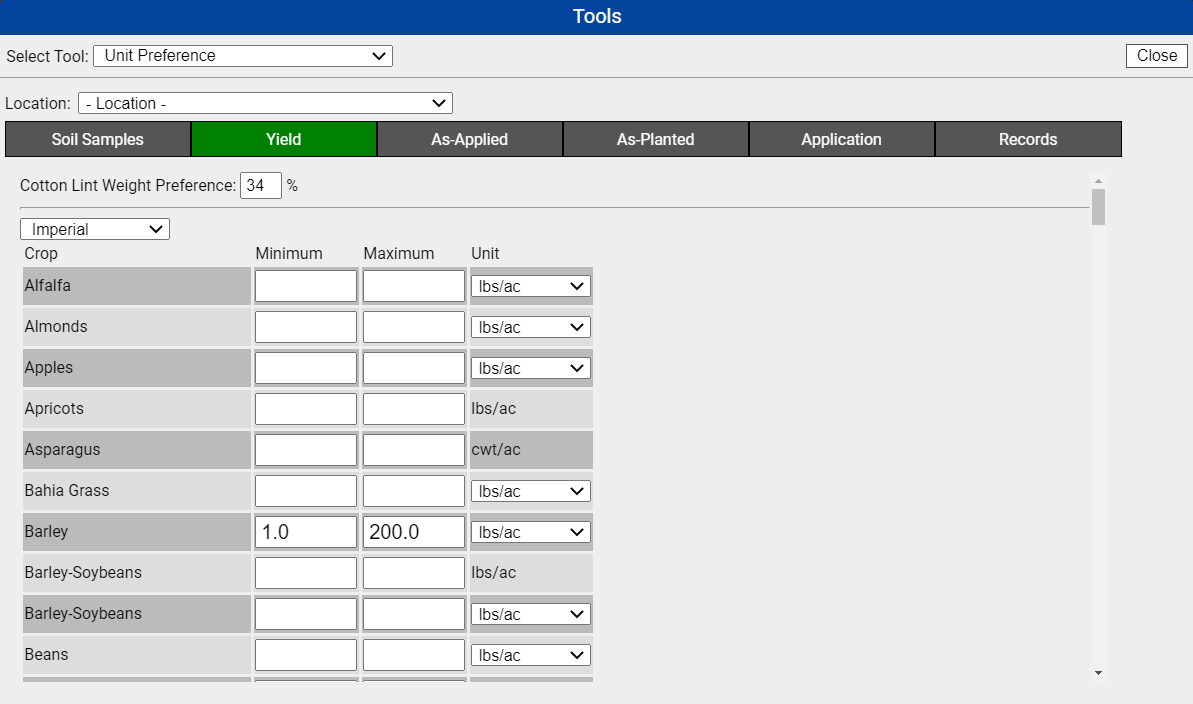
- Yield Coverage: The selection made within this drop down menu will cause yield data sets to be the displayed accordingly by default.
|
|
As-Applied Unit Preference
- Click the "As-Applied" tab of Unit Preference.
- Select a Location from the Location drop-down menu.
- Make desired changes then click "Submit" at the bottom of the window.
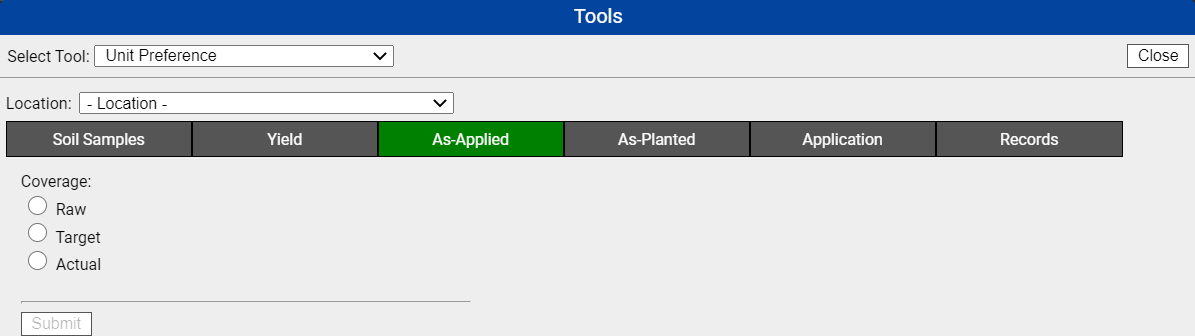
- Selecting any of the radial buttons will cause the corresponding As-Applied data layer to be the default viewable layer for As-Applied data sets.
|
|
As-Planted Unit Preference
- Click the "As-Planted" tab of Unit Preference.
- Select a Location from the Location drop-down menu.
- Make desired changes then click "Submit" at the bottom of the window.
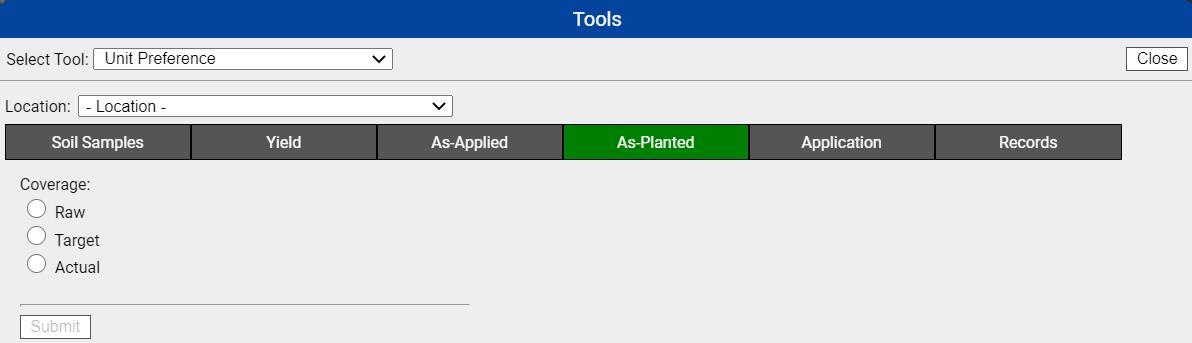
- Selecting any of the radial buttons will cause the corresponding As-Planted data layer to be the default viewable layer for As-Planted data sets.
|
|
Application Unit Preference
- Click the "Application" tab of Unit Preference.
- Select a Location from the Location drop-down menu.
- Make desired changes then click "Submit" at the bottom of the window.
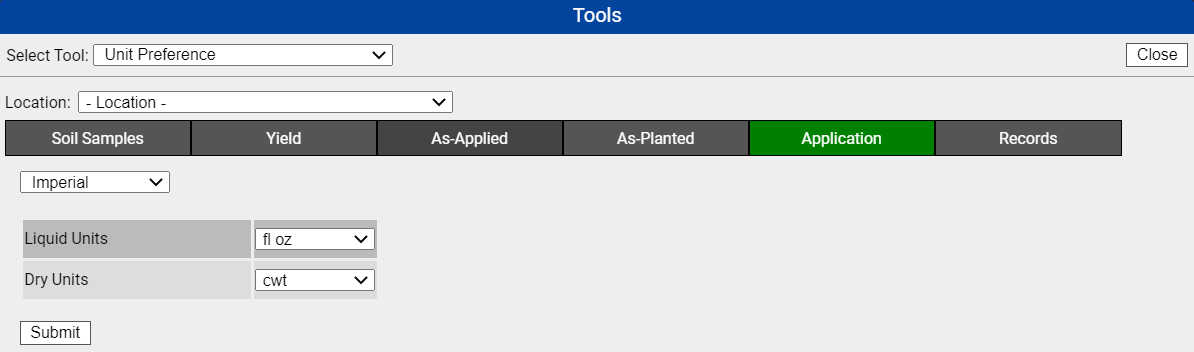
- These preferences take hold wherever an Rx application may be displayed spatially in the system.
|
|
Records Unit Preference
- Click the "Records" tab of the Unit Preference.
- Select a Location from the Location drop-down menu.
- Make the desired changes then click "Submit" at the bottom of the window.
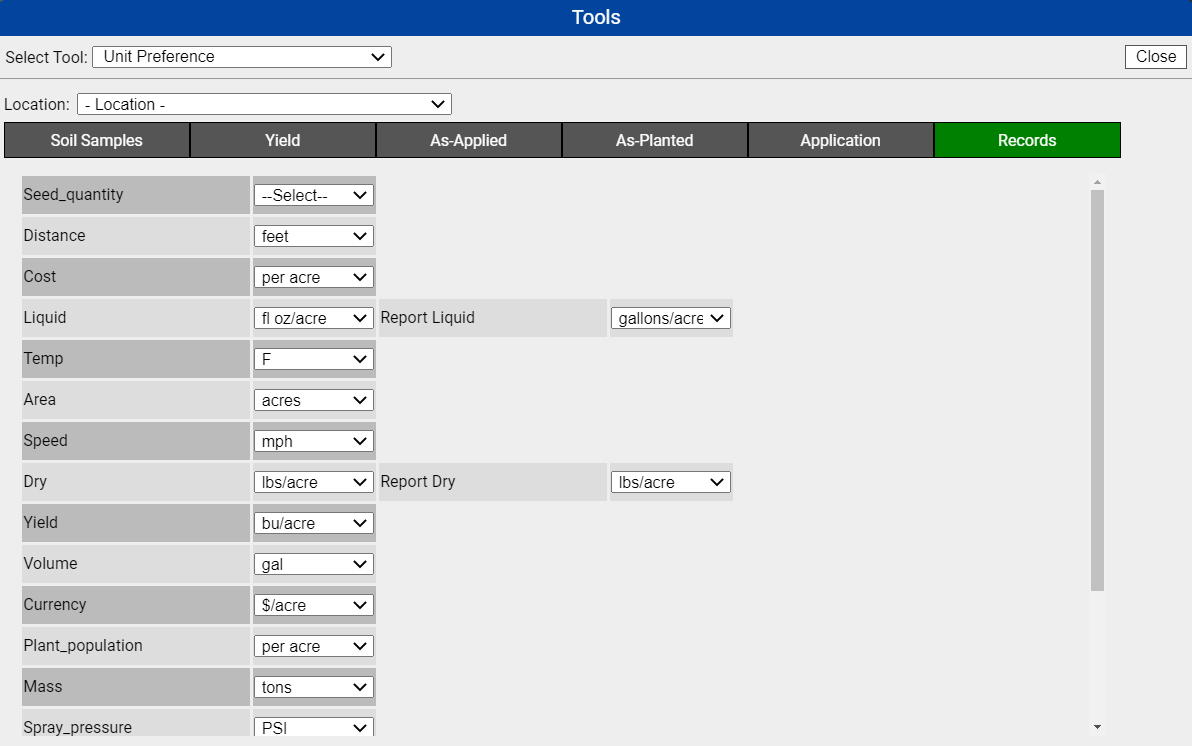
- These unit options take hold within the Records tab.
|
|
.png)