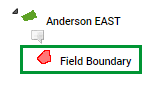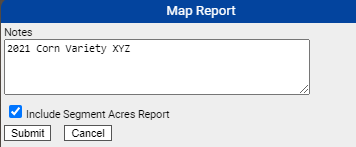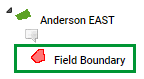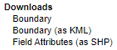Boundary Map Report and Download Options
A Boundary Map report shows the boundary area of a field within a map, and lists the field's profile information along side PLS ID, FSA ID, County, Area and Field Centroid. Additionally the report can also note the acreage breakdowns across boundary polygons.
There are three boundary download options on the boundary level:
- Boundary : This option downloads the field boundary as a shape file.
- Boundary (As KML): This option downloads the field boundary in a KML format.
- Field Attributes (as SHP): This option downloads the field attributes in shape file format.
Generating Boundary Map Reports
- On the field boundary level
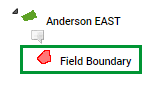
- Click the "Quick Report" drop-down menu to select "Map", click "Go".

- The system opens "Map Report" menu window. Make desired selections then click "Submit".
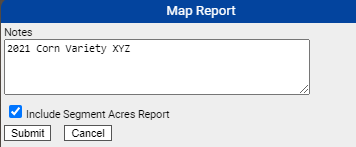
- The system delivers the map report within a separate browser window. Please Note: Reports delivered live are delivered within a separate "pop-up style" browser window. Ensure all pop-up blockers off in order to receive report properly.
Map Report Options Explained
- Notes: Notes input into this area record onto the map report within the Notes section. See example report page below.
- Include Segment Acres Report: Selecting this option causes resulting Map report to contain a section page that details the acreages stored within each polygon area.
Example Map Report Pages The page portion below was added to the Map report by selecting "Include Segment Acres"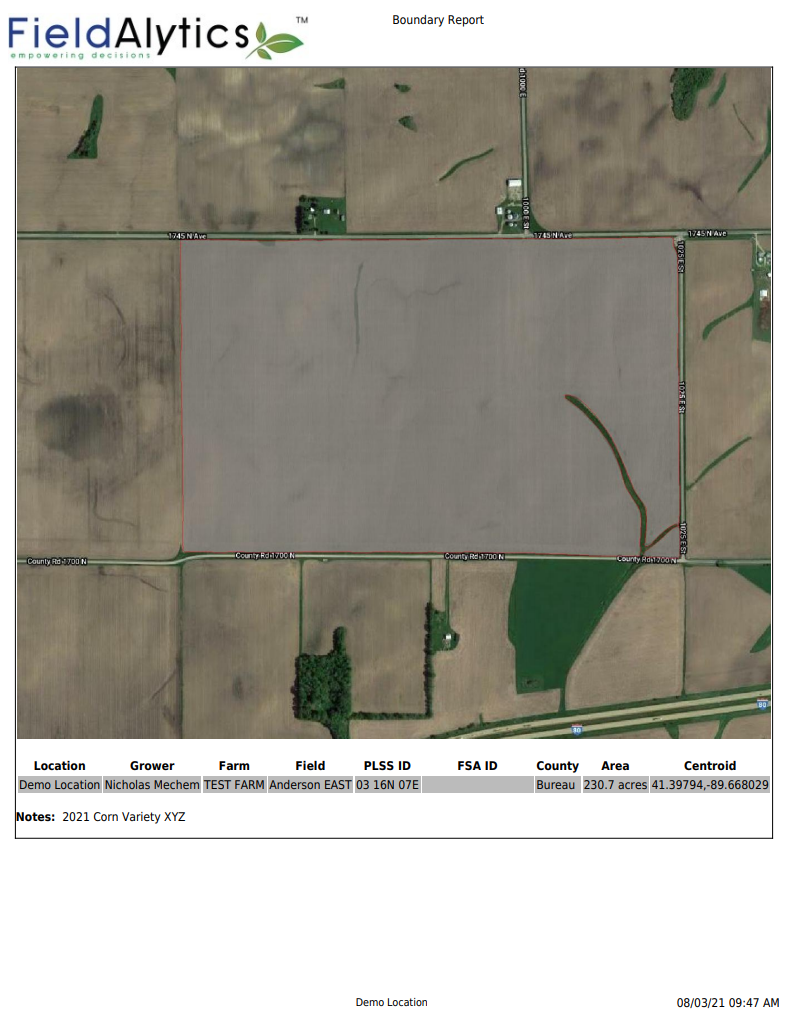 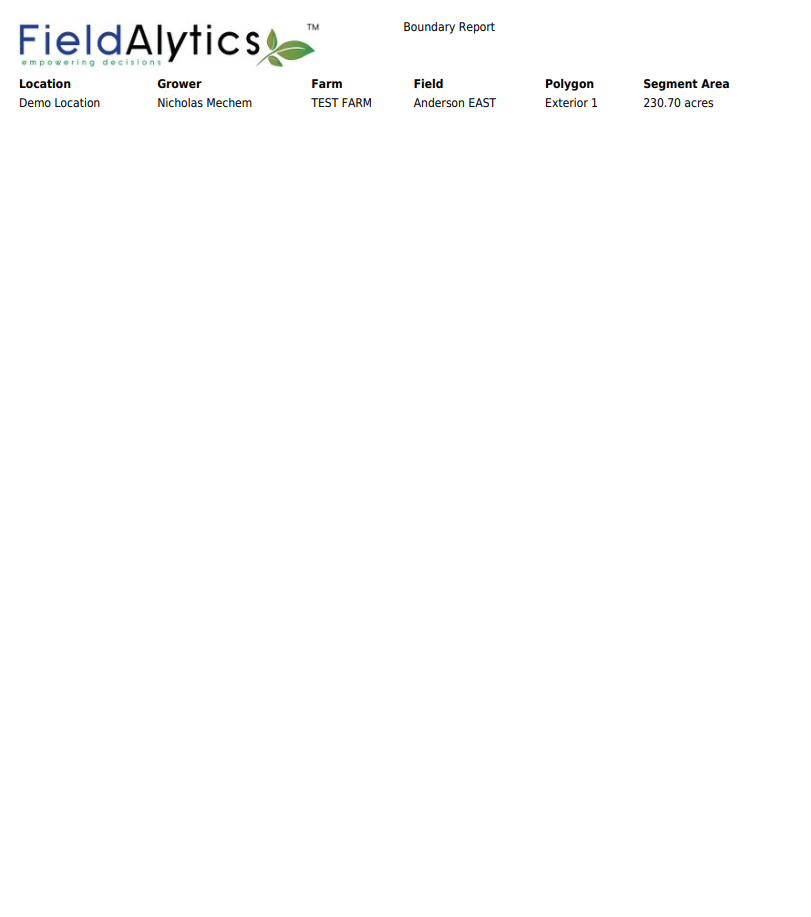 |
|
Boundary Download Options
There are three boundary download options on the boundary level:
- Boundary : This option downloads the field boundary as a shape file.
- Boundary (As KML): This option downloads the field boundary in a KML format.
- Field Attributes (as SHP): This option downloads the field attributes in shape file format.
Downloading Field Boundaries and Attributes
- On the field boundary level
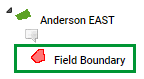
- Click the "Quick Report" drop-down menu to select either "Boundary" or "Boundary (as KML) for a Boundary Export". Select the "Field Attributes (as SHP)" for a field attribute export.
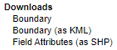
- Click "Go".
- Boundary zip files will be delivered within a separate browser window. Please Note: Files delivered live will be delivered within a separate "pop-up style" browser window. Please ensure all pop-up blockers have been disabled in order to receive report properly.
|
|
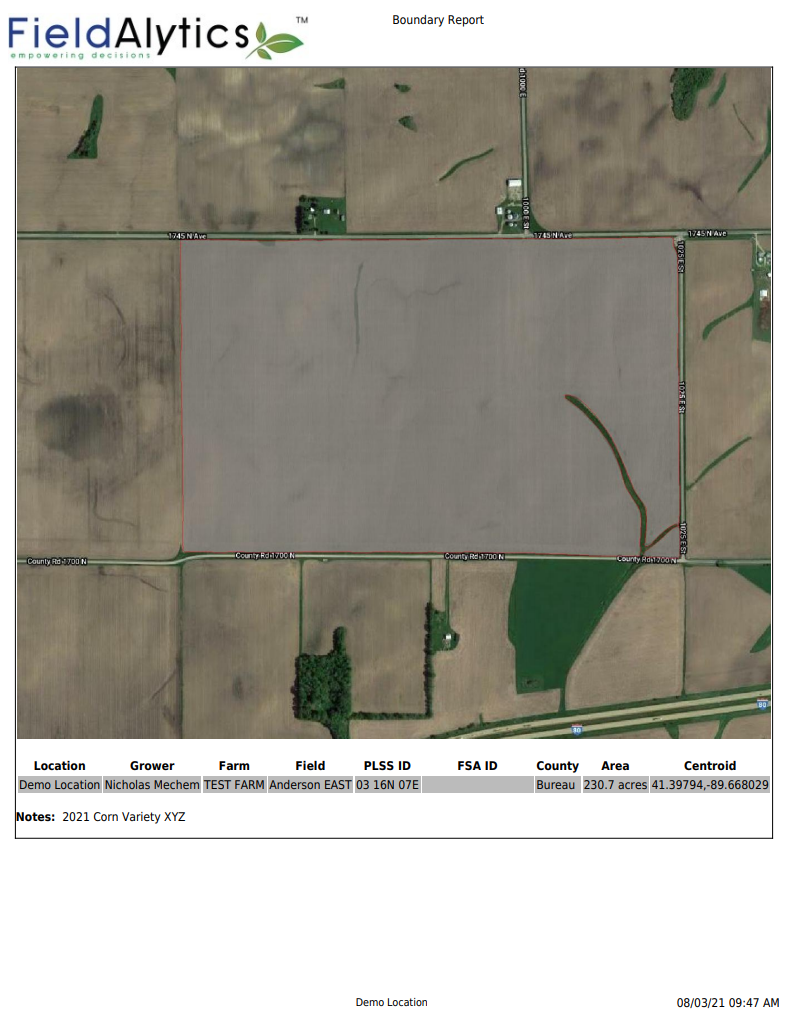
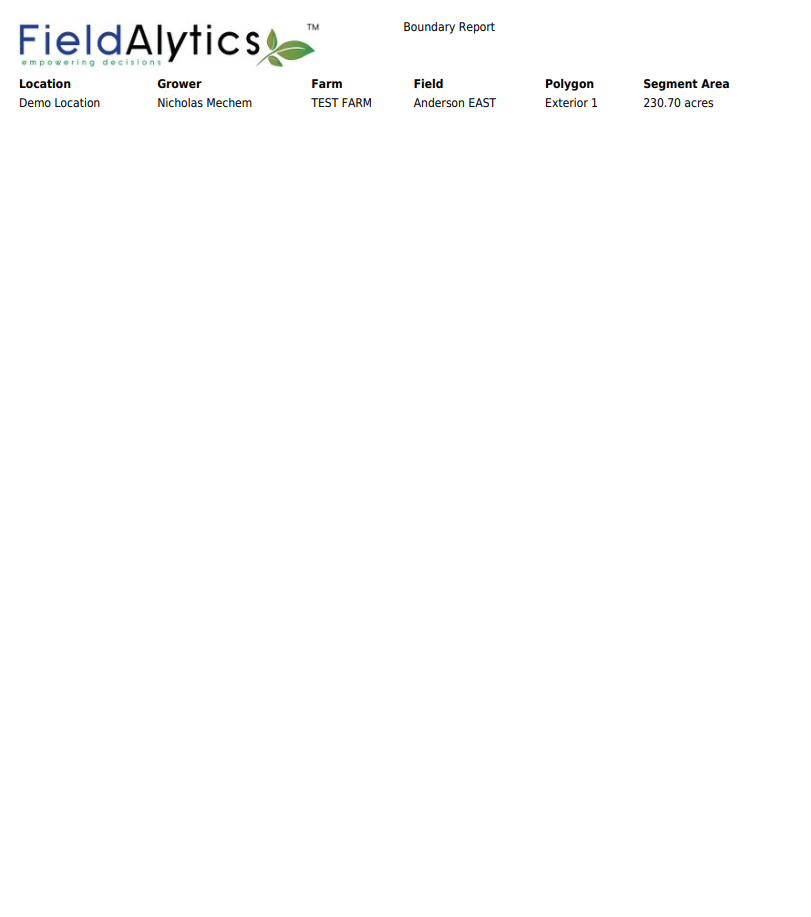
.png)