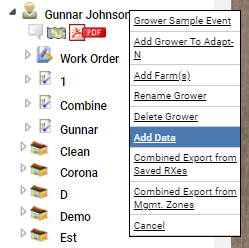Field Level Add Data Import - Boundary
Field Level Add Data Import Option - Boundary
FieldAlytics accepts ESRI shapefile formats for Boundary uploads.
Uploading Boundaries
Previously mapped boundaries may be uploaded to the system under a Grower, as a batch or under a field, or singly.
Boundary File Uploads must adhere to the following criteria:
- File must be in ESRI Shapefile format.
- A unique column in the database (dbf) for every profile level (e.g. a column for Farm names and a column for Field names)
- One row for each member of the lowest profile level added (e.g. one row per Field)
- Shapefiles must use Lat/Long coordinates (WGS84 datum). In the future, other input projection types may be supported.
- Shapefiles must have the .shp, .dbf and .shx files compressed together into a single zip file.
Uploading Batch Shape Files
 In the Main tab, right-click the Grower profile for the boundary data upload. In the Main tab, right-click the Grower profile for the boundary data upload. 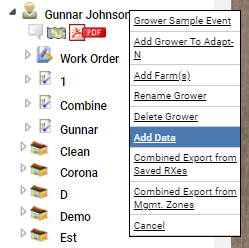 - The system opens small menu window.
- Select "Add Data" option.
- "Data Upload" window opens.
- Select Data Type: "Profile Boundary", then click "Choose File" button.
- The system opens an expiratory window to the computer being used. Use this window to navigate to and select the zip file containing the boundaries for the farm, then click "Open".
- Back on the "Data Upload" window, click "Add/Upload" button.
- The system opens a red lined window. See third image on right. Use this window to define which column within the .dbf files that contains the field information and which one contains the farm information. Please Note: The contents of these two drop-down menus are populated directly by the column headers in file selected by step #6.
- Click "Upload" button.
Please Note: For larger uploads, clicking "Email Results" causes the system to notify the user by email when the upload is complete. For single field uploads, the process is the same, except it is performed on the Field level from the profile tree. |
|
.png)
 In the Main tab, right-click the Grower profile for the boundary data upload.
In the Main tab, right-click the Grower profile for the boundary data upload.