Viewing As-Planted Data
Any uploaded As-Planted data can be visualized in the main interface by selecting the specific layer under the field in the profile tree. Once selected, there are a number of options, such as viewing coverage and rate maps, producing reports, calibrating the data, producing management zones or adding views to My Layers. To view the As-Planted layer, expand the field containing the data, then expand the As-Planted section. Data will be sorted by year, open the desired year, then the specific layer to visualize: 
Action Drop-Down Options
Once visualized, an Action drop-down menu is displayed at the top of the right pane:
 Any option can be selected here, the select "Go" to proceed.
Any option can be selected here, the select "Go" to proceed.
- Current Map - This will produce an As-Planted report using the currently mapped selections for background imagery, see below for examples.
- Three Panel Map - This option produces a report containing Actual Rate, Target Rate, and Coverage maps on a single sheet.
- Calibrate Values - This option allows for changing of variety and/or rate information, see As-Planted Data Calibration.
- Merge Datasets - This option allows you to select additional As-Planted layers to merge into the currently selected layer.
- Change Data Type - This option allows an As-Planted layer to be converted to an As-Applied event, see Changing As-Applied Data Type.
- Shape/Raw Data Export - This options allows for the data to be exported as either a generic shapefile or as the raw data type that was initially ingested.
Right Pane Information
The right pane allows you to change the main map display (which also affects the Current Map report) allows you to add views to My Layers, and provides summary statistics.
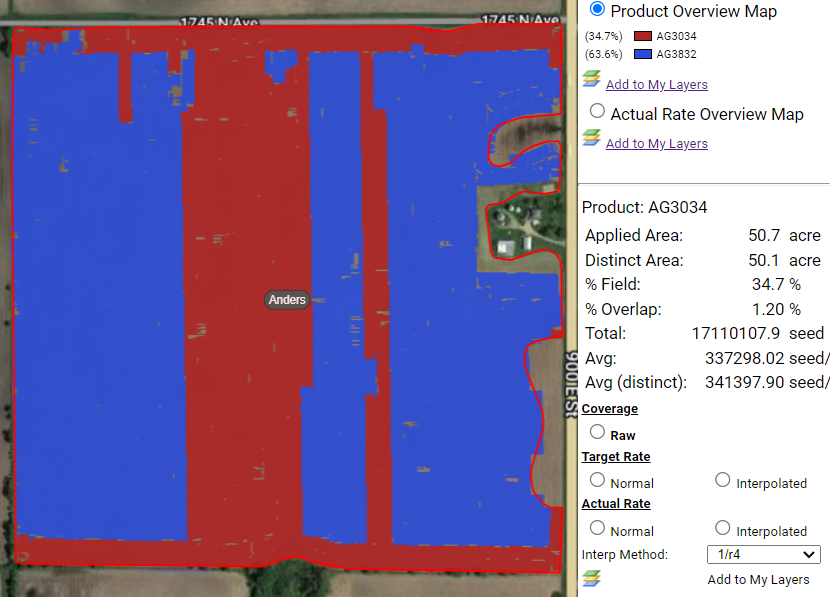
- Overall Layer Options:
- Product Overview Map - This visualized the coverage map color coded by product
- Actual Rate Overview Map - This option visualizes the rate information for the entire field
- Product Specific Options:
- Applied Area - This is the entire area planted, including any overlapping passes
- Distinct Area - This is only the unique area planted, regardless of overlap
- % Field - Percentage of the field covered by this specific Product
- % Overlap - Overlap present for this specific Product
- Total - Sum of all product present for this Product
- Avg - Average Rate using Applied Area
- Avg (distinct) - Average Rate using Distinct Area
- Add to My Layers - Several different views of an As-Planted event can be added to My Layers, see My Layers for more information on how to use this feature.
Example As-Planted Reports:
Three Panel Map Report Example

Current Map Report Example:

.png)