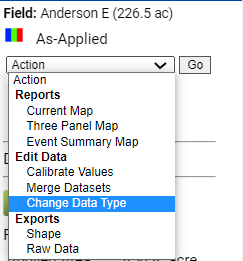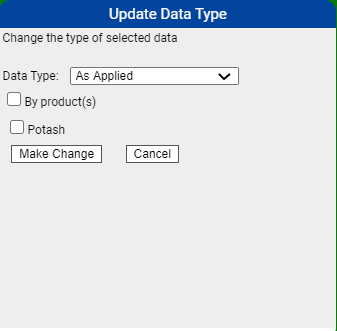Changing As-Applied Data Type
Change Data Type
The Change Data Type option displays for As-Applied and As-Planted data sets exclusively, and allows for As-Applied Data sets to be converted to As-Planted data sets and vice versa. See help steps below.
Changing Data Types
- On any As-Applied or As-Planted data layer within the Main tab, go to the "Action" drop-down menu, located on the right side gray panel near the upper corner.
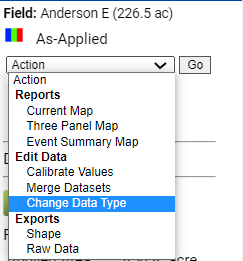
- From Action drop-down menu, select option "Change Data Type".
- Click "Go".
- The system opens "Update Data Type" window. See second image on right.
- Select desired data type.
- (If desired) Select "By Product(s)" checkbox and select desired product(s) for the change.
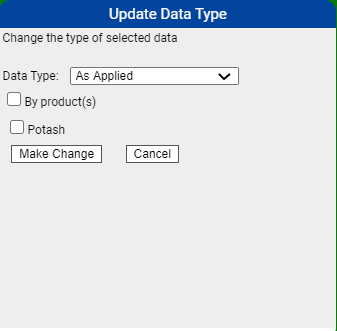
- Click "Make Change".
- The system changes the selected data into the desired data set type.
|
|
.png)