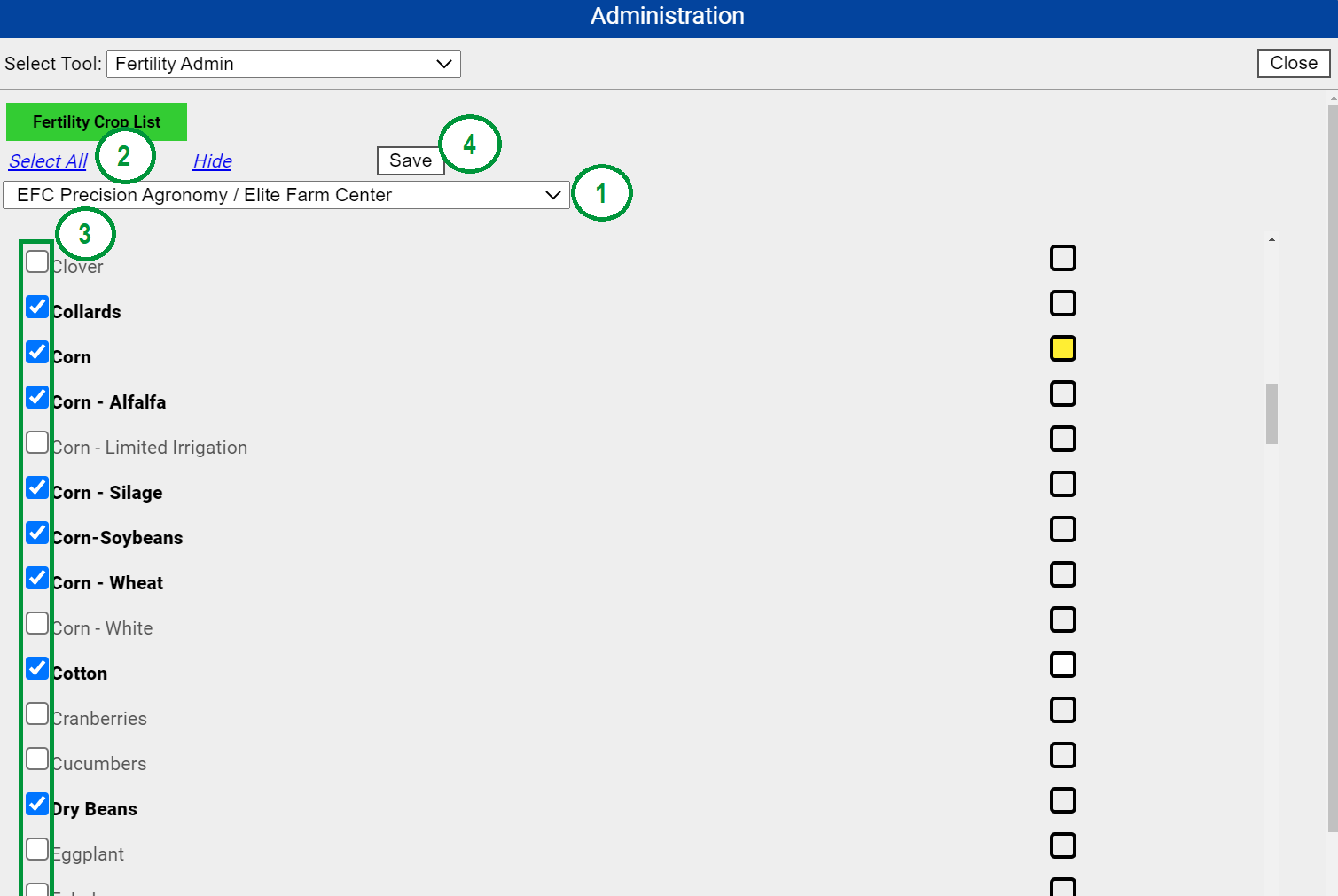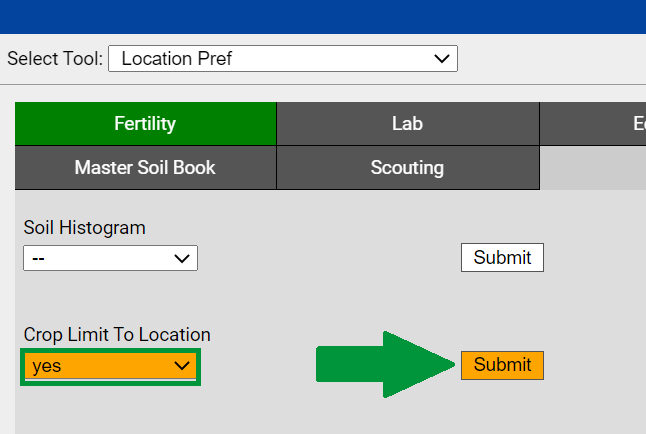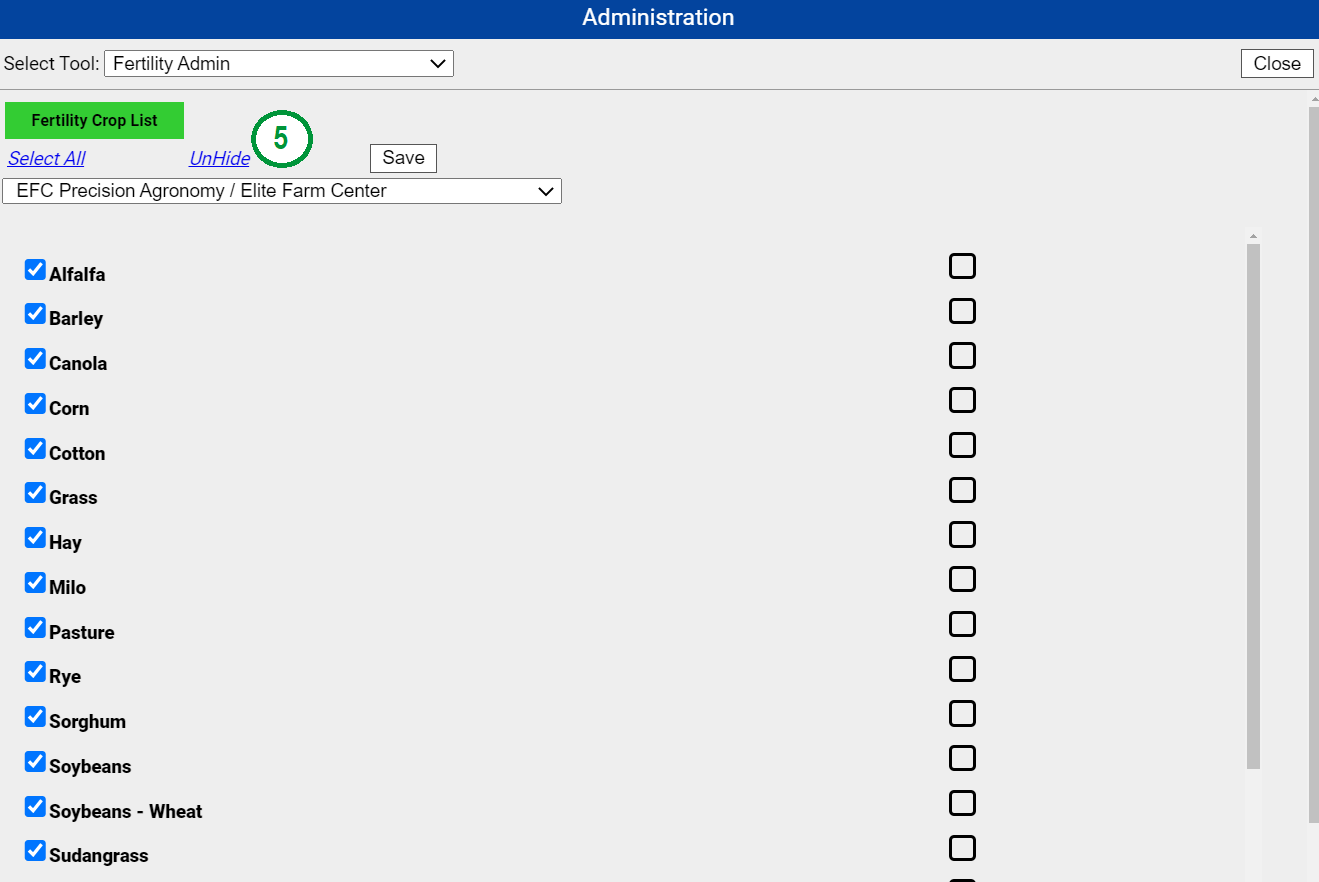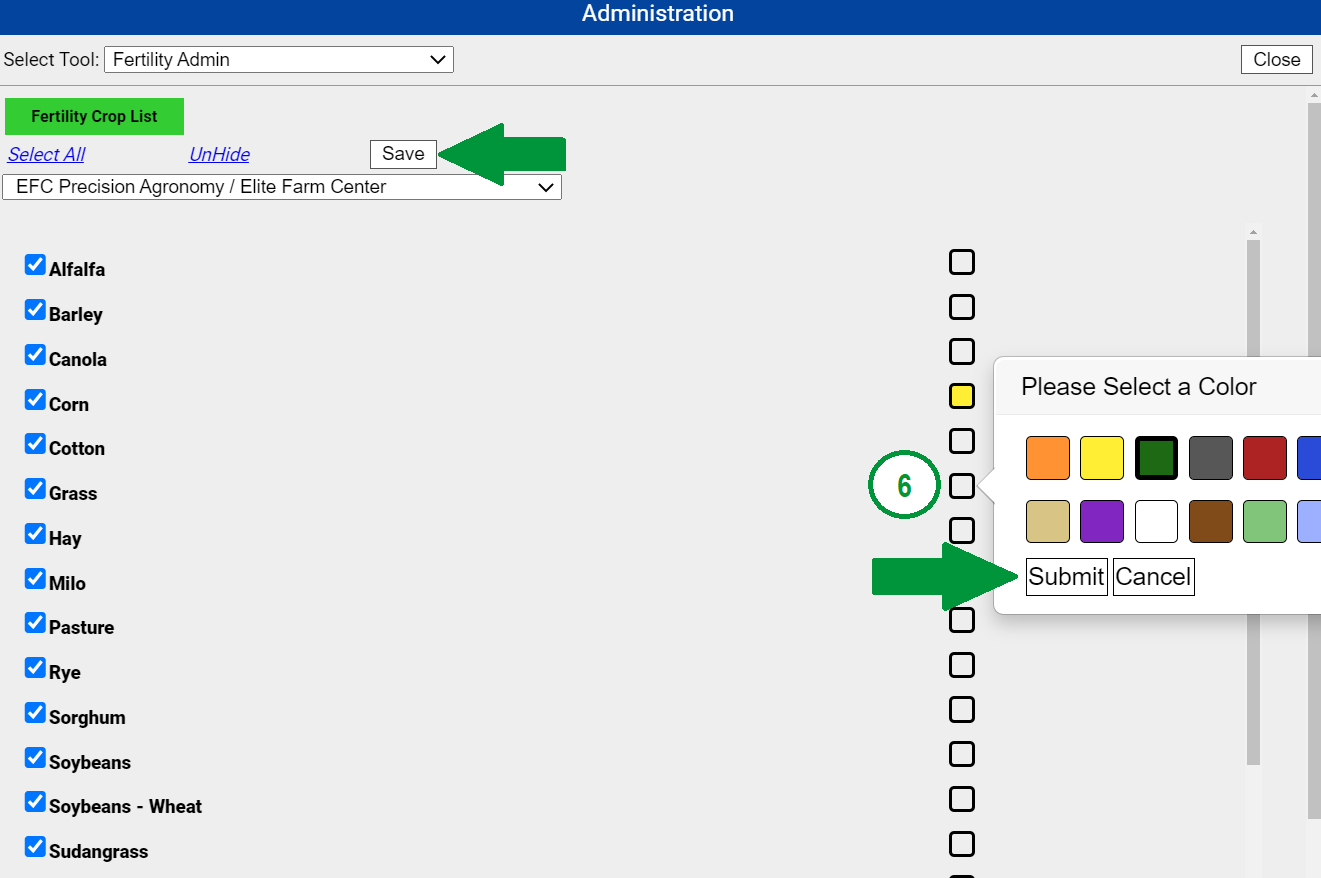Fertility Admin
The Fertility Admin tool can be used by Administrative level accounts to limit the number of entries that will be available within the "Crop:" drop-down menu within Fertility Tab for a particular Location. This Administrative tool additionally allows for crop color assignment for utilization within Farm/Field Maps given season zones have been created for the profile. Only VAR Admin user Access Level accounts can access this tool, if you do not have access to Administration, please reach out to your account admin to set this up.
Accessing Fertility Admin
- Click the menu icon in the upper right-hand corner of FieldAlytics screen.
- From the menu that appears, click "Administration"
- The Administration window opens, select "Fertility Admin"
Creating Crop Lists
- With the Fertility Admin screen open, select the Location from the drop-down menu. "1"
- With the location dropdown selection set to "ALL" the system will apply selections in the following steps to all locations
- Select Crops to be shown in Fertility, either by clicking Select All "2" or by selecting crops individually. "3"
- Note that making all crops available within Fertility could cause the crop list to become quite extensive, it is advised that user's select only crops that they will be creating recommendations for to keep the list clean and consolidated.
- When crop list includes desired crops, click "Save". "4"
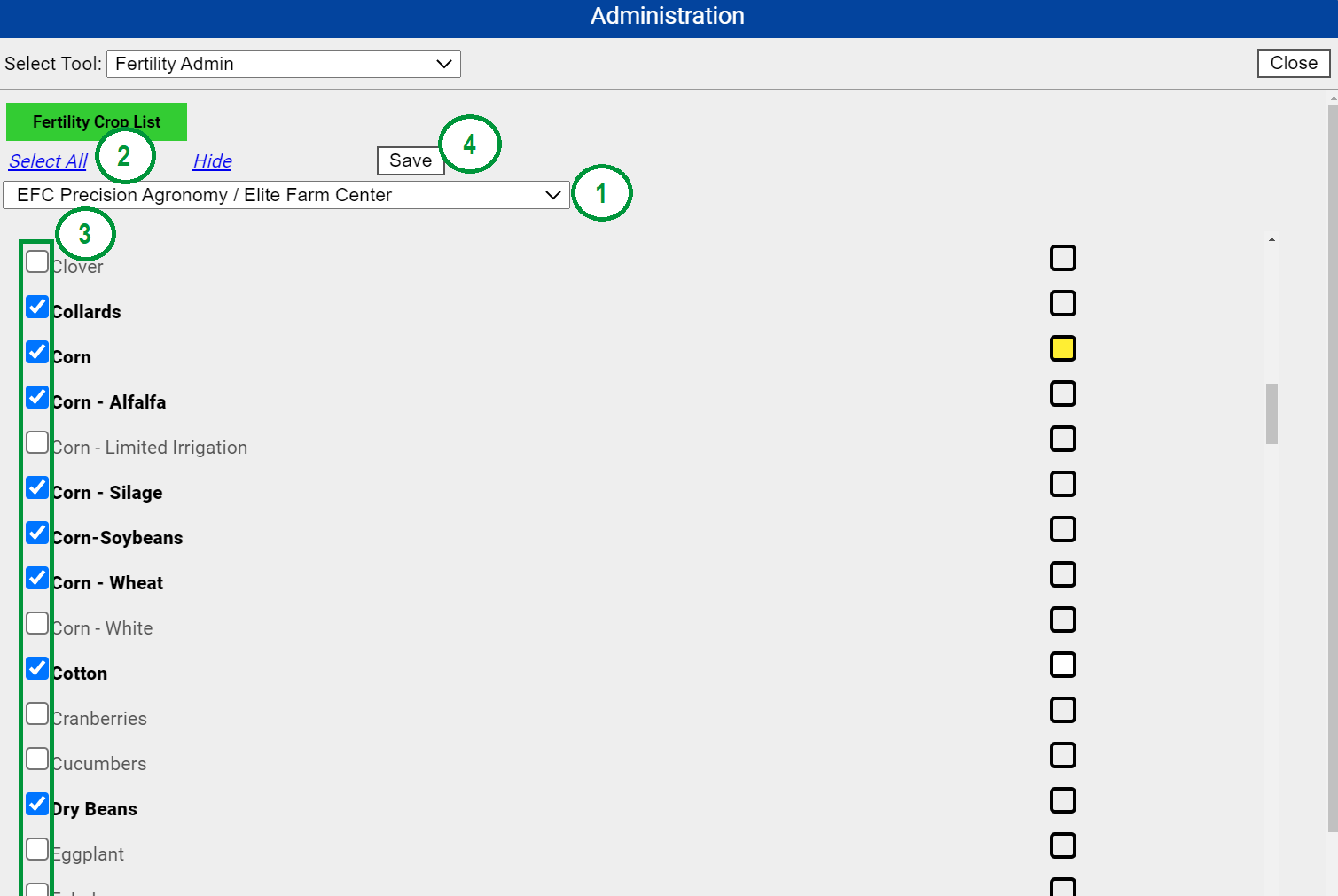
Please Note: Fertility Crop lists limited by selections made in Fertility Admin, must enabled in Location Preferences Tool before they take hold in Fertility. See below for further instruction. Enabling Fertility Admin Lists in Location Preferences Tool 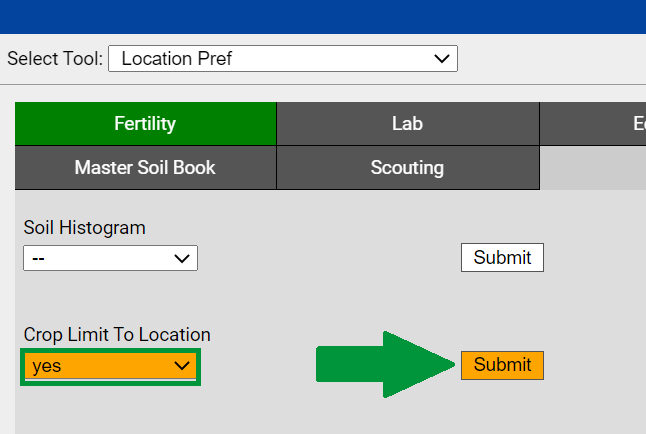
- Click the menu icon in the upper right-hand corner of FieldAlytics screen.
- From the menu that appears, click "Tools"
- The Tools window opens, select "Location Pref"
- The Location Preferences tool opens. Select Location of concern then scroll down to "Crop Limit To Location" entry
- Select "yes" from the Crop Limit to Location entry, and click "Submit" (See image to the right)
Once Submit is clicked, the crop limitation will take hold within the Fertility tab for the entire location selected.
Please Note: Setting this selection to "yes" will make only crops available to this location available to select within the Fertility Module. This would require that the location in question be selected with the Fertility Admin tool and desired crops selected. If this selection is set to "no" then the crop list saved to ALL locations within the Fertility Admin tool will be available for selection within the Fertility Module.
Additional Fertility Admin Option - Hide Crops can be "Hidden" from the Fertility Admin list itself. See Steps below:
- Select Location
- All un-selected crops will be hidden. Click Hide.
- This presents the user with a consolidated crop list which allows the user to quickly visualize which crops are available for the selected location.
- The "Hide" button turns into Unhide (5), which may be used to un-hide hidden entries.
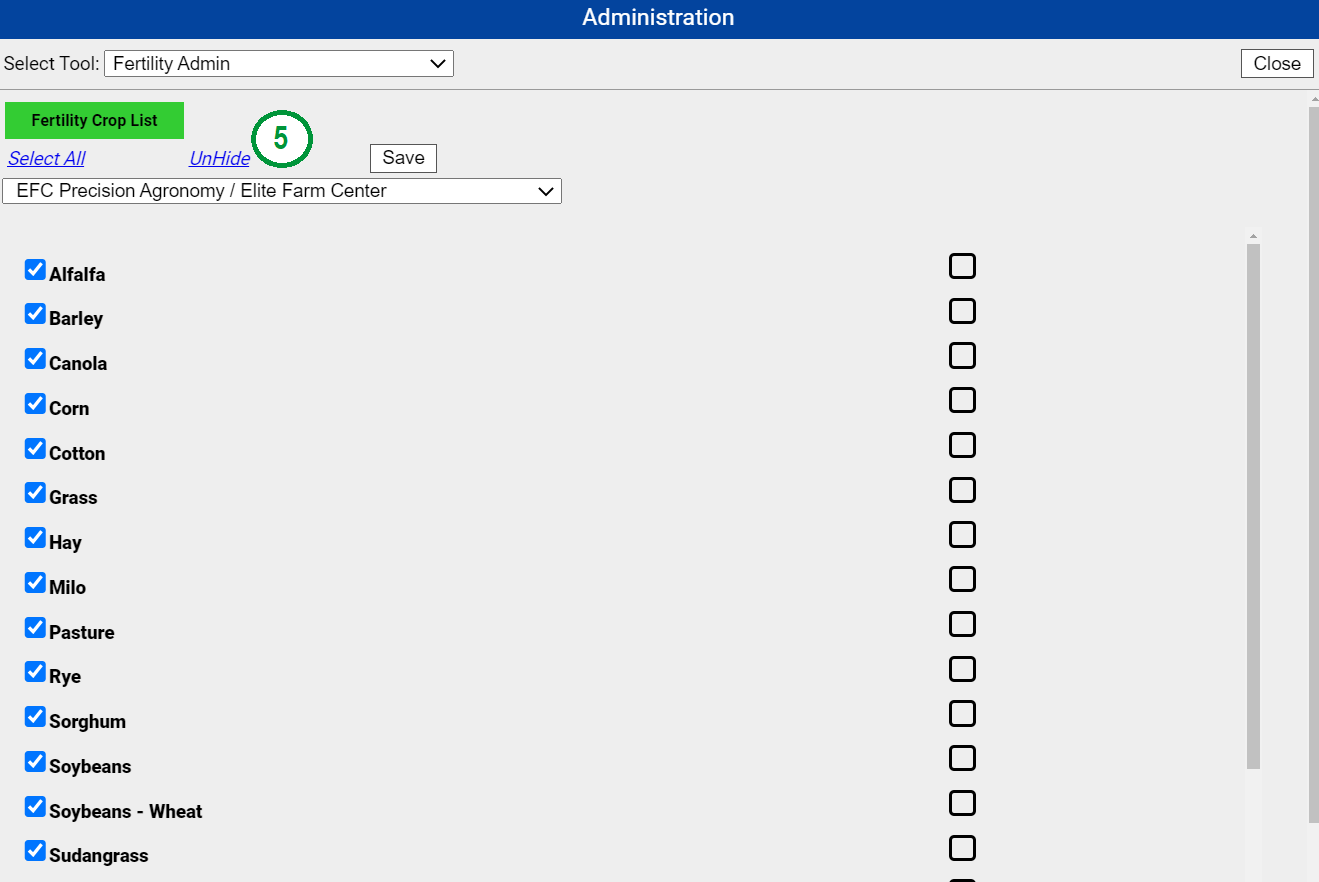
Additional Fertility Admin Option - Crop Colors Colors may be applied to enabled crops.
- Select a Location.
- Click within the box for an enabled crop. "6"
- Select the desired color for the given crop, then click "Submit" within the color selection box.
- Click "Save" above the location dropdown to save color selections.
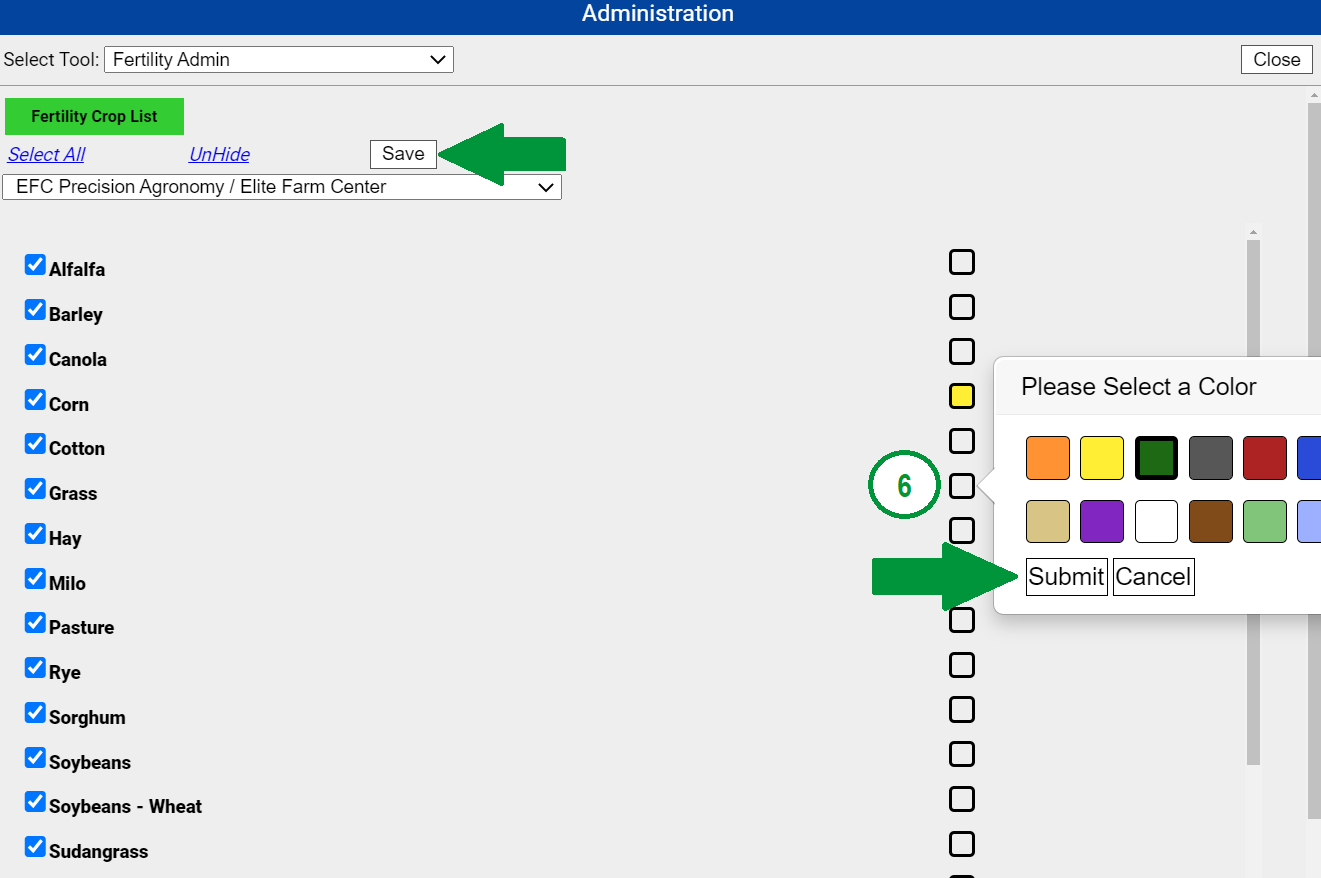
Please Note: These color assignments can be visualized within the UI with a Grower or Farm mapped. The color application can also be referenced when running the Farm/Field Map Book. |
|
.png)