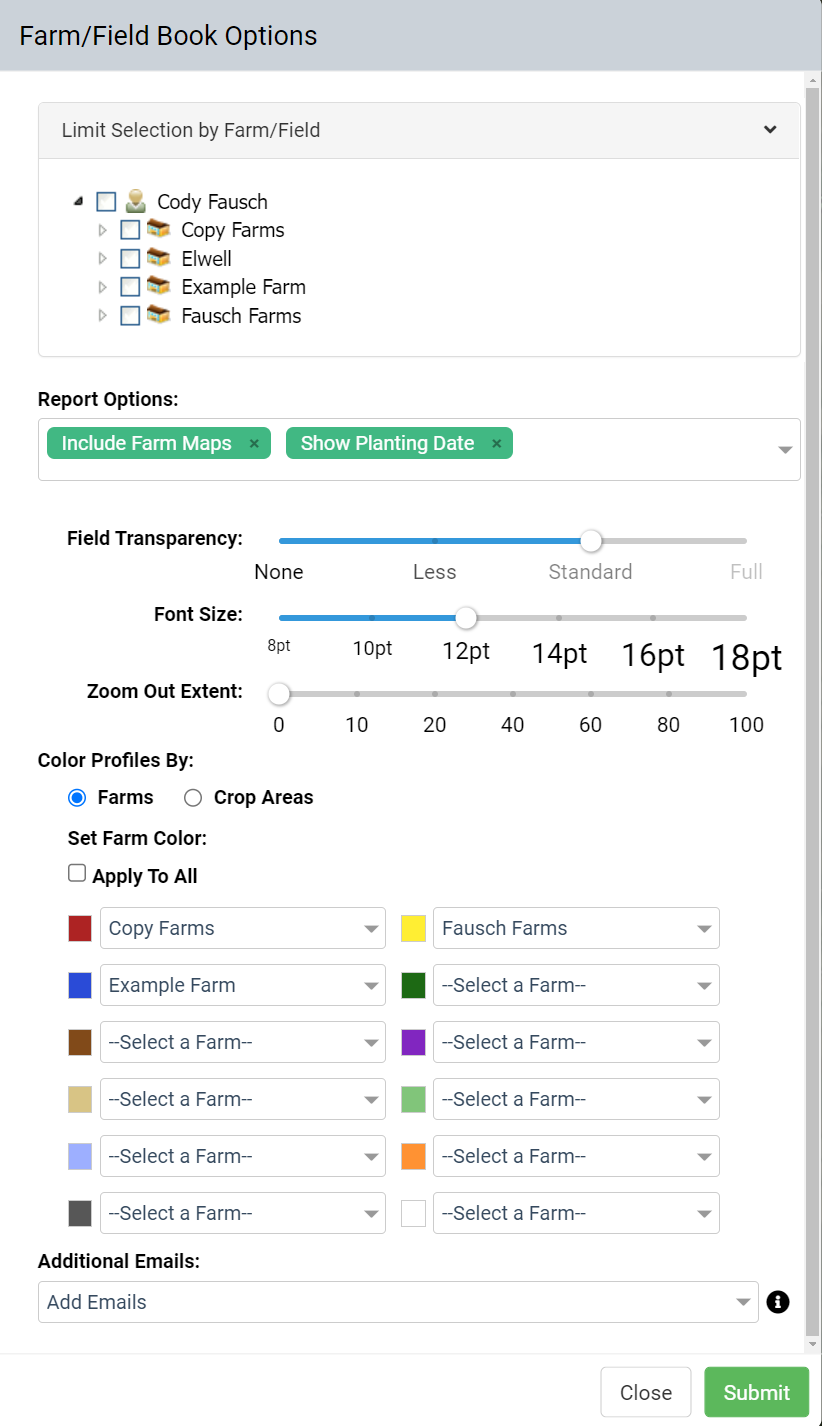Farm Field Map Book
The Farm Field Map book is available from the Grower and Farm levels of the Main profile tree and can include farm level boundary maps, grower level maps, and field maps.
Generating Farm/Field Map Books
- Within the Main tab, expand the profile tree down to any grower.
- From the right pane, select "Reports" [1], then Farm/Field Map Book [2] from this searchable list, then "Submit" [3].

- The system opens "Farm/Field Book Options" menu window. See "Farm/Field Map Book Options Explained" section below. Make desired selections and click "Generate Report".
- The report, once generated will send to the email address that is the same as the user name logged in at time of generation as well as any additional emails, if input.
Farm/Field Map Book Options Explained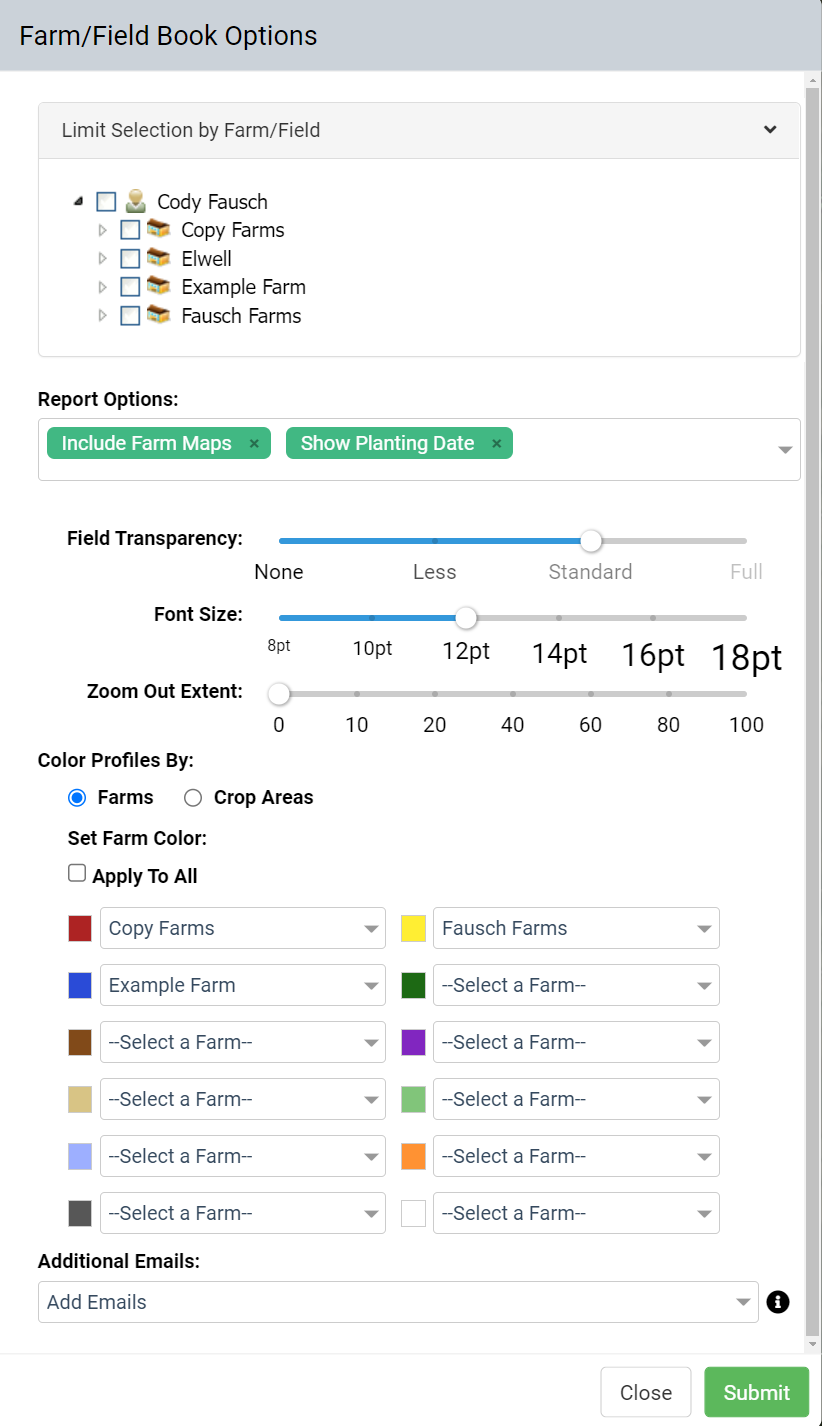
- Limit Selection By Field: Clicking the Limit Selection By Field option causes the menu window to refresh to show a profile selection tree. Click the plus icon to expand the profiles down to the desired profile locations, then click the check boxes in front of the needed profiles to select them.
- Report Options: The following are selectable within the drop down menu and can be removed by clicking the x
- Show Planting Date: This option will display the planting date within the map view of the Farm/Field Map Book report
- Use DMS Format for Centroids: This option causes field centroids to be recorded onto the farm/field map in DMS (Degrees, Minutes, Seconds) instead of standard lat/long formats.
- Include Segment Acres: This option when selected causes boundaries with multiple polygons to list the segmented acres separately.
- Include Farm Maps: This option will add a page with the farm level overview maps, if selected.
- Exclude Field Maps: This option causes Field level maps to be dis-included from the report in favor of the Grower and Farm level maps.
- Show Attributes: This option causes any boundary attributes to show on Farm/Field maps.
- Show Attribute Labels: This option causes any boundary attributes to show labels on Farm/Field maps.
- Show Fields from Adjacent Farms: This option causes fields from neighboring farms that the generating user has profile access to, to appear in gray on map pages in which they happen to be pictured.
- Show PLSS Grid: Selecting this option will overlay the PLSS grid on the map.
- Field Color Transparency Level: Farm/Field Map books generate with a colorized overlay. The transparency level is controlled within this option. Standard transparency is the most transparent option, Less is slightly less transparent, and None is completely opaque.
- Font Size: Font Size settings control report type, profile, area, centroid, PLS ID, and date and time stamp text within the Farm/Field Maps.
- Zoom Out Extent: This option allows the zoom percentage to be manipulated.
- Set Field Color: The set field color section colorizes the field area in maps according to the color selected.
- Additional Email(s): Inputting additional email addresses into the "Additional Email(s)" input field causes the system to generate and email each email address a copy of the Farm/Field Map Book
Example Farm/Field Map Book
Please note: The Farm/Field Map Book now displays County and FSA Number for each field within the report
.png)