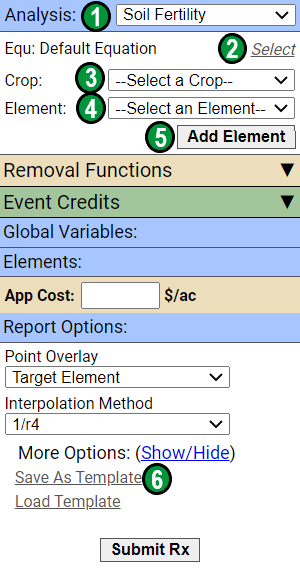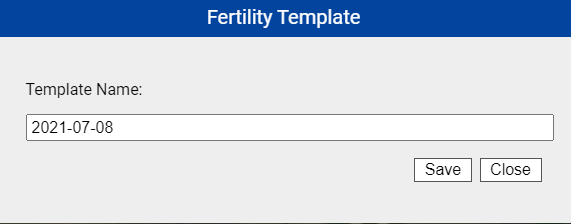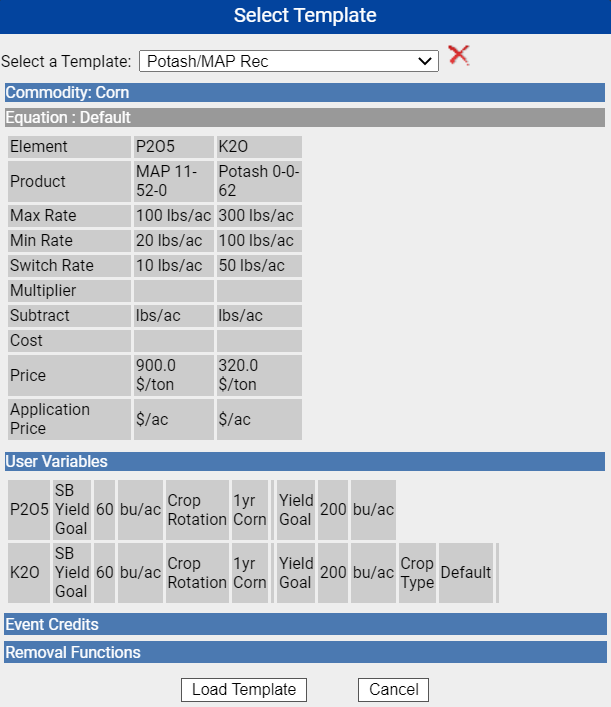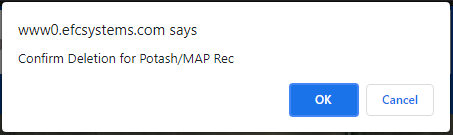Fertility Templates
Fertility templates may be used to pre-load selections for Farms and Fields on an individual basis in the Fertility tab, or within the Batch Rx tool in the Main tab, to create recommendations across profiles under a location.
Creating a New Fertility Template 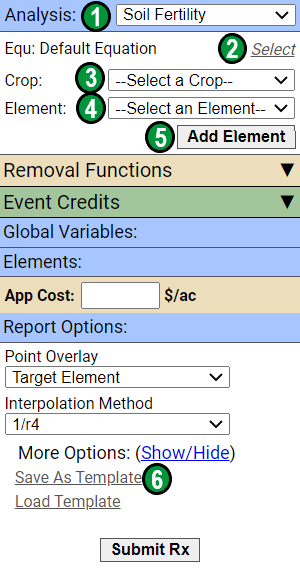
- Within the Fertility tab, expand profile tree down to any farm.
Please Note: Field Samples with data are required for Soil Fertility templates, Flat Rate templates can be used in the absence of sample data.
- The system will show the Fertility input form. See image on right.
- For "Analysis" select either "Soil Fertility" or "Flat Rate" [1],
Please Note: Images display Soil Fertility, Flat Rate templates are created in a similar manner, with the exception of not having equation or crop selections.
- Select an equation [2], or leave at default.
- Select a Crop [3].
- Select element from the "Select an Element" drop-down menu [4], then click "Add Element" [5] to add the element to the input form.
- Repeat step 6 until all needed elements have been added.
- Input any other desired setup values, and options as normal, see related documentation for help creating recommendations.
- When satisfied with the Fertility set-up, click "Save as Template" [6].
- The system opens Fertility Template naming window, default naming is the current date. Enter a name for the template, if desired and click "Save". See image below.
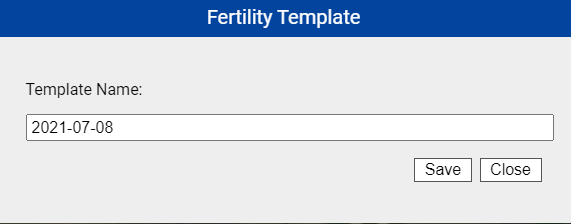
In addition to the steps outline above, a previously created Saved Rx can be loaded in the Fertility tab, then saved as a template.
|
|
Loading Fertility Templates in Fertility
- Within the Fertility tab, expand profile tree down to any farm with field samples present.
- The system will show the Fertility input form, the default analysis is Soil Fertility, switch to Flat Rate if desired.
- Click "Load Template" link appearing at the bottom of the Fertility input form.
- The system opens Select Template menu window; see image below.
- Use drop-down menu to select template for loading.
- Click "Load Template".
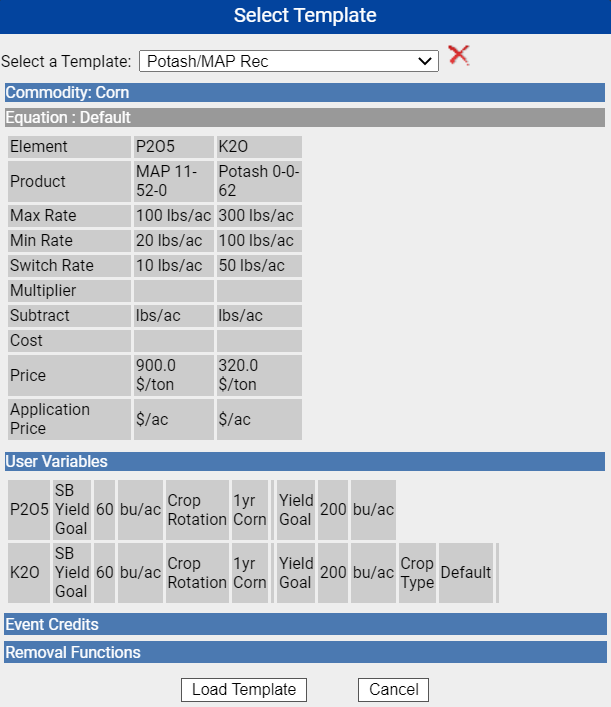
|
|
Deleting Fertility Templates Please note: Deleted templates will be permanently deleted.
- Within the Fertility tab, expand profile tree down to any farm with field samples present.
- The system will show the Fertility input form.
- Click "Load Template" link appearing at the bottom of the Fertility input form.
- The system opens Select Template menu window; see image below.
- Use drop-down menu to select template for deletion.
- Click the red X
- The system will show Confirm Deletion dialog window; See image on right.
- Click "OK".
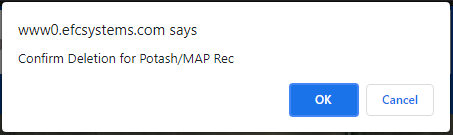
|
|
.png)