As-Planted Data Export Options
As-Planted data sets may be exported as shape files or in their raw (uninterpreted) data forms. Follow specific help sections below.
Exporting As-Planted Shape File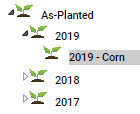
- Click on any As-Planted data set within the Main tab. See example image on right.
- Once on the data set, go to the "Action" drop-down menu appearing towards the top of the right side gray panel. See second image on right for an example.
- From the Action drop-down menu select the option "Shape".
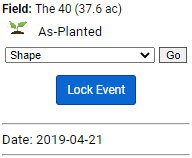
- Click "Go".
- The system processes and then displays a notification alerting the user that a link to download the shape file will be sent to the email account of the logged in user.
Exporting Raw As-Applied Files
- Click on any As-Planted data set within the Main tab.
- Once on the data set, go to the "Action" drop-down menu appearing towards the top of the right side gray panel.
- From the Action drop-down menu select option "Raw Data"
- Click "Go".
- The system processes and then opens a separate browser window, with a link for the export inside. See image below. Please Note: This window is a "Pop-Up Style" window, please ensure all pop-up blockers are turned off in order to receive export properly
- Click the "Download Export" link.
- The As-Applied shape file is downloaded to the computer.
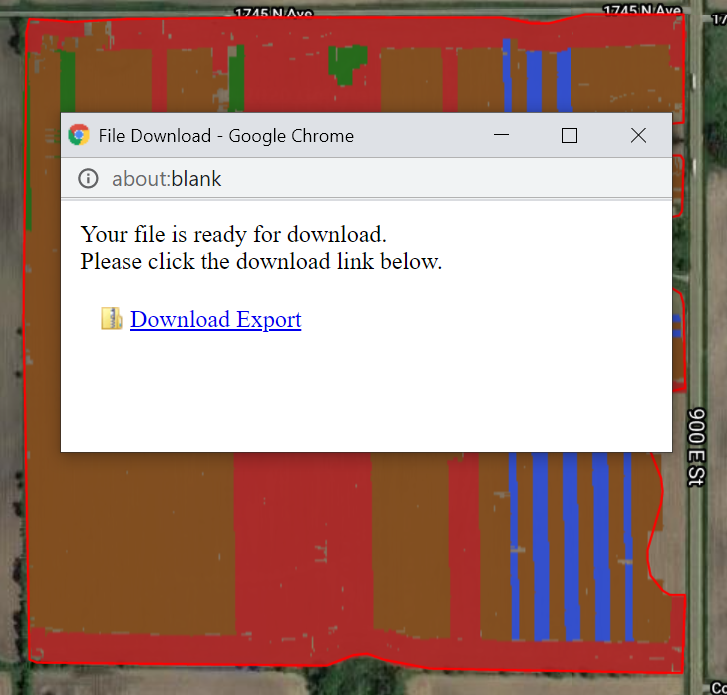
|
|