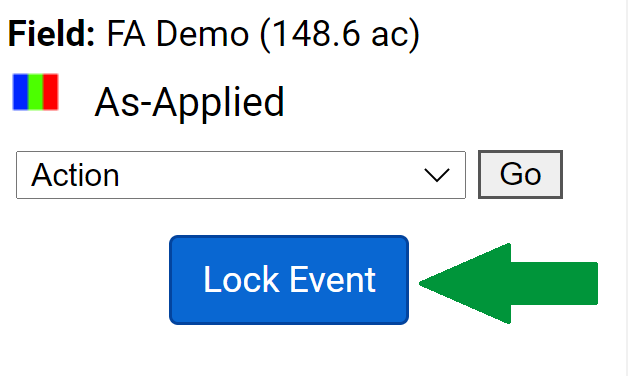Lock Event Button
Lock Event Button
Manager level accounts and higher have a "Lock Event" button that displays for As-Applied, As-Planted and Yield logged data sets. Locking an event prevents other users with access to the layer from making modifications to the layer (i.e. editing average application rate).
How to Lock an Event
- On the As-Planted, As-Applied or Yield data level, click "Lock Event" button displayed on the right side gray panel.
- The system will ask "Are you sure you want to lock this event?" click "Ok".
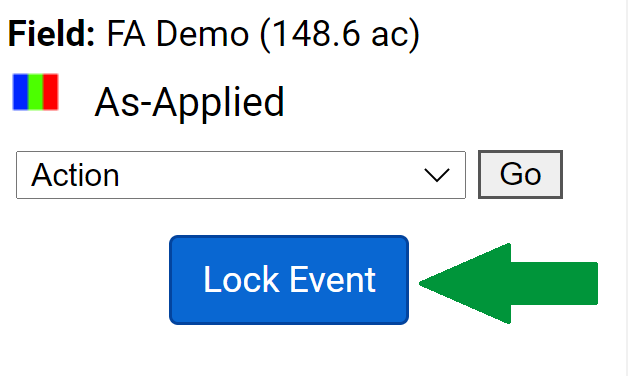
- The system will alert you that the event has been locked (click OK) and the "Lock Event" button will turn into a "Unlock Event" button.
How to Unlock an Event After locking an event, the "Lock Event" button turns into the "Unlock Event" button. Click the Unlock Event button and confirm.
Lock Event Functionality and What to Expect
- Only Manager level (or higher) user accounts will be able to lock or unlock an event.
- Locked events will not allow "Calibrate Values" edits to be made.
- Locked events will not allow Logged Data Uploads to replace data. Logged data emails will indicate that the data could not be uploaded due to a locked event.
- For user accounts lower than Manager level, locked events display "Event Is Locked" text on the right side gray panel, when the data set is loaded.
- Locked events cannot be merged.
|
|
.png)