Calibrating Yield Data
The yield calibration tools will allow for a yield data set to be edited. Follow steps below for accessing the calibration window, or for tips and what to expect from the tool.
Accessing Calibrate Values
- Click on any Yield data set within the Main tab.

- The system loads the coverage data for the layer within the map screen.
- On the right-hand side of the screen select the "Edit Data" option
- The system opens Calibrate Values tool.
- Display Panel: The left-hand portion of the screen displays the raw yield data
- Secondary variable : Beneath the display panel we have the option to overlay a second variable. Options include: Yield, Moisture, Elevation, Speed, or Segment.
- Commodity: Click the blue pencil/paper icon to change the yield commodity.
- Harvest Date: Click in the white box to change the harvest date. Yield layers with the same commodity, and harvest date will be merged.
- Harvest Acres: The total area of the yield data.
- Moisture: Moisture level of the commodity
- Wet Total: Total bushels wet
- Wet Yield: Wet average bu/ac
- Dry Total: Total bushels dry
- Dry Yield: Dry average bu/ac
- Remove Calibrations Button: Clicking the Reset Calibration Values button causes all changes made within Calibrate Values Tool to be discarded in favor of the original ingested version Please Note: Deleted data can not be recovered via the Remove Calibrations Button.

- Data Segments Tab: The controller records data in segments, and calibrate values displays those data segments (however many or few there happen to be) within the segments area
- Delete Segments: Click the checkbox next to each segment you with to remove. Then click "Delete" in the bottom right corner.
- Advanced Options: Clicking the Advanced tab will take you to another form where values can be specified.

- Flow Delay: Input values adjusts for the transport time that occurs between harvest and sensor reading.
- Moisture Delay: Input values adjusts for the transport time that occurs between harvest and moisture sensor reading.
- Start Pass Delay: This option removes all values from each transect that occurred during the beginning time specification.
- End Pass Delay: This option removes all values from each transect that occurred during the ending time specification.
- Maximum Velocity: This option sets maximum allowed speed (velocity).
- Minimum Velocity : This option sets minimum allowed speed (velocity).
- Smooth Velocity: This option removes rapid speed (velocity) changes. A ratio of 0.3 removes all successive speed values that vary by more than 30 percent.
- Minimum Swath: This option removes all values with a swath width less than specified value.
- Minimum Yield: This option removes Yield values below input threshold.
- Maximum Yield: This option removes Yield values above input threshold.
- STDV Filter: The input in this option adjusts the accepted standard of deviation for the data set.

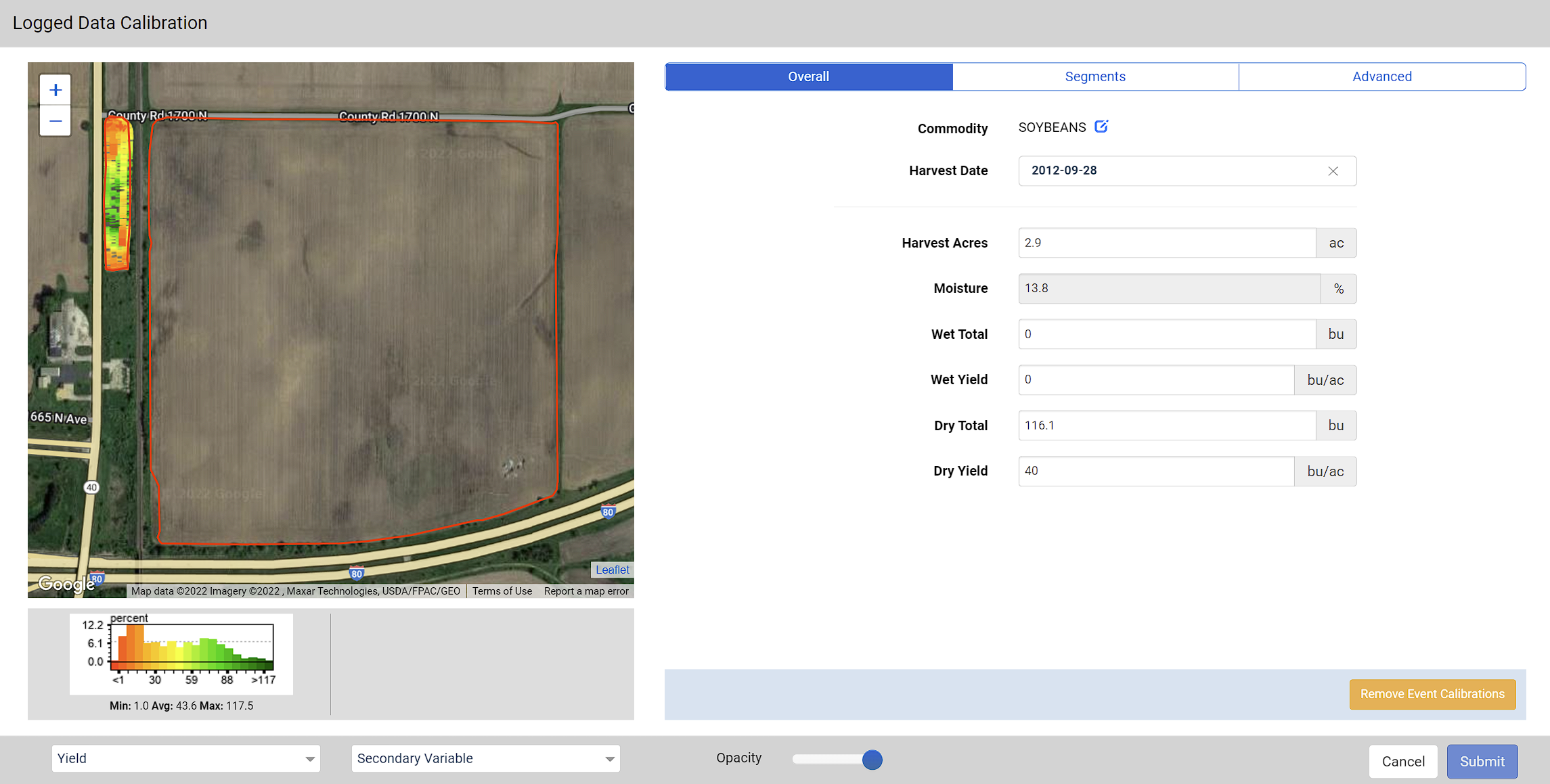
When making edits within Calibrate Values Tool, edit the desired input field, then click the corresponding "update" text link to cause the edit to take hold
Yield Calibration FAQ
- How do I merge two yield layers?
Yield layers for the same year and crop that are listed as two layers in the profile tree under a field can be merged by opening either yield layer and selecting " Edit Data". Then re-select the commodity and save. There will be a prompt advising the user that the layers will merge. If this fails, repeat the same process on the other layer for the desired merge.
.png)


