Logged Data Uploads
The Logged Data Uploads tool gives users processing status visibility for logged data uploads ingested through the LINK software, the Web Uploader, or various automatic data connections going back last six months.
- Click the Menu icon in the upper right hand corner of FieldAlytics screen.
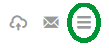
- Click "Tools".
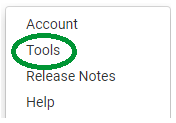
- The system opens "Tools" menu window. Use drop-down menu to select "Logged Data Uploads".

- If logged in with an Administrative level account, Click "My Uploads" button to review uploads made by the account logged in, or make selections from "Select VAR" and "Select User" drop-down menus to review uploads made by that user. Please Note: If the account logged in does not have Administrative access, they will automatically see their own uploads, with no selections to be made.
- Upload Selection Area [1]: For Multi-VAR, administrative level user names, all of the selections pictured will display. For Single VAR administrative accounts, just "My Uploads" and "Select User" options display. For regular accounts, no options will display, and the tool will list the last six months of upload activity and statuses for the user logged in.
- Download File [2]: Clicking any of these buttons will display "Download File" option. Click Download File for a copy of the file delivered within a separate browser "pop-up" window.
- File Status Display [3]: The information displayed within this area allows users to determine current status of uploaded files.
- Date Selection Area [4]: These buttons allow users to view uploads made on any date within the last six months.
- Refresh [5]: Clicking this button will cause the Logged Data Uploads tool to refresh, so it can display any files uploaded after the tool had been initially accessed for that session.
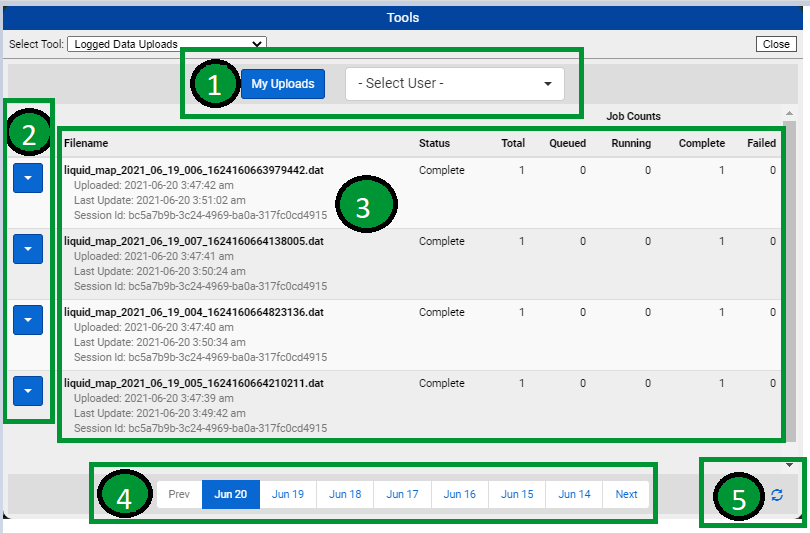
|
|