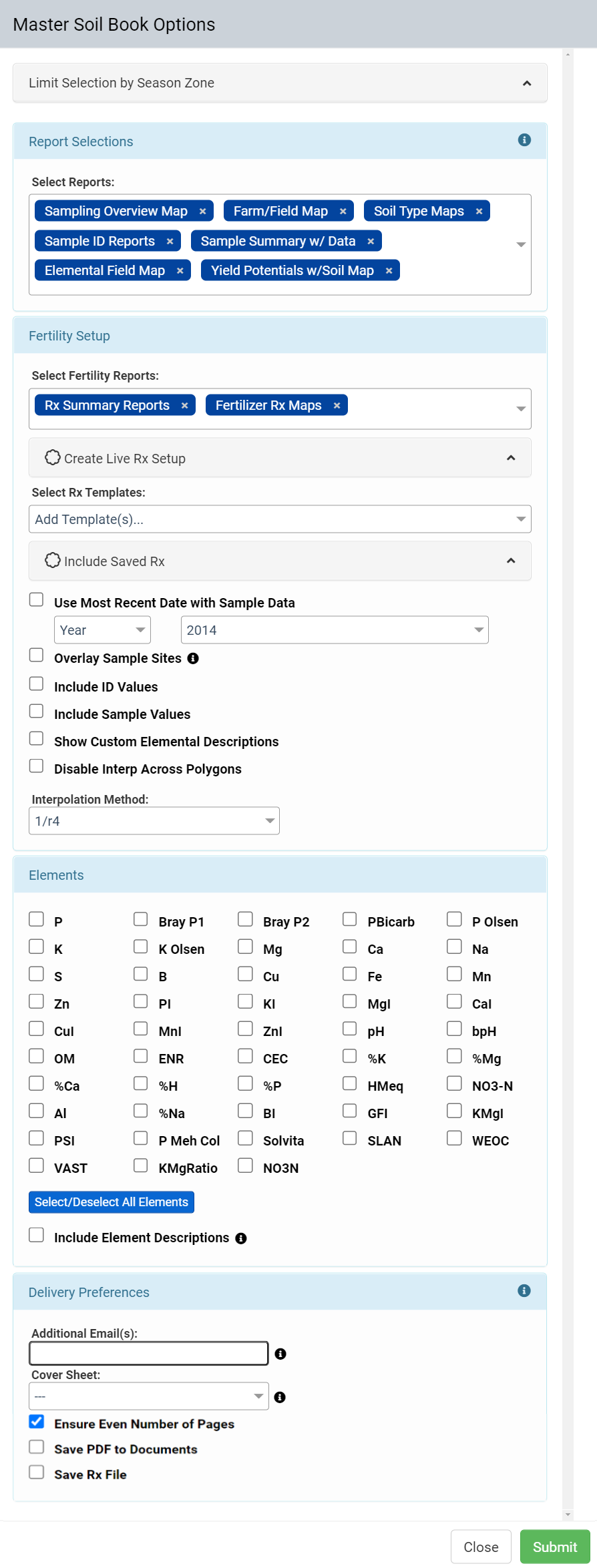Master Soil Book - Field Level
A Master Soil Book can be requested at the Grower, Farm, or Field level and will differ slightly depending on the profile level selected. This document covers the Field level Master Soil Book which can contain soil sampling data, soil type maps and produce fertility recommendations for a single field. See help sections below for how to generate a field level Master Soil Book and for Master Soil Book option explanations.
Please Note: Master Soil Books will arrive based on the Users preferences setup in the "Account" tool in the menu icon in the upper-most right-hand corner of the screen. Reference the attach Document on the Account tool to setup your desired method of delivery. Account

Generating Field Level Master Soil Books

- Use the Profile Tree in the left pane of the Main tab to navigate down to any field.
- Once the field information loads in the in the right pane, select "Reports" [1] then "Master Soil Book" [2].The system will open the Master Soil Book Options window, see below.
- Make desired selections (see Field Level Master Soil Book Options Explained subsection for more detail) and select "Submit". The Master Soil Book will be delivered by email to the email address of the logged in user.
Field Level Master Soil Book Options Explained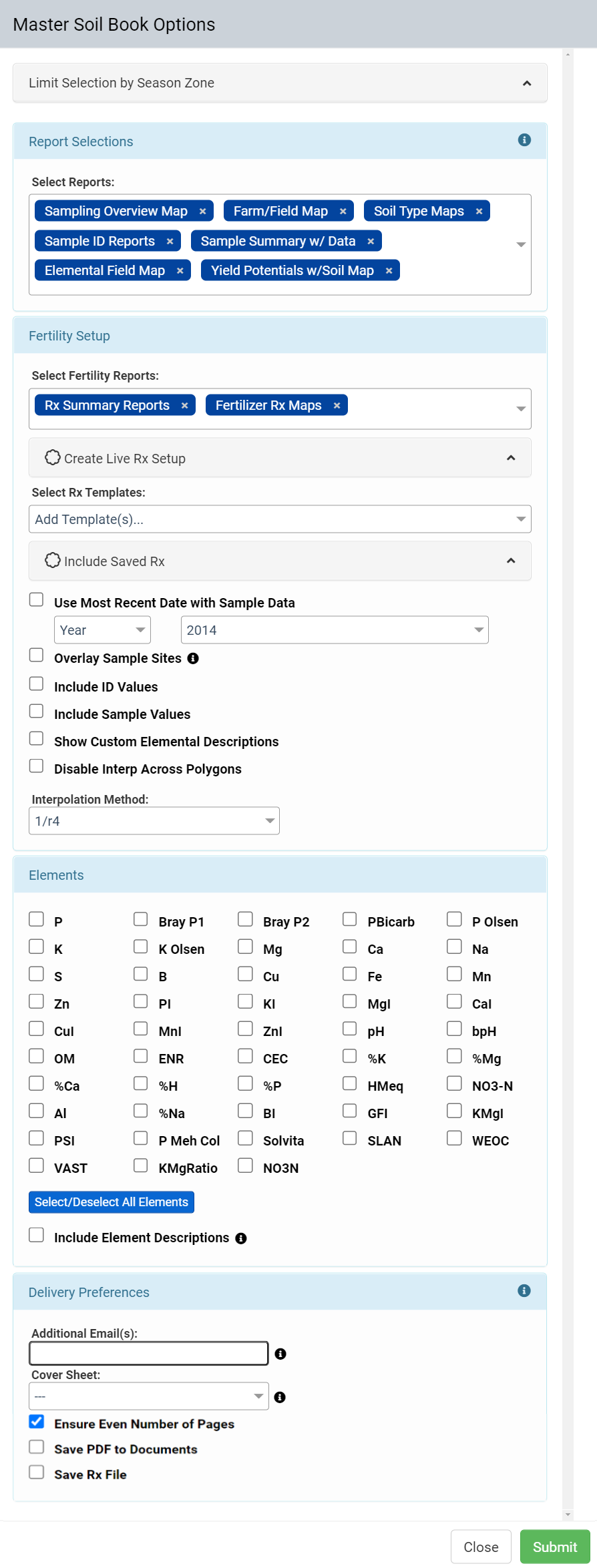
- Limit Selection by Season Zone: This option let you generate a sub-field level Master Soil Book using any season zones (if present). Once the Master Soil Book Options modal has loaded, select the "Limit Selection by Season Zone(s)" option. Expand the field name display to expose the available list of Season Zones for the current field. Next, click on the desired Season folder icon to then display the list of associated Zones for that Season.
The new update will show the Zones with a checkbox option next to each. Users can now select multiple zones within a single setup for their Master Soil Book request.

Select your remaining MSB setup items you would like to have included and then press the "Submit" button at the bottom of the window to finalize your report request.
The resulting Soil Book PDF report will then organize and display the data based on the definition of the selected Season Zones. Maps will limit the data coverage and interpolation based on the sample results contained within those Zones. Lab Analysis Coverage Map – Limited to Zone

- Report Selections: This section allows for the selection of reports to be included, defaults are set by the Report Prefs tool.
- Sampling Overview Map: Selecting this option causes Master Soil Book to come with a page that indicates what fields were sampled in a particular year.
- Farm/Field Maps: This option causes Master Soil Book to come with single field maps with acreage.
- Soil Type Maps: This option is for field level SSURGO soil type maps.
- Yield Potentials w/Soil Map: This option presents itself when "Include Soil Type Maps" has been selected. Clicking this option causes the yield potentials for each soil type present to list within the SSURGO soil type map.
- Sample ID Reports: Sample ID reports indicate soil sampling points within the field, and field acres on a page sized Map of the field(s).
- Sample Summary w/Data: This report contains a smaller Sample Id map, with a full nutrient breakdown per sample point. It also contains nutrient min, max and averages as well.
- 4-Panel Elemental Field Maps: Selecting this option deselects "Include Elemental Field Maps" option and causes the Master Soil Book to come with pages that have four panels, each panel being one of the selected element maps.
- Elemental Field Maps: Selecting this option deselects the "Include 4-Panel Elemental Field Maps" option, and causes the Master Soil book to come with single Elemental Field maps for all the elements selected within the "Elements:" section. The default histogram colors of this report page can be changed to contain level descriptors per color stop. See help topic: Elemental Report Histogram Restyling and Nutrient Notes.
- Aggregate 4-Panel Elemental Field Map: Selecting this option includes a farm level overview of the 4-Panel Elemental Field Map.
- Fertility Setup: This section allows for the creation of recommendations from within the Master Soil Book, just as can be performed in the Fertility tab.
- Rx Summary Reports: This option causes Rx Summary reports from any Create Live Rx Setup scenarios to come with the Master Soil Book.
- Fertilizer Rx Maps: This option causes Fertility Rx Maps to come from any Master Soil Book that contains a Live Rx Setup.
- Create Live Rx Setup: This option when selected expands to show the Fertility setup form. This form functions exactly like it does in the Fertility tab. For more help with Fertility setup form, see help topic Fertility Analysis: Soil Fertility.
- Select Rx Template: This option allows previously created fertility template to be selected.
- Include Saved Rx: Selecting this option will allow for the selection of a previously saved Rx pdf to be included with report.
- Sort Selected Rx(s): When multiple saved rxes have been added to the Master Soil Book report using the "Selection" option, the "Sort Selected Rx(s)" button displays. When clicked, this button allows for the selection of print order for selected rxes. Drag and drop saved rxes into desired print order.
- Use Most Recent Date with Sample Data: This option, when selected causes the Master Soil Book to use the most recent sample date with data. When this option is not selected, the form shows the year selection drop down menus.
- Year drop-down Menus: The "Year" drop down menu can be used in conjunction with the neighboring drop-down menu to designate a year of concern for the Master Soil Book. Entries within the Master Soil Book will only be for the year selected. Clicking the Year drop-down menu also allows for the selection of "Range". When Range is selected, the neighboring drop-down menu refreshes into two drop-down menus. Those two drop down menus allow for a range of time of concern to be selected instead of a year, or "Most Recent Sample Date with Sample Data".
- Overlay Sample Sites: This option causes sample sites to be shown on soil data maps.
- Include ID Values: This option will display the ID for each sample
- Include Sample Values: This option will display the value for the selected element, in either ppm or lbs/ac, depending on the settings in the Unit Preference tool.
- Show Custom Elemental Descriptions: A custom description can be added on a per element, per location basis using the tool Location Pref, this will display if this option is chosen.
- Disable Interp Across Polygons: The FieldAlytics web system will perform data interpolation across boundary polygon lines if the sampled point was close enough to another point to be considered. Selecting Disable Interpolation Across Polygons, turns this cross polygon interpolation off.
- Interpolation Method: This option allows for an interpolation method for soil nutrient maps to be chosen.
- Elements: The Elements: selection area of the Master Soil Book menu allows for elements of concern to be selected for all Elemental maps. Please Note: Select 25 or fewer elements as viewed in Report Preferences for reliable delivery.
- Include Element Description: Some labs report back elemental descriptions (Low, Very Low, ect) Selecting this option causes any elemental descriptions reported back to show within the Sample Site overlay that appears on elemental maps.
- Delivery Preferences: Selections in this section modify how the Master Soil Book is sent/saved.
- Additional Email(s): Inputting additional email addresses into the "Additional Email(s)" input field causes the system to generate and email each email address a copy of the Master Soil Book.
- Cover Sheet: Cover Sheets can be included in the Master Soil Book as an option. Users have the option of a default cover page as well as a custom cover page. Custom cover pages are added in the Location Pref tool under the Master Soil Book tab.
- Ensure Even Number of Pages: Selecting this will insert a blank page at the end of each report ensuring that the start of each report remains consistent if there are an odd number of pages. (Maps will always show up on the right page if printed and put in a binder)
- Save PDF to Documents: Selecting this option causes a copy of the Master Soil Book to be saved to the Field level documents folder of the fields concerned within the report.
- Save Rx File: Selecting this option causes any Rx file generated with the Live Rx Setup to be saved.
Example Master Soil Book Pages
Default Cover Sheet

Sampling Overview Map
Farm/Field Map
Soil Type Maps & Include Yield Potentials w/Soil Map
Sample ID Map
Sample Summary w/Data Reports & Include Element Descriptions
Elemental Field Map (Single Panel) & Overlay Sample Sites
Elemental Field Map (4-Panel)
Aggregate 4-Panel Elemental Field Map

.png)