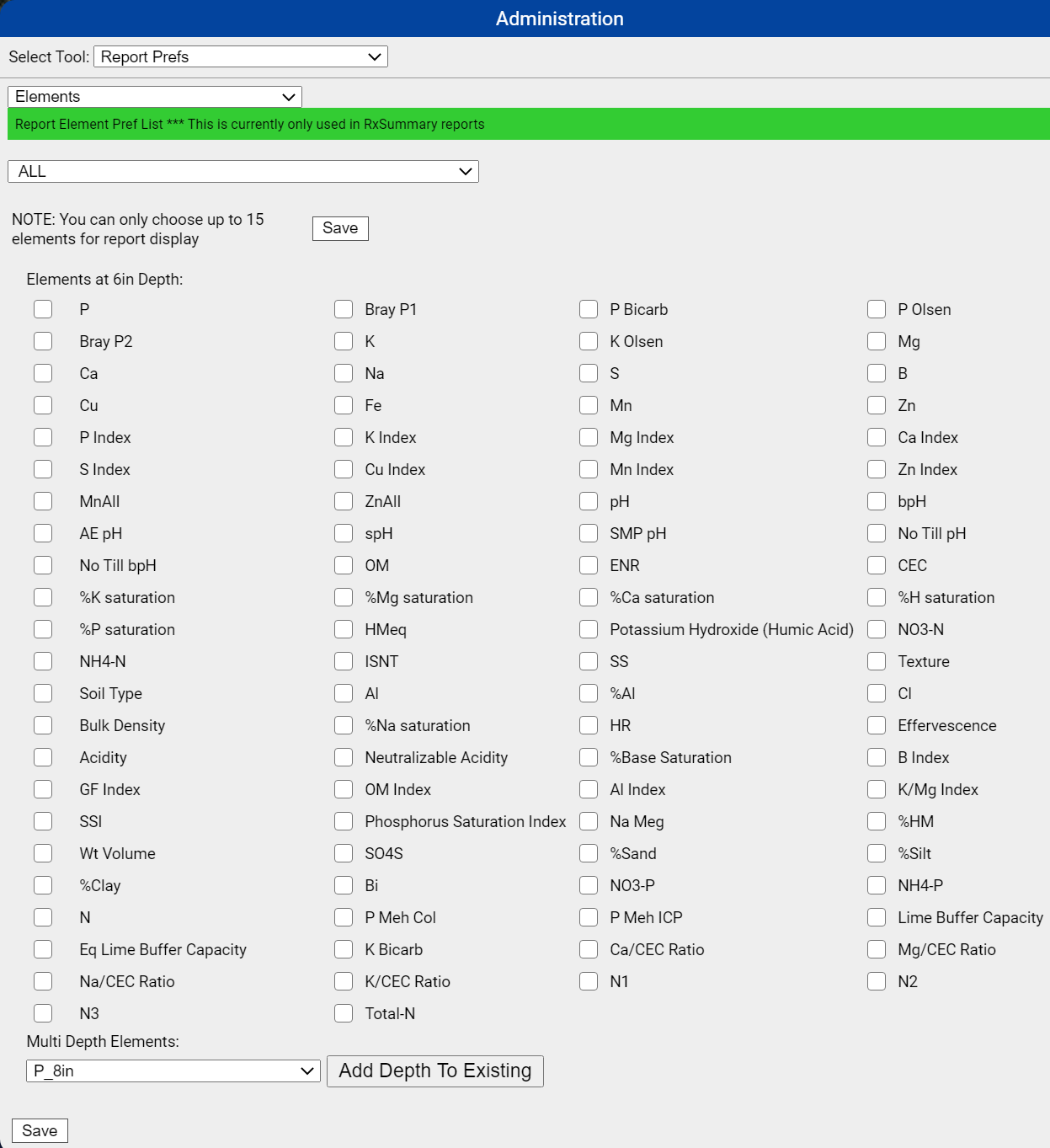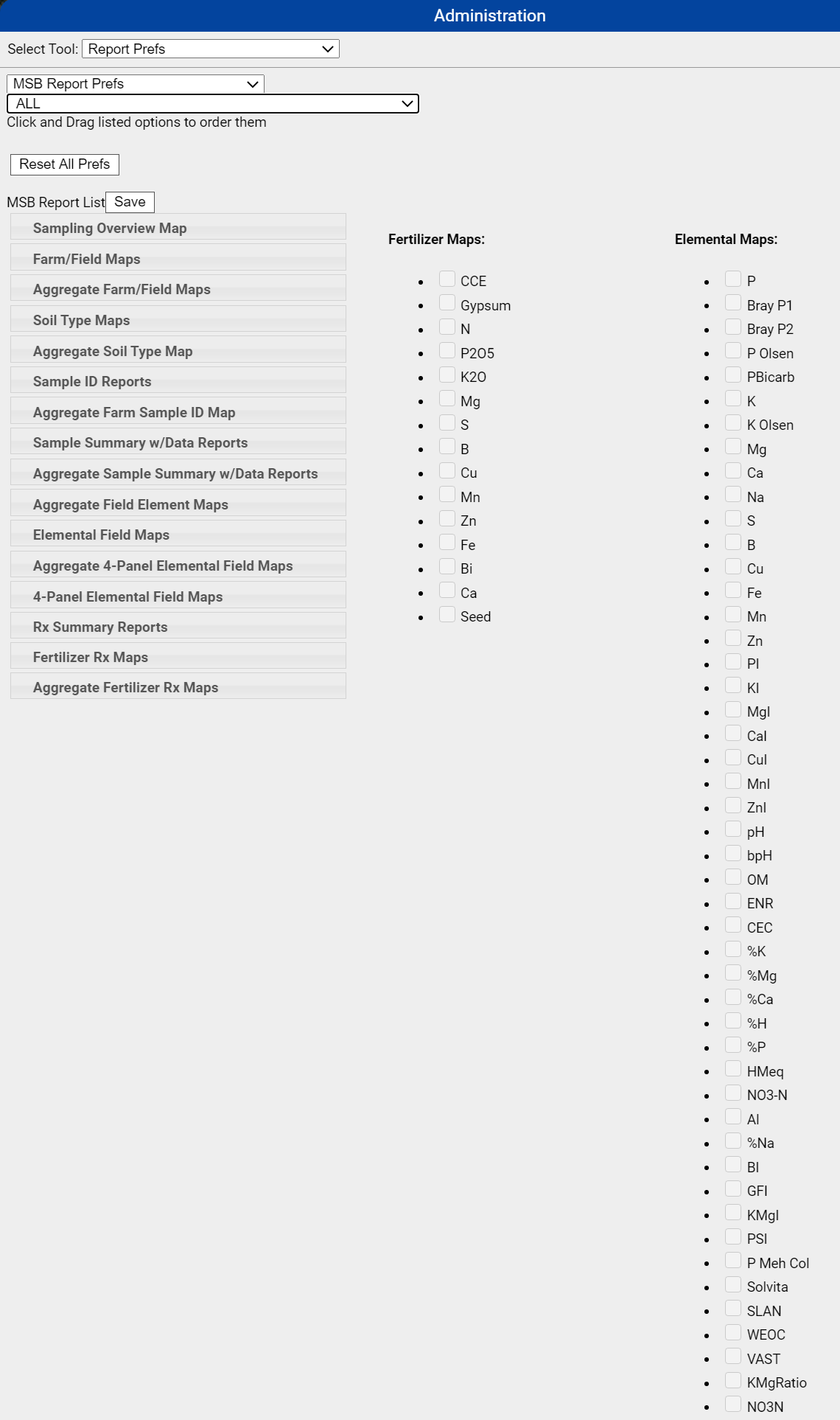Report Prefs
The Report Prefs Administrative Tool may be used by Administrative user accounts to set certain report defaults to Rx Summary reports and Master Soil Books. The "Report Element Prefs" allows users to define which elements will be presented within the Rx Summary reports, given they are available within the field sample layer for the selected field(s). "MSB Report Prefs" allows users to define what order the MSB pages are presented in, as well as defining which order elements and fertilizer maps are presented in by default when running Master Soil Books.
Please Note: Default element selections are modified within Tools > Location Pref on the Master Soil Book tab. The Administrative Report Prefs tool is simply used to order the element pages within the Master Soil Book.
Accessing Report Prefs Tool
- Click the menu icon in the upper right-hand corner of FieldAlytics screen.
- From the menu that appears, click "Administration".
- The Administration window opens, select "Report Prefs".
Elements (Rx Summary Element Options) Please note: Selections made here will appear within Rx Summary reports available in the Fertility module only if the data was available with the soil sample data set concerned.
- Select "Elements" from the second drop-down menu that appears on the Administration window.
- Select the location from the next dropdown in which you would like to set element defaults for the Rx Summary report.
- Select "ALL" if you would like to apply the same selections across all locations
- Additional depth elements and options may be added to Elements Report Prefs screen for selection under the "Multi-Depth Elements" section. Simply use the drop down menu to select element, then click "Add Depth to Existing".
- This allows users to select alternative depth soil tests to the Rx Summary reports in cases they are available, deep nitrogen tests for example.
- When (up to) 15 elements have been selected, click "Save".
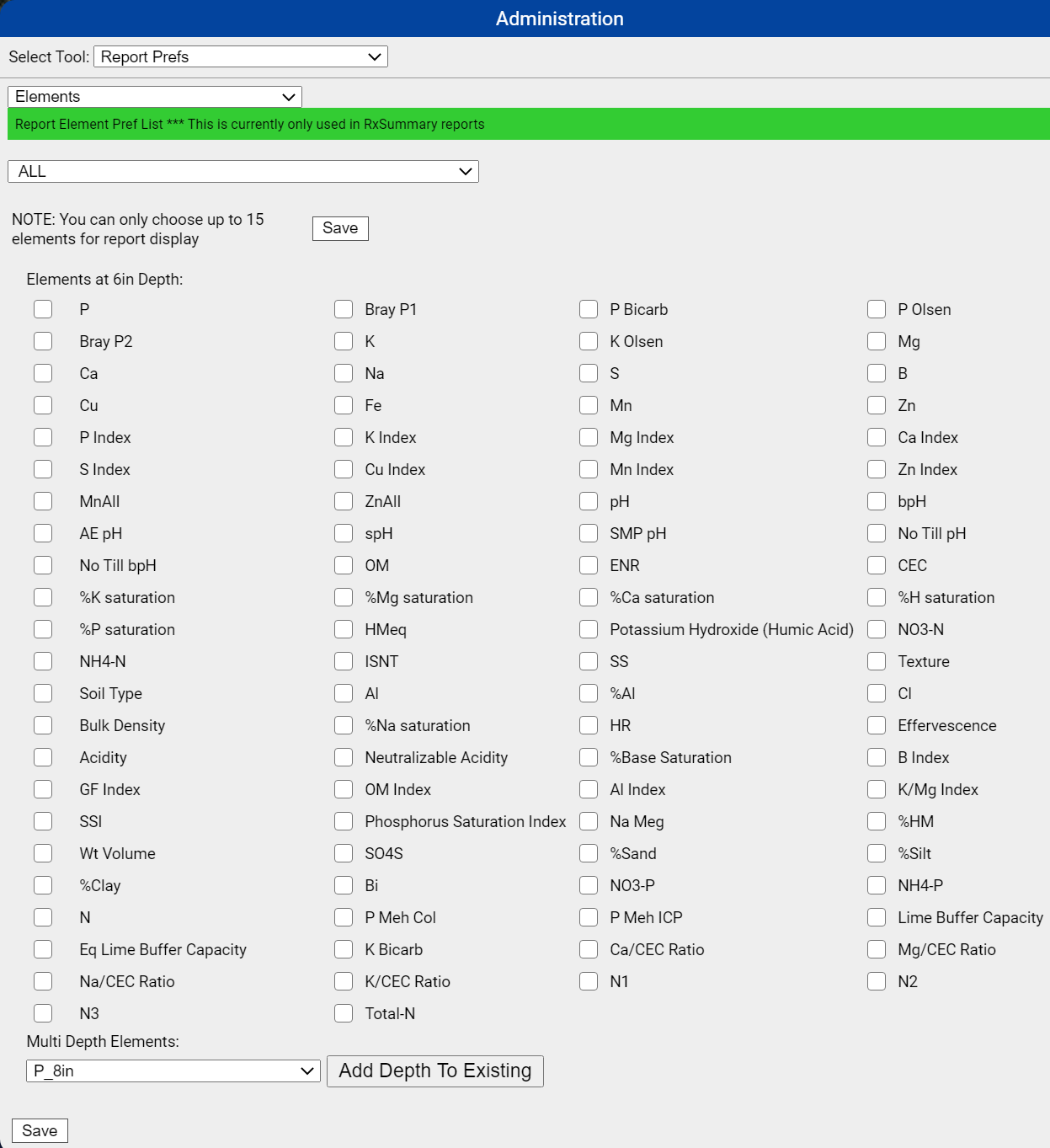
|
|
MSB (Master Soil Book) Report Prefs
Master Soil Books may be ordered on the Grower and Farm levels of the Main tab. The MSB Report Prefs window may be used to select what order Master Soil Book pages print in.
- Select "MSB Report Prefs" from the second drop down menu that appears within the "Administration" window.
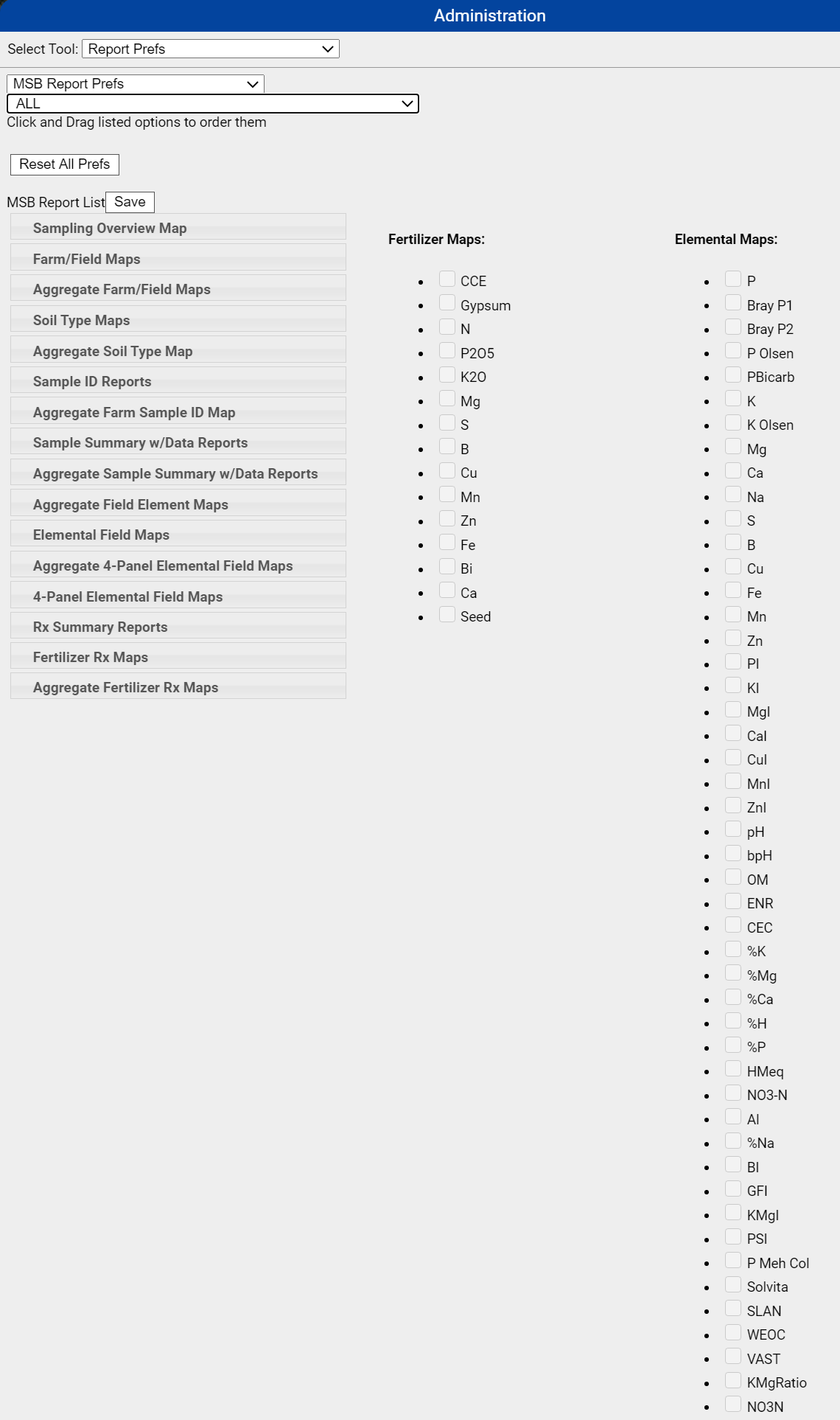
- Select a location from the "ALL" drop-down menu (or leave at "ALL" to make the selection a system wide preference).
- Click and drag the items listed under the MSB Report list, Fertilizer Maps, and Elemental Maps sections to reorder how the pages print in Master Soil Book requests.
- Click "Save" when finished.
Please Note: Report preferences set here will take hold not just for the account setting the preferences, but for the entire location selected. MSB Report Pref Options Explained
- Reset All Prefs: Clicking this button causes the window to discard any custom ordering setups in preference for the default system ordering.
- Fertilizer Maps/Elemental Maps Check Boxes: The check boxes displayed within the Report Prefs tool are not selectable within the Tool itself, but instead indicate Fertilizer map, or Elemental map pages that were selected as default Master Soil Book page options.
|
|
.png)