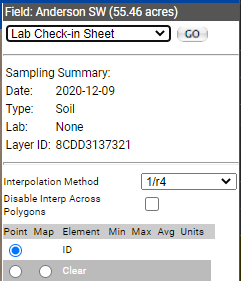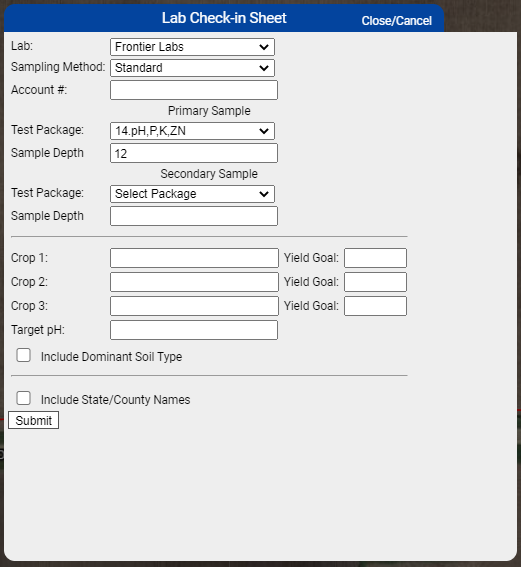Creating Lab Check-in Sheet From Field Samples
Lab Check-in Sheet
Lab Check-In Sheets can be created from any Field Sample Layer and contain all the necessary details for the Lab to run the desired testing and pass the nutrient information and recommendations back into the FieldAlytics system. Follow the steps below to create a Lab Check-In sheet on a single sample layer, or for example pages.
Generating Single Lab Check-In Sheets
- On the field sample layer within the Main tab, go to the "Action" drop-down menu, located on the gray side panel near the upper corner of the map screen.
- Use "Action" drop-down menu to select "Lab Check-In Sheet" then click "Go".
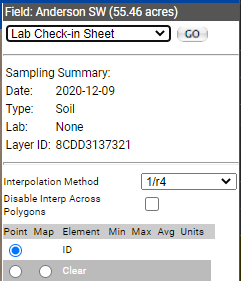
- The system opens "Lab Check-In Sheet" menu window.
- Make desired selections then click "Submit".
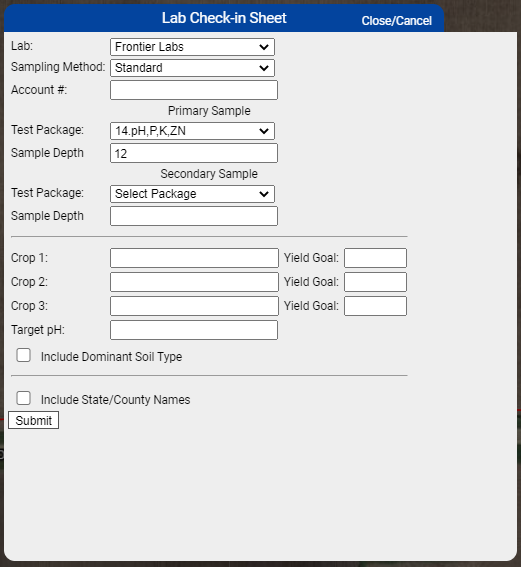
- System will deliver Lab Check-In Sheet within a separate browser window. Please Note: Reports delivered live are delivered within a separate "pop-up style" browser window. Ensure all pop-up blockers off in order to receive report properly.
Lab Check-In Sheet Options Explained
- Include Dominant Soil Type: Selecting this option causes the dominant SSURGO soil type to appear on the Lab Check-in sheet.
- Include State/County Names: Selecting this option causes State and County Names to be listed on the Lab Check-In sheet.
|
|
Example Lab Check-In Sheet
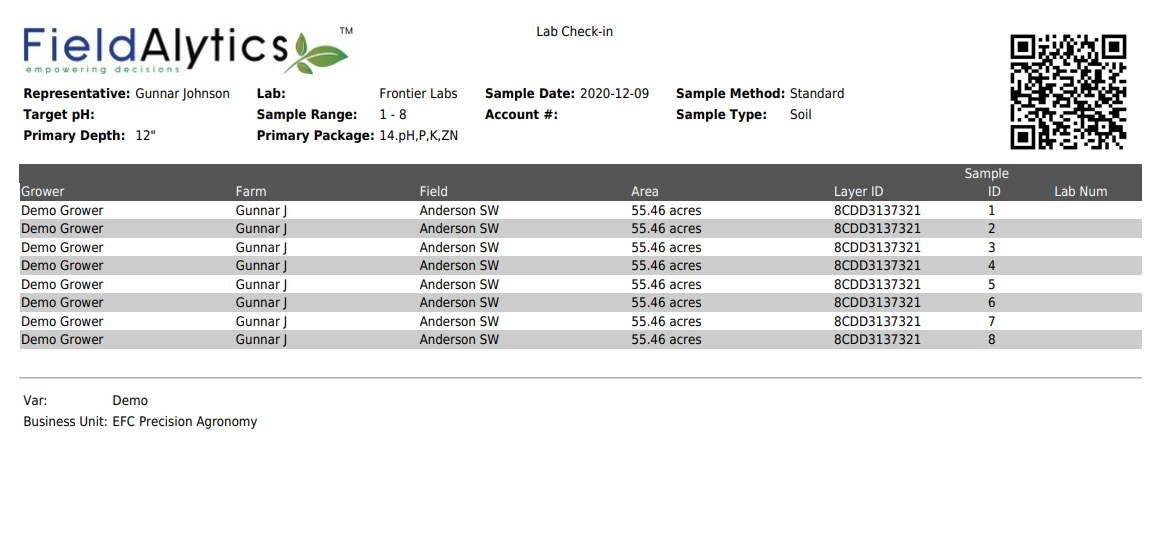
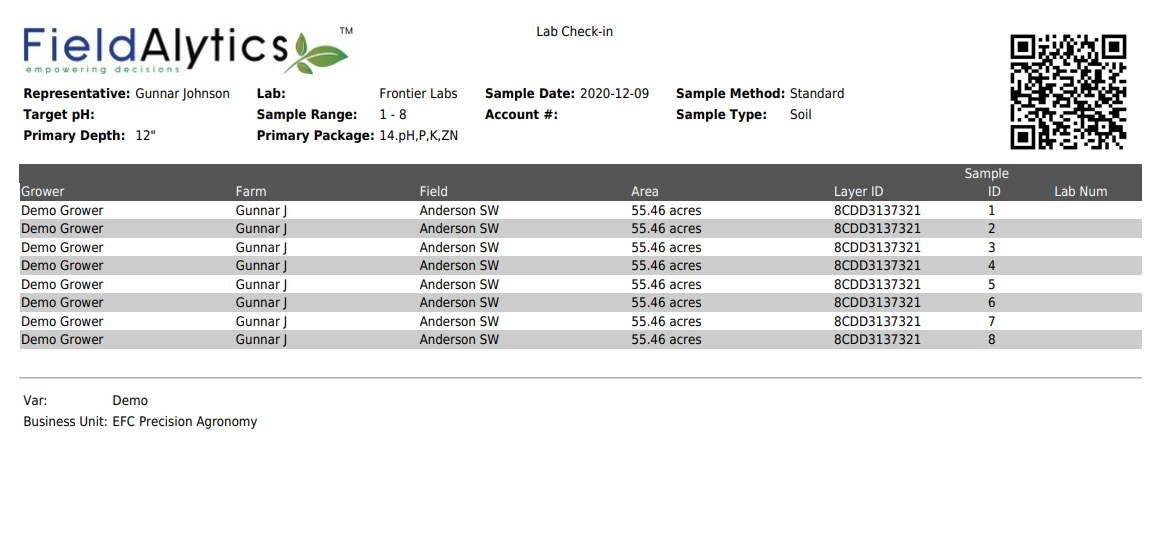
.png)