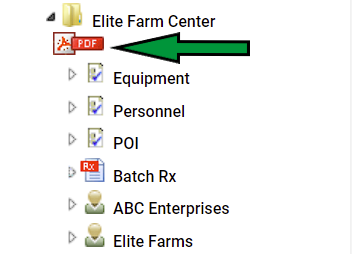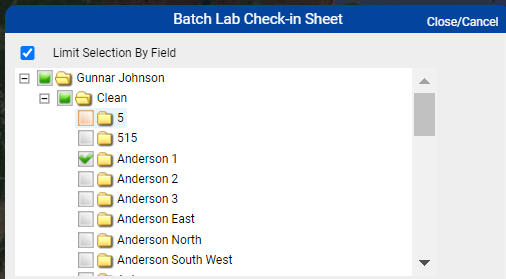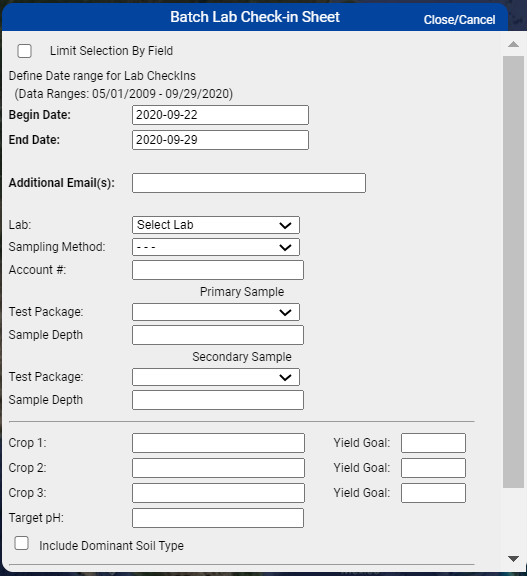Batch Lab Check-In
The Batch Lab Check-In option may be used to print lab check-in sheets for all open soil sample layers en masse, and can be generated from the Location, Grower and Farm profile levels. Follow the steps below.
1. To run the report at the Location level from within the Main tab Navigation Tree, click the PDF icon below the site name the report should be run from. The Batch Lab Check-In report is also available within the right pane at the Grower and Farm level. Once you have the desired profile selected, in the right pane click Reports and choose Batch Lab Check-In from the dropdown provided.
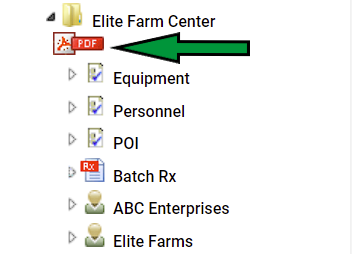
2. Once clicked, the system opens "Summary Reports" menu window. Use the drop down menu to select " Batch Lab Check-In" then click "Submit". 3. The system opens "Batch Lab Check-in Sheet" entry form. 3. Fill in desired inputs then click " Submit" at the bottom of the Batch Lab Check-in Sheet. Batch Lab Check-In Sheet Menu Options Explained
- Limit Selection by Field: Clicking Limit Selection by Field option opens a profile selection area within Batch Lab Check-In sheet. Expand the profile tree to select the fields desired. See image below
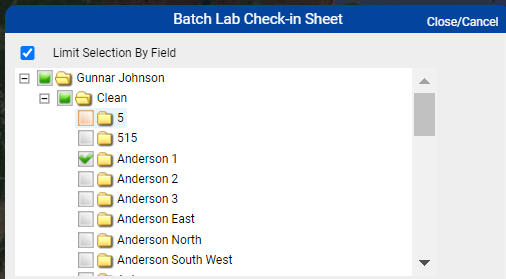
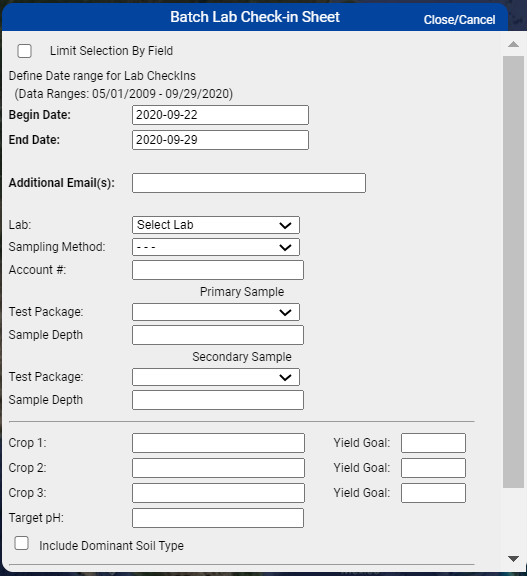
- Begin Date & End Date: Input begin and end dates causes the system to exclude any Field Sample layers that fall outside of the date window.
- Lab: This option records the input selected onto the lab check-In sheets.
- Sampling Method: This option records the input onto the lab check-in sheets.
- Account #: This option records Account Number onto the lab check-in sheets.
- Test Package : This option records desired Test Package onto the lab check-in sheets.
- Sample Depth: This option records Sample Depth onto the lab check-in sheets.
- Crop 1: This option records possible crops onto the lab check-in sheets.
- Crop 2: This option records possible crops onto the lab check-in sheets.
- Crop 3: This option records possible crops onto the lab check-in sheets.
- Target ph: This option records Target ph onto the lab check-in sheets.
- Include Dominant Soil Type: Checking this option causes Dominant Soil Types to be recorded onto lab check-in sheets.
- Include State/County Names: Checking this option causes lab check in sheets to reflect the state and county they were taken in.
- Combine Sheets: Checking this option causes check in sheets to combine together to save on paper.
|
|
Example Lab Check-In Sheet
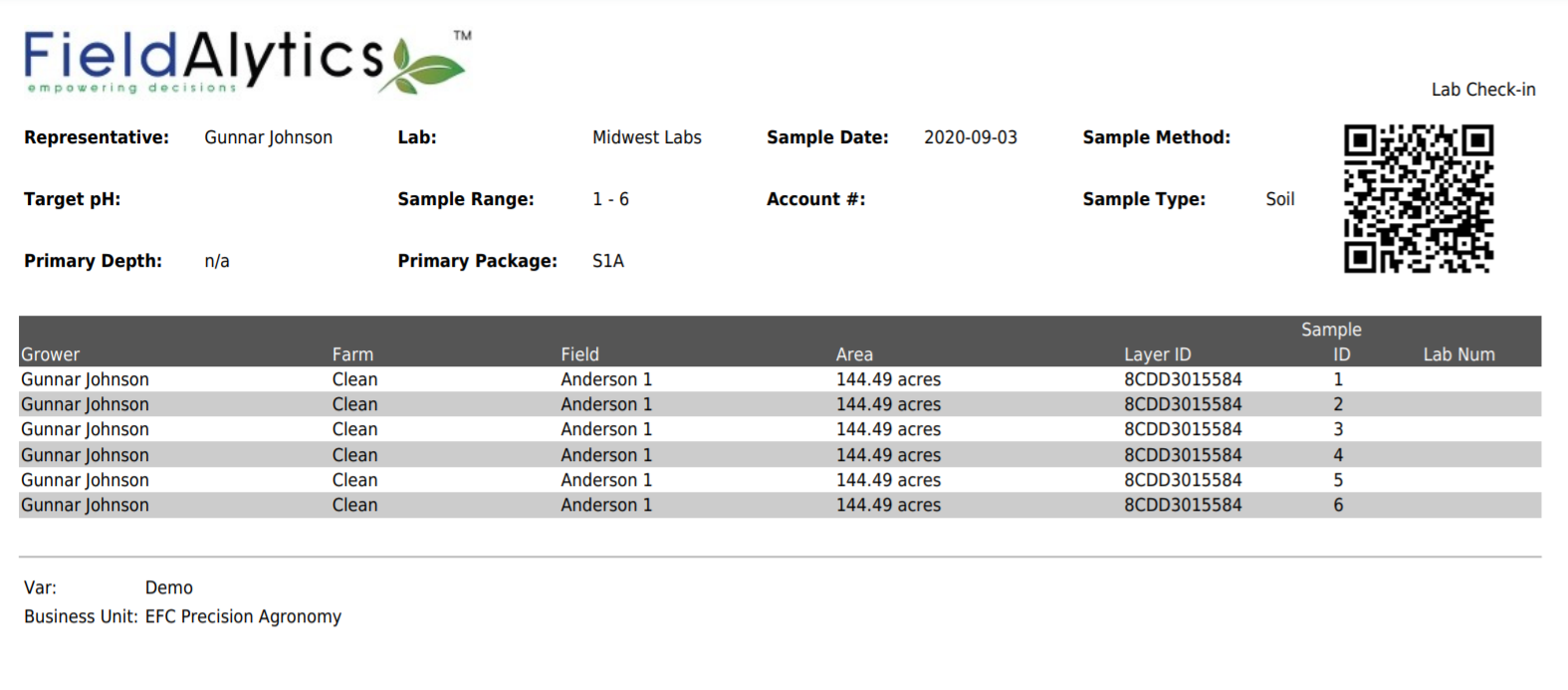
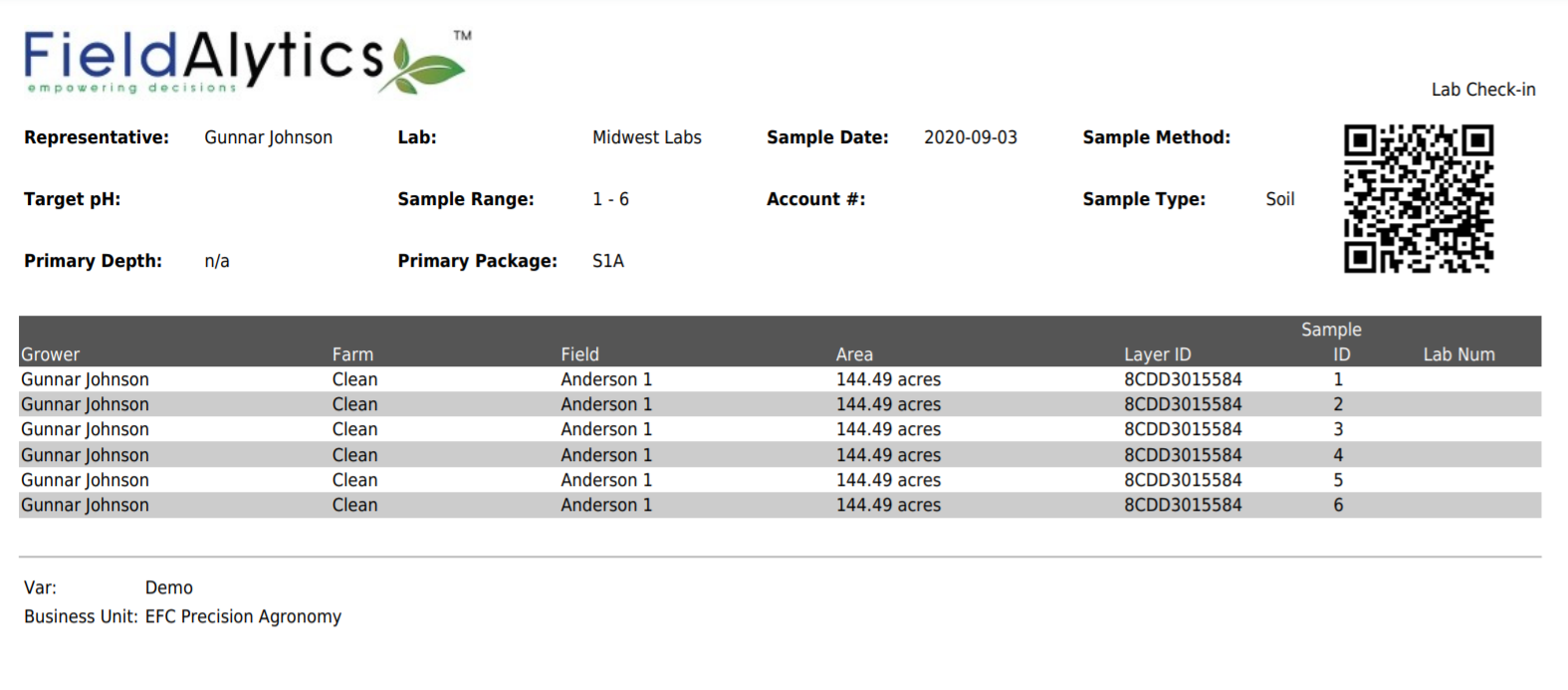
.png)