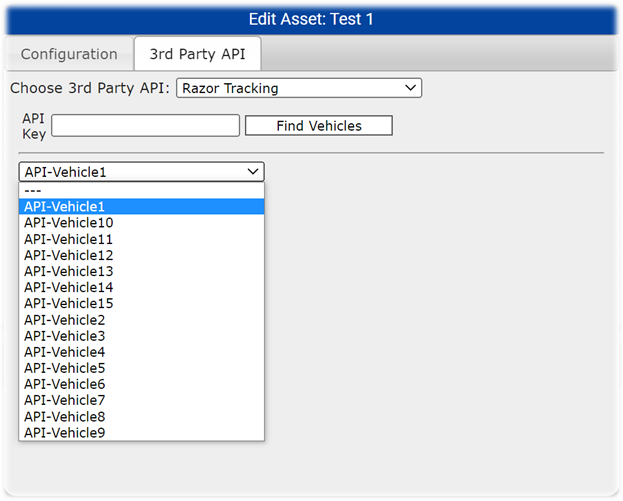Razor Tracking Integration
Razor Tracking allows location tracking of assets within FieldAlytics.
- Create a new Asset within the Assets tab.
- See related article below for help creating a new asset in the Creating New Equipment Asset section.
- In the Assets tab, with the new asset created, click the "Edit asset...." button.
- With the Edit Asset window open, navigate to the 3rd Party API tab at the top.
- Select "Razor Tracking" from the Choose 3rd Party API dropdown. Input the API Key to link a Razor Tracking account and click on Find Vehicles.
- Lastly click on the drop down menu and select the corresponding vehicle from the list
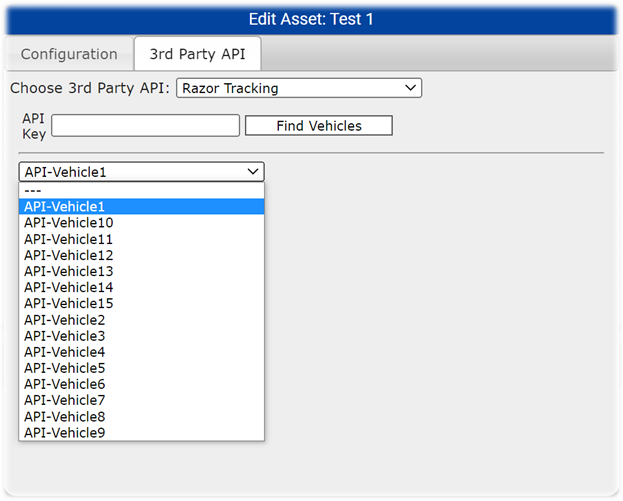
|
|
What to Expect from Assets with Razor Tracking Enabled
- Assets linked with Razor Tracking will update the location of the enabled asset once every 10 Minutes.
- Selecting the asset from the Profile Tree in the Main tab of FieldAlytics will automatically locate and zoom to the assets location on the map view
.png)