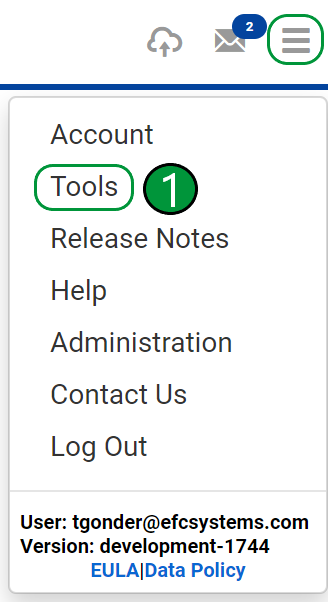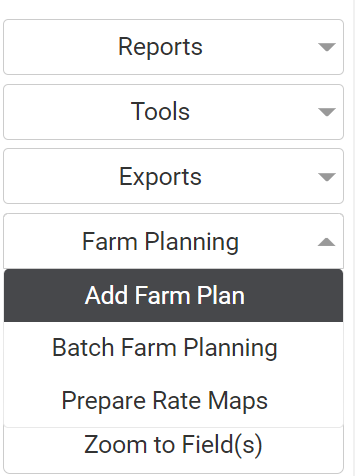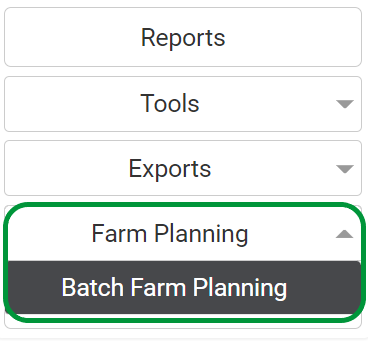Farm Plan Templates
Sharing Templates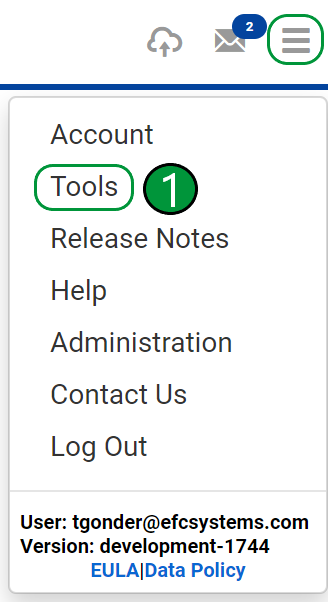
To begin, start by clicking on the menu icon in the upper right corner of the screen and selecting Tools. [1]
From there, select Farm Planning from the drop-down menu in the Tools window. [2]

Both Event Templates and whole Budget Templates can be shared across locations. Navigate the profile tree to the location that the desired template was created [3], then select the year [4] and toggle to the appropriate tab [5] (Event Templates or Budget Templates).
Next, select the desired template from the drop-down menu [6] and click on the box next to Sharing. [7]

In the new window, navigate to the desired location to share the template and click share [8] and then Save. The template is now ready to be imported in the shared location.

Importing Shared Templates- Farm Plan Editor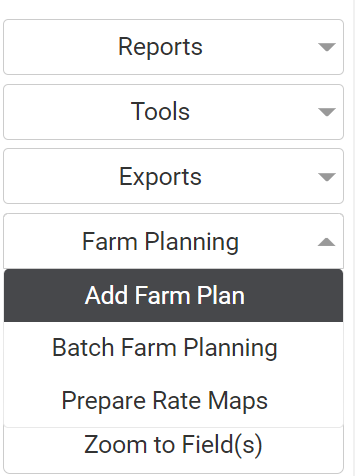
To import a shared template via the farm plan editor, begin by navigating to a field within the shared location and selecting add Farm Plan from the Farm Planning located on the right side of the window and select the appropriate year. The beginning steps differ between importing Event Templates and whole Budget Templates with resolving the templates follow the same steps.
For importing Budget templates click on the Change Template menu, and select Templates Shared with this Location.

Within the new window, select the desired Template from the drop down menu and click Confirm Template to continue.

The next step is to resolve the shared template, each product needs to match a known product to confirm the template. If the product name does not match a known product it will appear with a red triangle to the right of the listing. To resolve the product click in the box next to template product and begin typing the name to search for the correct product. [9] Click on the product name from the drop-down menu, the red triangle will change to a green check mark when the product is resolved. All products must be resolved to confirm the template and continue. Once all products are resolved, click Confirm to finish importing the template.

For importing Event Templates, click on the green + icon near the bottom of the Farm Plan Editor and select Add Template.

From there, navigate to the Shared With This Location tab within the new window. Next, select the type of event from the drop-down menu. A new drop-down menu will show up allowing the selection of shared event templates. Select the shared template and click Confirm Template. If the Event Template has products that need resolved, refer to the resolve shared template steps above.

Importing Shared Templates- Batch Farm Planning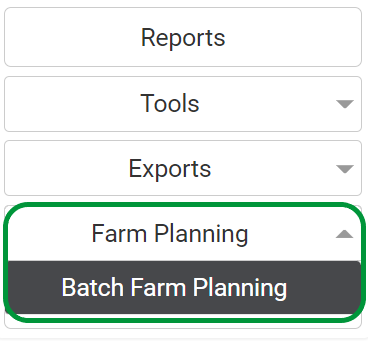
To import a shared template via Batch Farm Planning, begin by navigating to the desired Grower or Farm level within the profile tree and click on Batch Farm Planning from the Farm Planning section to the right of the map.
Next select the Batch Generation tab [10]. Toggle the ERP filter [11] if necessary, and select the appropriate crop year [12] to populate the desired fields. For more help on generating batch farm plans, see our help document Batch Farm Plan Creation linked at the bottom of the page.
Next click on the budget template column [13]. All saved templates and shared templates will appear here. A newly shared budget template will most likely need resolved and will appear within the Unresolved Shared Budgets section. To resolve a shared budget template click on the desired template from the dropdown menu. [14]

From there select the inventory site that the budget and for each chemical and fertilizer event. [15] Next, each product needs to match a known product to confirm the template. If the product name does not match a known product it will appear with a red triangle to the right of the listing. To resolve the product click in the box next to template product and begin typing the name to search for the correct product. [16] Click on the product name from the drop-down menu, the red triangle will change to a green check mark when the product is resolved. All products must be resolved to confirm the template and continue. Once all products are resolved, click Confirm to finish importing the template.

Event Template Preview
When users are now selecting templates to make a farm plan, there is now a read only preview to allow the user to check out what the template consists of instead of clicking save and going back to the farm plan editor.
Steps: Within the new farm plan, select add template.
Once in the template, select the type of template.
Once selected, now click on the template you'd like to preview.
Here is the read only view. If the correct one, hit save.

.png)