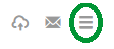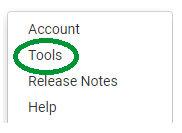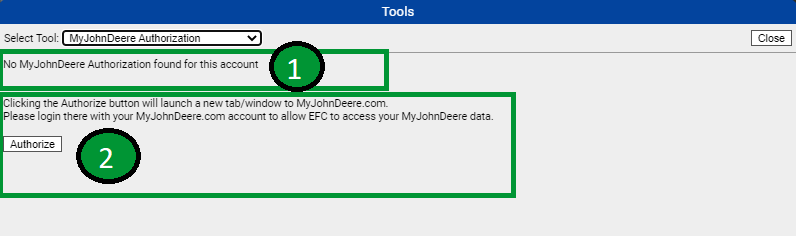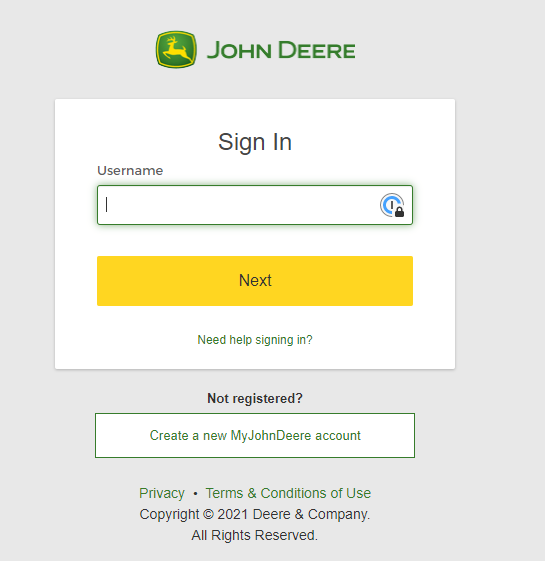MyJohnDeere Authorization
The MyJohnDeere Authorization tool links FieldAlytics users with a MyJohnDeere Ops Center account facilitating the nightly syncing of data types: As Applied, As Planted, and Yield from connected Organizations.
Things to Know Before Authorizing:
- Users are limited to one MyJohnDeere connection per User Credentials. Due to this limitation, the suggested setup when bringing in multiple growers information from MyJohnDeere Ops Center is to make the connection between Company/Organization and Grower Organization within MyJohnDeere Ops. The Company/MyJohnDeere Organization must be granted access to the growers information for FieldAlytics to access the data.
Please Note: Related Documents below discuss the permission setups required in MyJohnDeere Ops
- Boundaries must be setup in FieldAlytics for the data to associate. Setup all necessary boundaries before authorizing the connection for ingestion of data.
Please Note: The screening process for duplicate data is based on the file type and naming being identical. If Raw Controller Files were loaded prior to the MyJohnDeere Authorizing, the MyJohnDeere Authorization will result in a duplication of data for all ingested data types, as the file types are unique to each source. To prevent this restrain from loading alternative sources of data from other than MyJohnDeere and/or Lock data layers to prevent duplication.
- Editing or calibrating data within MyJohnDeere will update data layers in FieldAlytics in the overnight sync. Locking the layer in FieldAlytics will prevent this update, if desired.
Setting up MyJohnDeere connection with FieldAlytics
- Click the Menu icon in the upper right hand corner of FieldAlytics screen.
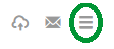
- Click "Tools".
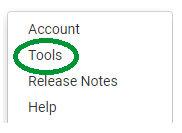
- The system opens "Tools" menu window. Use drop-down menu to select "MyJohnDeere Authorization".

- The MyJohnDeere Authorization tool will open. If there is not currently an authorization on the account logged in, the message "No MyJohnDeere Authorization found for this Account" [1].
- Click "Authorize" [2] button to setup the connection
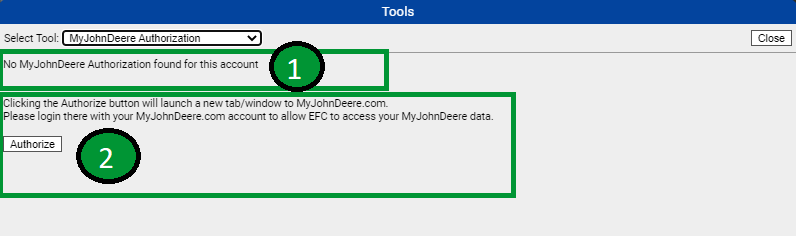
- A new browser window will open to the login page for MyJohnDeere. Log into MyJohnDeere site as you would normally, and then provide EFC systems authorization through the MyJohnDeere web page interface. Please reference the related documents below on setting up permission within MyJohnDeere Ops to ensure proper flow of data.
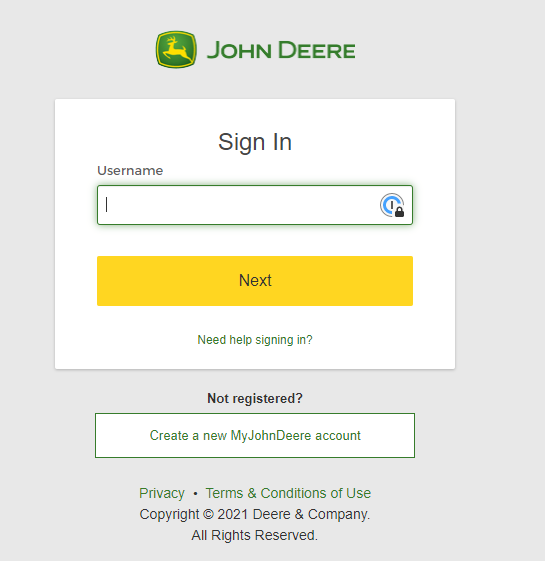
- Once the permissions are setup, an initial historical pull of data from MyJohnDeere will be done to bring in: As Applied, As Planted, and Yield data. After authorizing, nightly syncs occur bringing in any new data present from the last 14 days in MyJohnDeere Ops Center.
- Please Note: Manual re-pulls can be performed by the FieldAlytics Support Team with the following required information:
- MyJohnDeere Organization Name (Grower Name in MyJD Ops)
- MyJohnDeere Organization Id
- FieldAlytics User email that setup the MyJohnDeere connection.
- The "Re-Authorize" [3] button allows the user to launch MyJohnDeere Ops to verify their authorization status.
- The "Launch Connections" [4] button redirects the user to the MyJohnDeere.com where you can connect your MyJohnDeere Organizations to EFC FieldAlytics.
- Please Note: Organizations must be connected in order for FieldAlytics to sync your data to and from MyJohnDeere. Additionally, the FieldAlytics Support Team suggests configuring Organizations via Setup > Connections when logged in to Operations Center, rather than using the "Launch Connections" option to enter the MyJohnDeere portal.
- The "Remove Authorization" [5] button removes the ability for FieldAlytics to sync data from MyJohnDeere.

|
|
.png)