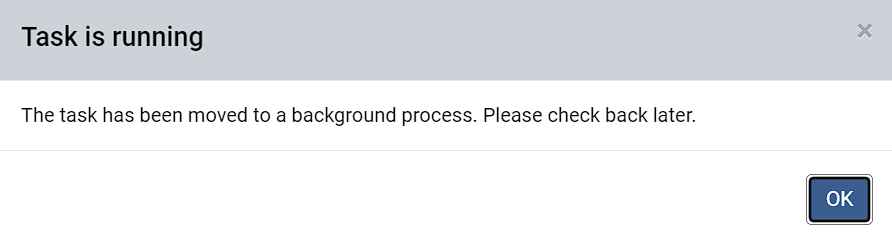Merge Fields
The Merge Fields Tool , may be found in the Tools menu, and used to merge two fields and most data sets contained under those fields together to create a new field.
Accessing Merge Fields Tool
Click the menu icon in the upper right hand corner of FieldAlytics screen. 
Click "Tools" 
The system opens "Tools" menu window. Use drop-down menu to select "Merge Fields" 
|
|
Merge Fields Steps and Functionality
- Start with the profile selection column labeled [1] (in image below) to define first field to be merged.
- Use column [2] (in image below) to define second field to be merged
- Use column [3] (in image below) to define where the newly merged field should appear.
Click "Merge Fields" button[4]. 
A pop-up verifying that the merge is in progress will indicate the task has moved to the background. 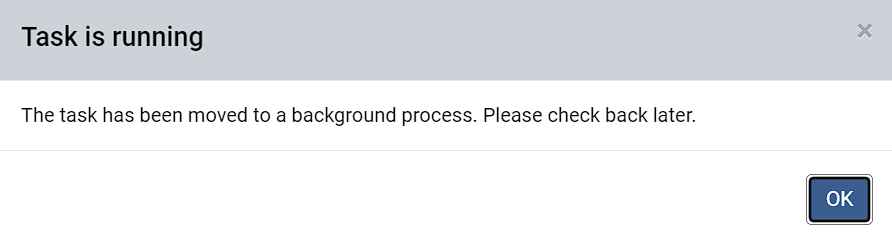
Please note: The Merge Field tool will not allow the "merge to" field to be a field name that already exists under the same farm even if that field is "blank" and does not yet have a boundary. Delete the existing "blank" field and retry Merge Field request. What to Expect from Merge Fields Tool, and Merged field functionality
- Merging fields will not delete the original fields that were merged, or any of their data sets.
- Merged Boundaries will appear as the two (or more) original boundary polygons together as a single boundary layer.
- When merging fields with overlapping boundaries, post-merge cleanup of the new boundary will be required.
- Merging fields will merge As-Applied, As-planted, Yield, and Veris data ONLY if the raw data for those events are a match.
- Merging fields will NOT combine Management zone layers, Soil Samples, Documents, Saved Rx, or Imagery data sets.
- If the original "pre-merge" fields were left in the system, then data uploads via Link, Raven Slingshot, and MyJohnDeere should be delivered to both the new merged field, and the pre-merge fields that reflect the geographical position of the data- Assuming the uploading user has profile access to all of those field boundaries.
|
|
.png)