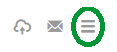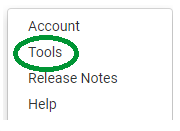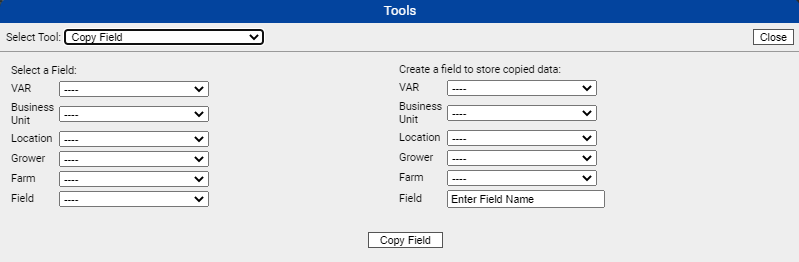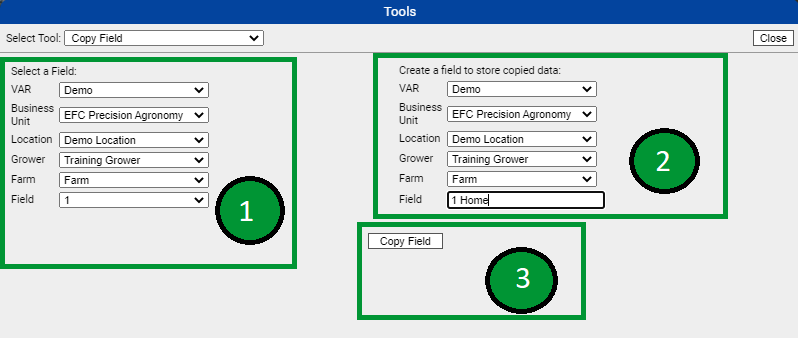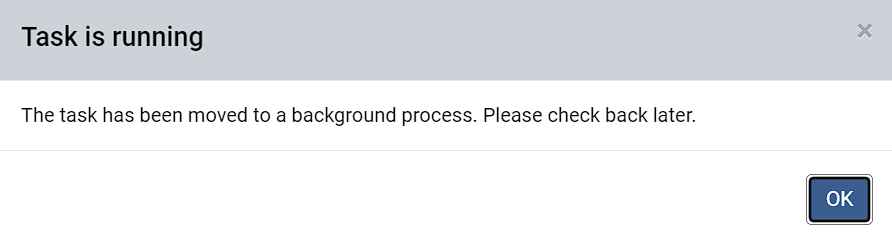Copy Field
The Copy Field tool, allows the user to copy a field and all the data sets under that field and deliver them to a new field which may be in another farm, another grower, another location, or even another Business unit within the profile tree.
Accessing Copy Field Tool
- Click the menu icon in the upper right hand corner of FieldAlytics screen.
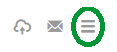
- Click "Tools"
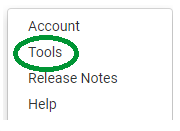
- The system opens "Tools" menu window. Use drop-down menu to select "Copy Field"

- The system refreshes Tools window to display Copy Field setup input fields.
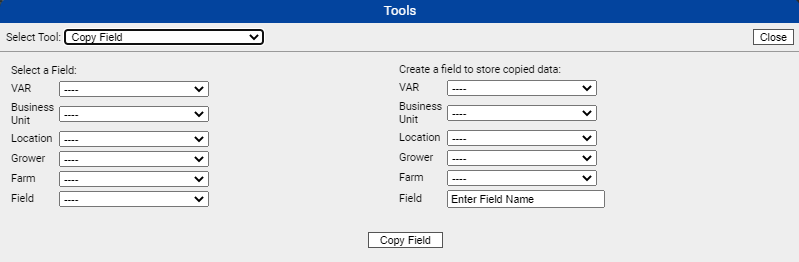
Using Copy Field Tool
- Fill in all the input Fields on the left hand side. This is the field to be copied.[1]
- Fill in all the input Fields on the right hand side, including the "Field" input where the new (copied) field will appear.[2]
- Click "Copy Field"[3]
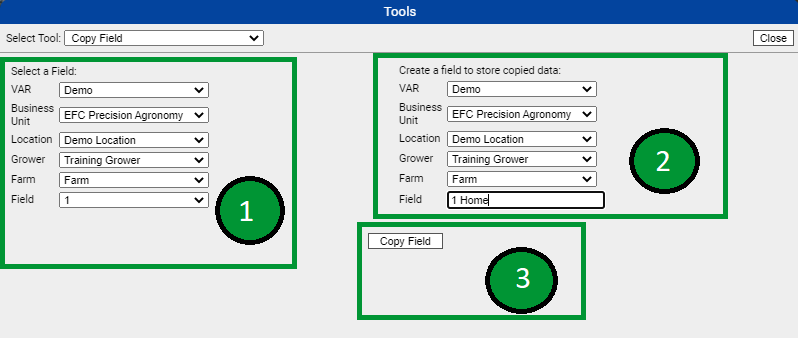
- A pop-up verifying that the copy is in progress will indicate the task has moved to the background.
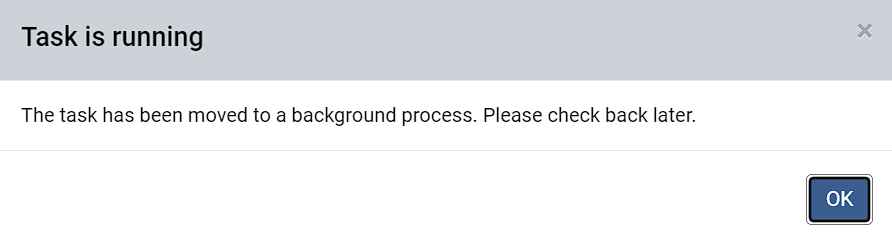
What to Expect from Copy Field Tool
- Original fields will remain intact
- Lab Rx's stored with the Field Sample layers will not copy.
- Uploaded data will store under both original and copied fields, assuming the uploading user name has profile access to both.
- If there is already a field within the destination farm named the same as the desired copy field name, the system will reject the request.
|
|
.png)