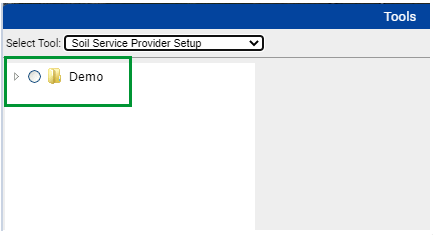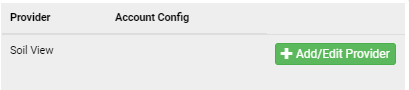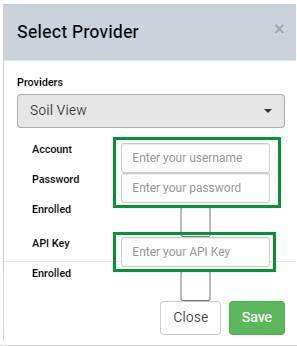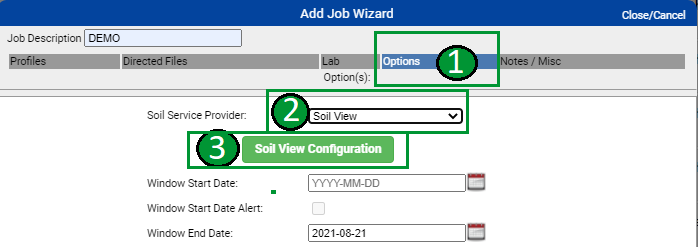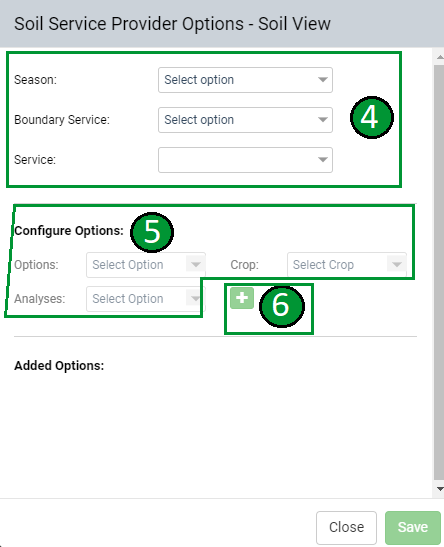SoilView Integration
Our integration with SoilView allows users with Soil View credentials to enroll their profiles and set up Soil Sampling work orders that sync boundary, target points, account and lab information directly with SoilView. Collected sample points will then sync back from SoilView at the time of collection.
Enrolling Profiles with SoilView
- From the Tools menu, select "Soil Service Provider Setup".

- Expand profile tree and select profile to enroll.
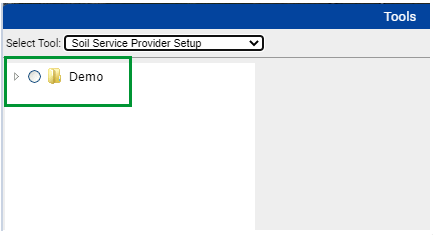
- Click the "+Add/Edit Provider" to the right of SoilView
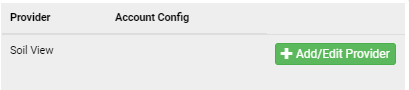
- Input SoilView credentials.
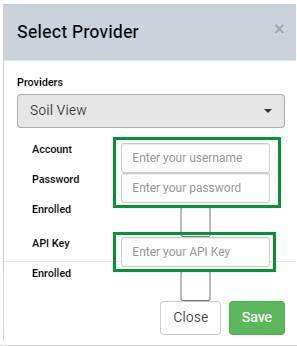
- Click the "Enrolled" check box.

- Click "Save".
|
|
Creating SoilView Work Orders
- Create a new Soil Sampling Work Order.
- Within the Options tab[1] of the Add Job Wizard, select Soil Service Provider "Soil View"[2].
- Click "Soil View Configuration"[3].
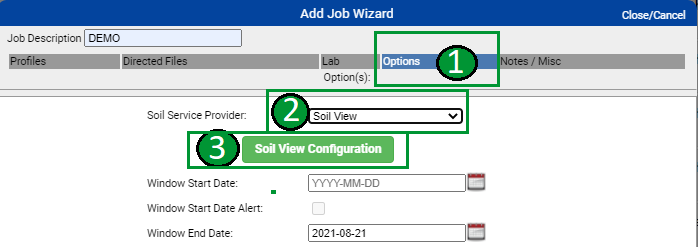
- Select the "Season, Boundary Service, and Service"[4].
- Select desired "Options, Crop and Analyses"[5].
- Click the "green plus icon"[6] to add the option
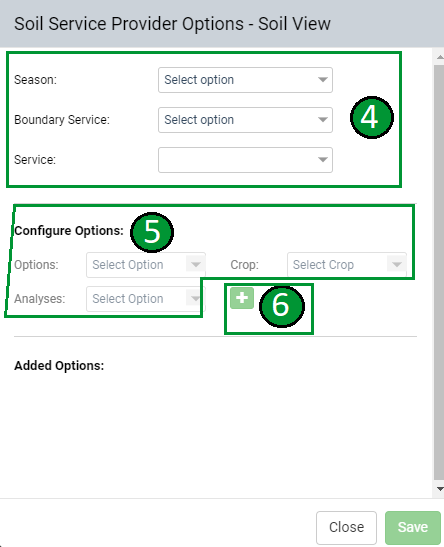
- If desired, click the Options button again to set up more services.
- Click "Save"
- Continue work order setup as normal. Please Note: For more help with creating Soil Sampling work orders reference the Related Article below
What to Expect From SoilView Integration
- At the time of enrollment, nothing syncs with SoilView
- At the time of soil sampling work order creation, corresponding directed sampling layers (aka target points), boundaries, SoilView account information, and selected lab will sync with SoilView.
- After SoilView completes the work order, an "empty" field sample layer with the collected target points will sync into FieldAlytics from SoilView.
SoilView Integration FAQ What is an "empty" field sample layer? Empty field sample layers are field sample layers that have points identified, but no nutrient data stored within those points. Empty field sample layers display in red text within the profile tree. Where can SoilView credentials be obtained? SoilView credentials are issued through SoilView. |
|
.png)