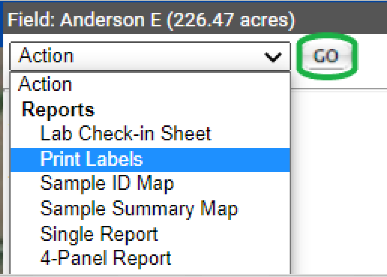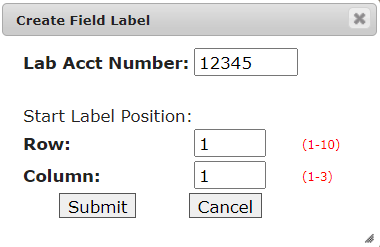Manually Printing Field Sample Labels
The Print Labels field option allows for Field Sample Labels to be generated manually. See help sections below for steps to generate, or for example label page
Generating Manual Soil Sample Labels
- Click on any Field Level within the Main tab.
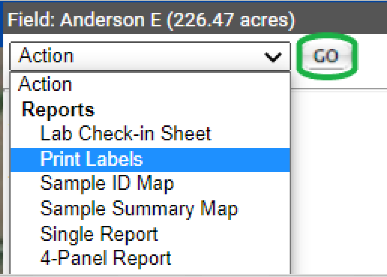
- From the right side panel, click the "Action" drop-down menu and select "Print Labels".
- Click "Go".
- The system opens "Create Field Label" utility window.
- Input a desired starting ID and End ID.
- (Optional) Input a Lab Account Number. Please Note: Grower, Farm and Field names will appear on the labels by default.
- Click "Submit".
- The system opens a separate browser window and delivers the labels within that window. Please Note: Ensure that all pop-up blockers are turned off in order to receive labels properly, labels are optimized for Avery 5160/5260 Address Labels.
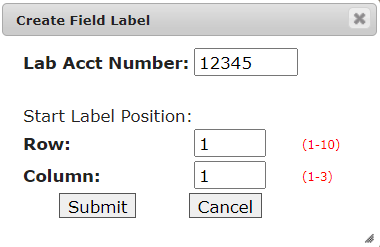
|
|
Example Label Page
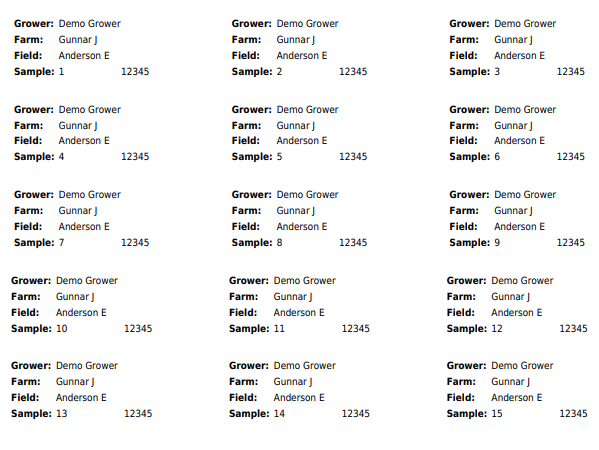
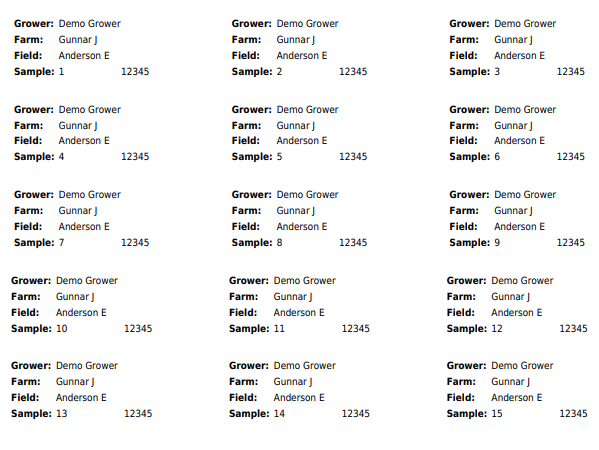
.png)