Print Labels - Batch
Soil Sampling labels may be generated on the Farm level as a batch. Follow help below for generating batch labels, or for menu options explained.
- Within the Main tab, expand the profile tree down to the desired Farm level.
- Once on the farm level, click the "Reports" button on the right hand panel
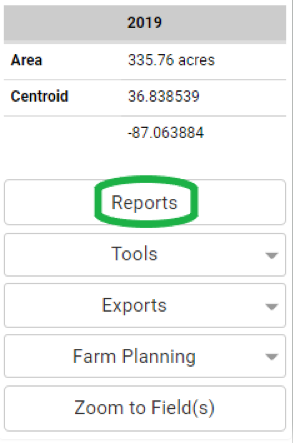
- From the drop-down menu, select option "Print Labels - Batch".
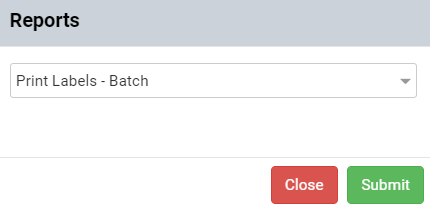
- The systems opens "Print Labels - Batch" menu window.
- Make desired selections then click "Submit".
- The system will open a separate browser window and delivers the labels within that window. Please Note: Reports delivered live are delivered within a separate "Pop-up style window. Please ensure all pop-up blockers have been turned off to receive report properly.
Print Labels - Batch Menu Options Explained

- Limit Selection By Field: Selecting this option causes the Print Labels - Batch menu to refresh to show a profile selection area where only fields selected will produce soil sample labels. See image below.
- Field Samples or Directed Samples: These options decide if the field sample labels will be based on field sample layers or directed sample layers.
- Date Range: Selecting the round radial button for this option causes the labels to generate with only field sample, or directed sample layers that were created during the window of time defined by the "From" and "To" input fields.
- Year: Selecting this option deselects the date range option and causes the window of interest for field samples (or directed samples) to be whatever year that is selected within the "Select Year" drop-down menu.
- Lab Acct Number: Inputting a lab account number into this input field records the lab account number on each of the soil sample labels.
- Start Label Position: This option, allows for a specific starting cell to be defined for the first page of the resulting batch label generation. This is particularly useful in re-using partially spent label sheets.
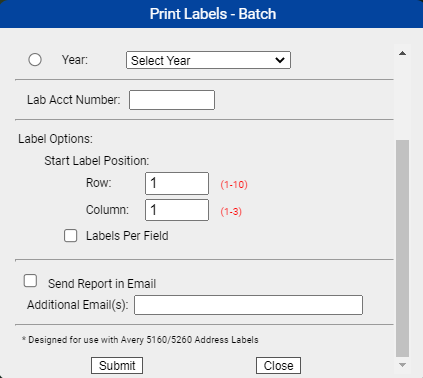
- Labels Per Field: Selecting this option, displays a secondary input area. If a value is input into that area, the system will
only generate the labels within the configured value. For example, if 1 is the value input, then the system will only generate the first label per field, regardless of how many sample points/directed sample points there are.
- Send Report in Email: Selecting this option causes the batch labels (which normally generate live) to arrive instead by email, to the same email address as is the user name logged in at the time of generation.
- Additional Emails: Inputting additional email addresses into this input field causes a copy of the labels generated to arrive at each email address provided.
|
|

