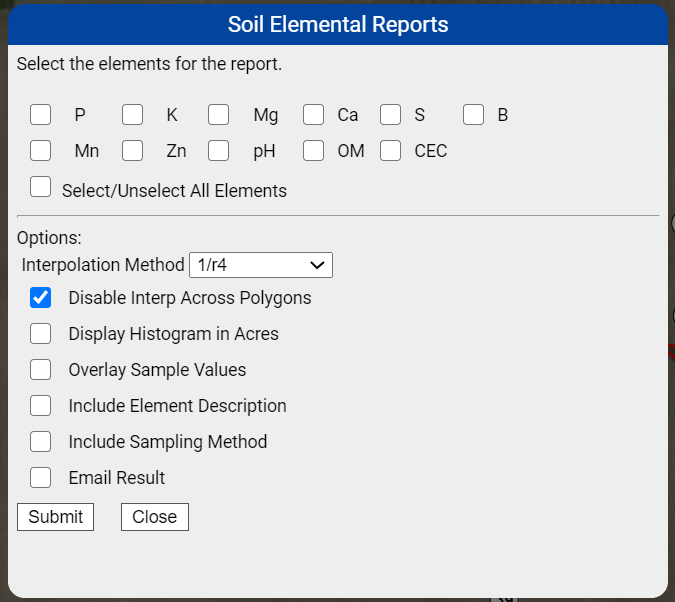Limiting 4-Panel Season Zone Reports
4-Panel Reports may be limited to season zone areas, follow help below to generate a limited 4-Panel report, for menu options explained or for example report pages.
Generating Season Zone Limited 4-Panel Reports 
- Expand the profile tree down to the needed season zone stored under the field level. See image on right.
- Leaving the season zone selected, expand the field sample folder and select a field sample layer. See second image on right.
- The system will display the field sample layer, only showing field sample points that appear within the season zone area.
- Go to the "Action" drop down menu, which appears near the upper right corner of the Map screen within the gray panel. See third image on right.
- From Action drop down menu, select option "4-Panel Report".
 Click "Go". Click "Go". - The system opens "Soil Elemental Reports" menu window. See fourth image on right.
- Make desired selections then click "Submit".
- The system will open a separate browser tab and delivers the 4-Panel Report within that tab. Please Note: Reports delivered live are delivered within a "pop-up style" browser window. Please ensure pop-up blockers have been disabled in order to receive report properly.
Soil Elemental Reports Menu Options Explained
- Soil Elemental Selection Area: The elements available within the elemental selection area varies from sample set to sample set and is directly reflective of the elements recorded within the sample set. Select at least one element for the
 report to run. report to run.
- Interpolation Method: This drop down menu allows for the method of interpolation to be chosen.
- Disable Interp Across Polygons: This option remove any interpolation if we have multiple polygons in our field.
- Display Histogram in Acres: If the histogram is displayed in percentages this option causes the histogram to display in acres instead.
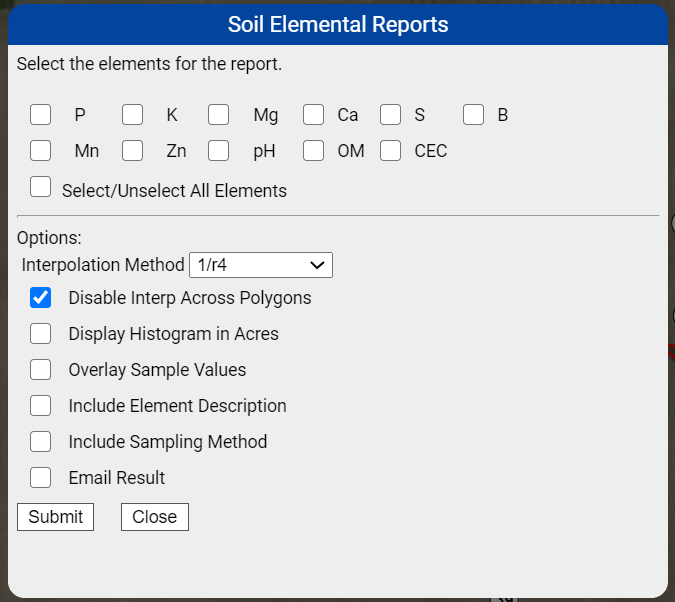
- Overlay Sample Values: Selecting this option causes the sample sites locations and values to be displayed as an overlay within the report(s) map(s).
- Include Element Description: If the lab reported low, high, optimum ect descriptions for the element values, selecting this option causes those descriptions to display within the sample overlay.
- Include Sampling Method: Selecting this option causes the sampling method (if recorded) to display on the Single Report.
- Email Result: Selecting this option causes the Additional Email(s) input field to appear, and also causes the report (which normally delivers live, to be delivered to the same email address as is the user name logged in to the system.
- Additional Email(s): Inputting additional email addresses into the "Additional Email(s)" input field causes the system to generate and email each email address a copy of the 4-Panel Report.
Example Season Zone Limited 4-Panel Report 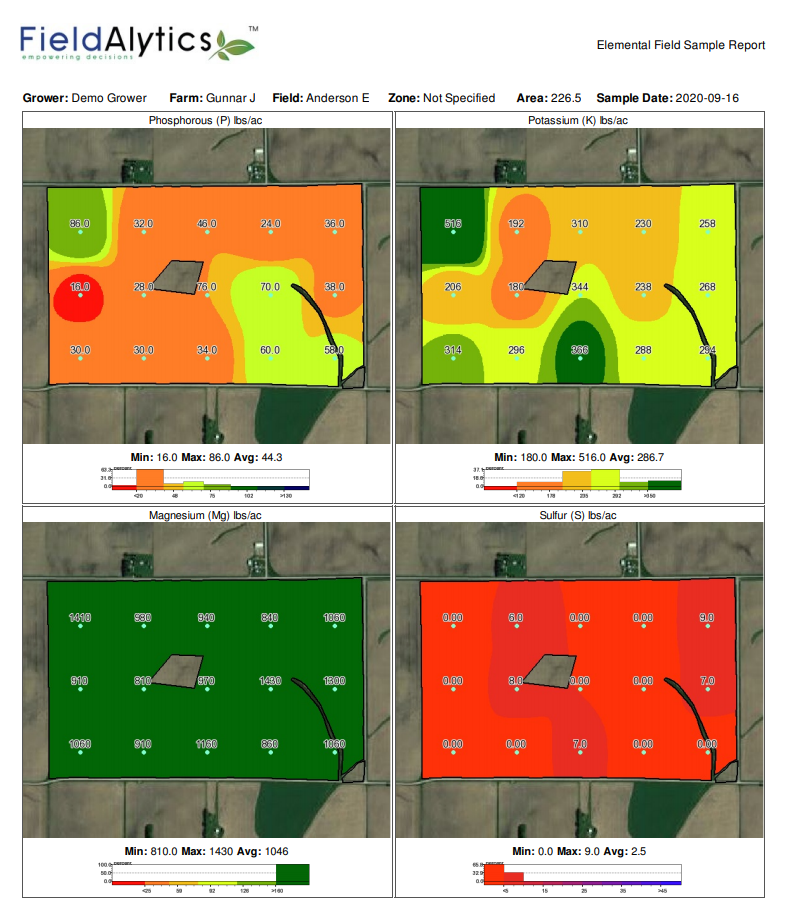
|
|

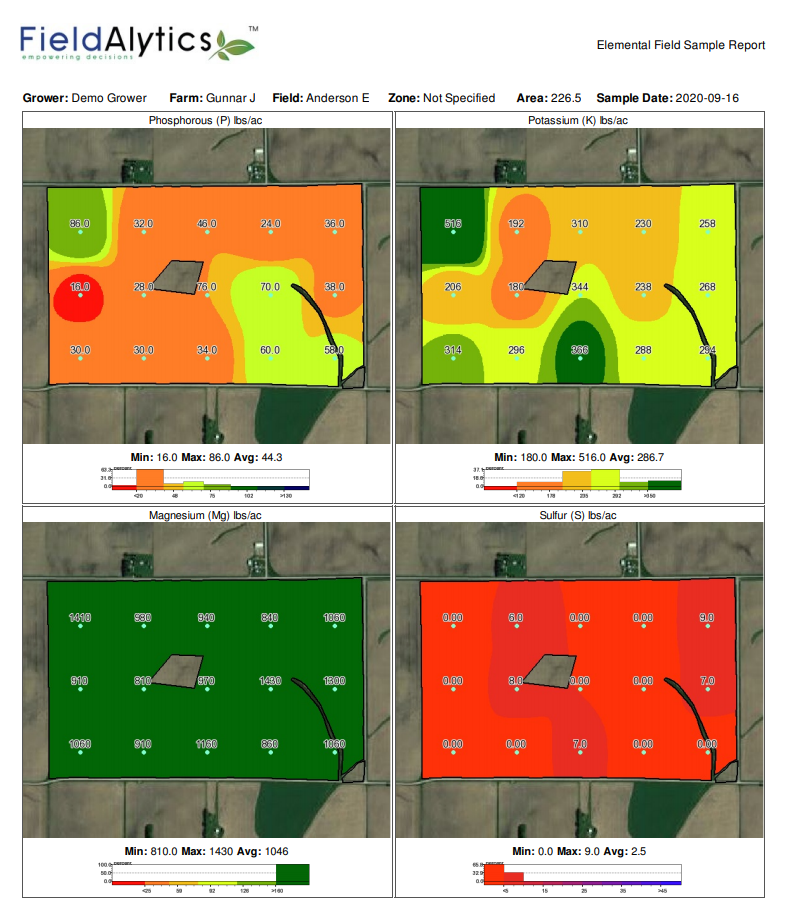
.png)
 Click "Go".
Click "Go".  report to run.
report to run.