MyAgData Integration
The MyAgData and FieldAlytics integration streamlines the manual process of USDA Acreage reporting. This new opportunity enables service providers to leverage existing FieldAlytics data and offer a new service to their growers, coupled with the time-saving and efficiencies of electronic report submission.
Contact your FieldAlytics customer success representative if you would like to learn more about turning on this feature.
Enrolling the Grower
Once the feature is enabled, a new option will appear within the grower tools menu, "MyAgData" Selecting this option will open the MyAgData enrollment window.

If the grower information like name and address are present in the profile, it will prepopulate the form. Please note: Tax ID will not be stored between sessions for security purposes, so it must be re-entered each time the user creates new or modified data within the tool. Once the form is complete, "Save" and then "Submit" the form.
Once the form has been submitted, we will begin creating a grower within the MyAgData platform. A new PDF icon will appear next to the crop year, enabling the user to check the status of the grower creation process. Click the refresh icon to check the status of the grower creation; this should take no longer than one minute. Grower configuration only needs to be completed the first time and then subsequently reviewed for each season.
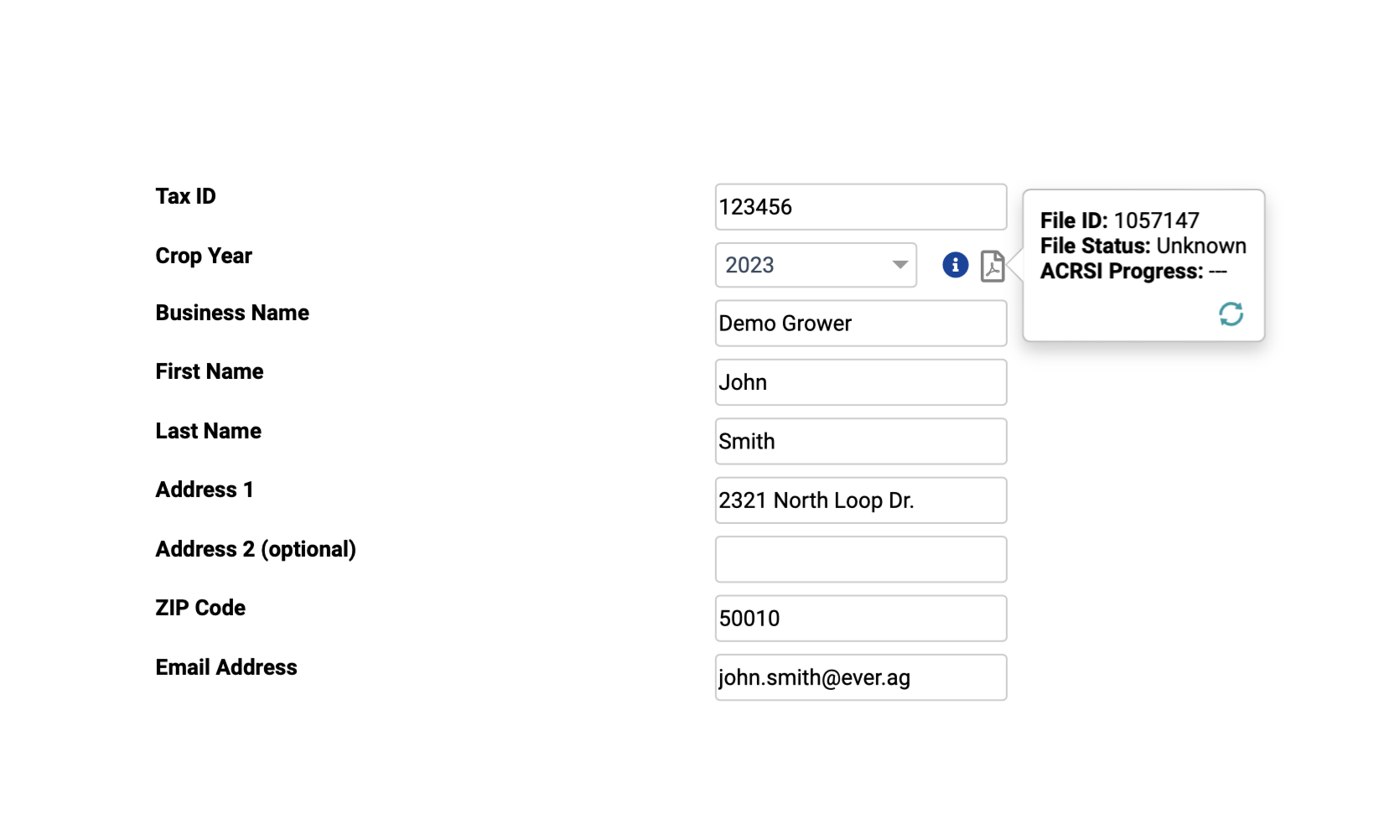
Once the grower has been created, the PDF icon will turn green, and the file status will be listed as complete.
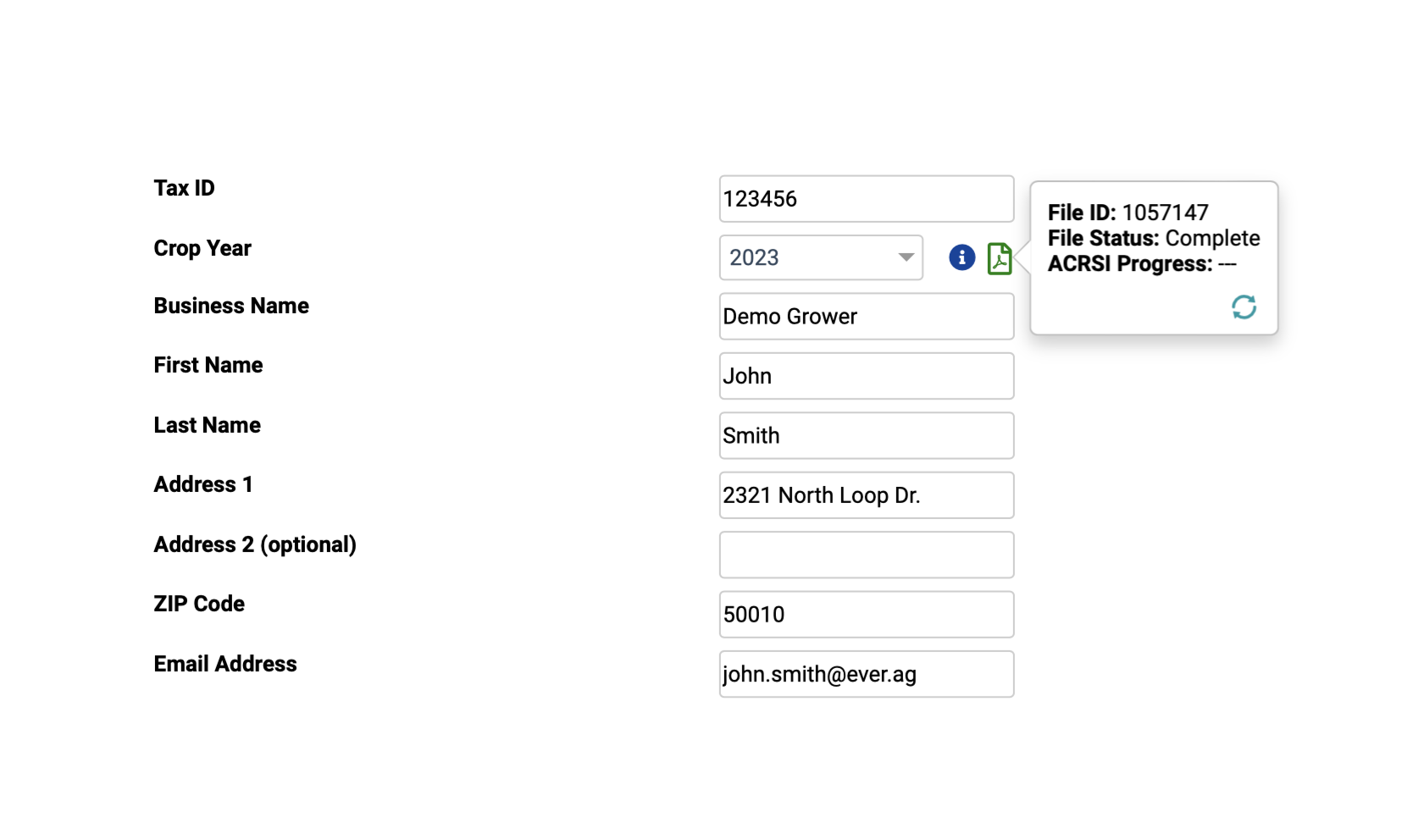
Enrolling Fields
Once grower creation has been completed, a new tab will be available in the MyAgData window, "Batch Field Submission." Select this tab to begin selecting which fields and what information about the selected fields will be included within this acreage report. If crop area data is present about the field, it can optionally import.
Select the commodity information to input crop, variety, and intended use for each field, Variety information is optional.

Select the red practices icon to configure cropping practice information for each field.

Like our other batch tools, convenience functions have been provided to enable efficient field configuration. These tools allow users to set up a single field and then apply all the selections to all like fields.

Once all selected fields enter their required information, click the "Submit" button to begin the report generation process. If more work is needed later before Submitting, click Save.
Reviewing the Report
Once fields have been submitted, this data will be sent to MyAgData to generate the Acreage report. A new tab will be present in the tool called "File Review" select this tab to review your report. This process usually takes around a minute. Either select the "Fetch Preview" or close and open the tool to give time for the report to generate.

Submitting the Report
Once the report has completed generation, please review the report within the tool. Once the report has been reviewed, click the "Accept" button to send the report to USDA for processing. Then we recommend downloading a PDF copy of the report for the grower's records; click the "Download" button to obtain the report.
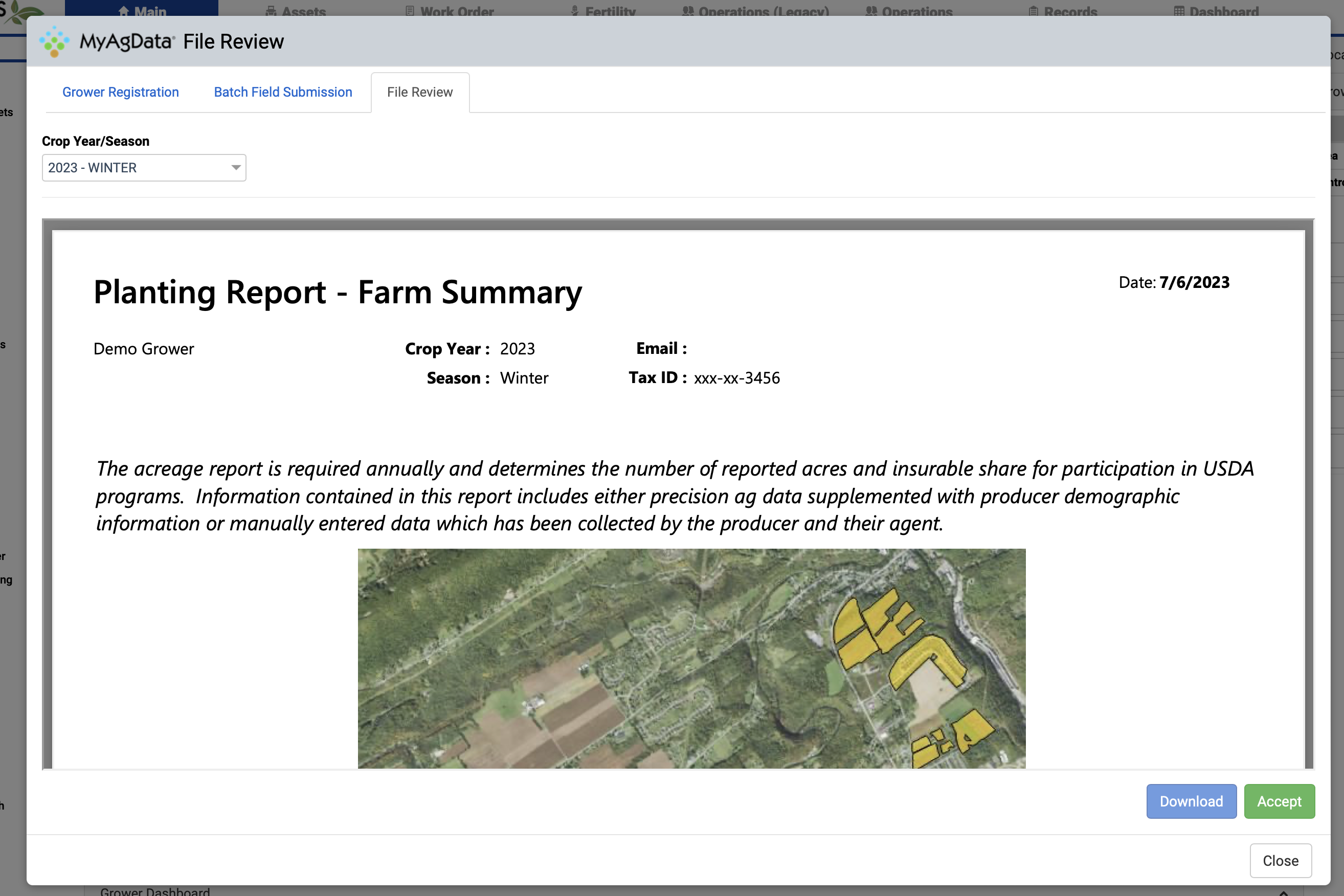
.png)