Merge Field Sample Layers
The Merge Field Sample Layer utility allows for any two Field Sample Layers stored under a field to be merged together.
What to Expect when Merging Samples
- The field sample layer where the Merge Sample utility is accessed becomes the "Child" Layer.
- The field sample layer chosen within the Merge Sample Layer window is the "Parent" layer.
- Parent layers retain their lab, sample method, equation, and layer ID details as well as sample data values and points.
- Child layers are stripped of their lab, sample method, equation and layer ID details but retain their sample data values and points.
- The system will merge the two layers regardless of the sample ID values.
- Original child field sample layer will be deleted upon merge.
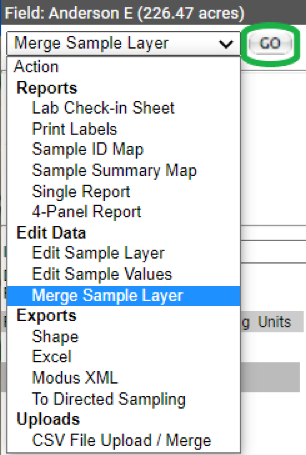
Merging Sample Layers
- While on the Field Sample Layer that should become the "child" field sample layer, in the main tab, go to the "Action" drop-down menu.
- From Action drop-down menu, select "Merge Sample Layer"
- The system opens "Merge Sample Layer" window.
- Select the field sample layer to become the "Parent" field sample layer, from the drop-down menu.
- Click "Submit".
- The system processes and then merges the field sample layers. Re-expand field down to field sample layer to view.
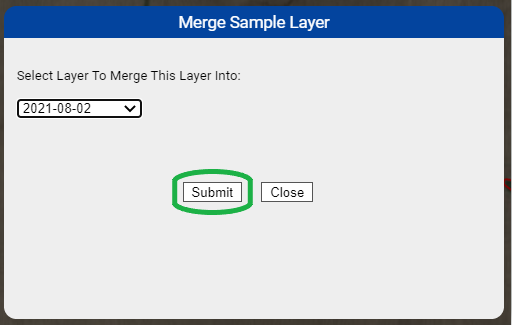
|
|