Exporting Field Sample Layers
Field Sample layers may be exported in shape file, Excel or Directed sampling formats. See help sections below.
Generating Field Sample Data Shape Files 
- On any Field Sample Layer go to the "Action" drop down menu, located near the upper right corner of the map screen, within the gray panel.
- Within the Action drop-down menu, select "Shape"
- Click "Go" .
- The system will open a separate browser window, with a link for the file inside. Please Note: This window is a "Pop-Up" style window. Please turn off any pop-up blockers that may interfere with system function.
- Click the "Download Summary" link text.
 6. Shape file is downloaded to the computer. 6. Shape file is downloaded to the computer.
Generating Excel format Data Files 
- On any Field Sample Layer go to the "Action" drop down menu, located near the upper right corner of the map screen, within the gray panel.
- From Action drop-down menu, select option "Excel".
- Click "Go".
- The system will open a separate browser window, with a link for the file inside. See second image on right. Please Note: This window is a "Pop-Up" style window. Please turn off any pop-up blockers that may interfere with system function.
- Click the "Download Summary" link text.
- Excel file is downloaded to the computer.
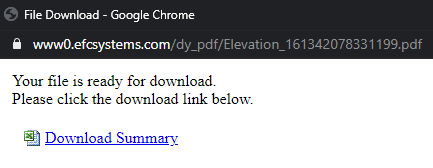
Generating Modus XML
- On any Field Sample Layer go to the "Action" drop down menu, located near the upper right corner of the map screen, within the gray panel.
- From Action drop-down menu, select option "Modus XML".
- Click "Go".
- Click "Download File" link text and Modus XML file will be downloaded to the computer.
Generating Directed Sampling Layers from Field Sample Layers Exporting a field sample layer to Directed Sampling causes the point locations (and point IDs) associated with the field sample layer to become a directed sample layer for future sampling use. See help section "Field Level Add Data Import Option - Directed Samples" for more help on alternate methods of creating directed sample layers. for future sampling use. See help section "Field Level Add Data Import Option - Directed Samples" for more help on alternate methods of creating directed sample layers.
- On any Field Sample Layer go to the "Action" drop down menu, located near the upper right corner of the map screen, within the gray panel.
- From Action drop down menu, select "To Directed Sampling"
- Click "Go".
- The system opens "To Directed Sampling" naming window.
- Input a name for the directed sampling layer, then click "Submit"
 7. Directed Sampling layer is created. 7. Directed Sampling layer is created.
Generating Management Zones from Zoned Field Sample Layers 
- Zone Sampled fields show a "To Management Zone" export option instead of "To Directed Samples". Follow help below for exporting zone sampled field sample layers into Management Zone Layers.
- On any Zone Sampled Field Sample Layer go to the "Action" drop down menu, located near the upper right corner of the map screen, within the gray panel.
- From Action drop-down menu, select "To Management Zone"
- Click "Go".
- The system opens "To Management Zone" naming window. Input a name for the Management Zone then click "Submit".
 6. Management Zone layer is created 6. Management Zone layer is created
|
|


 for future sampling use. See help section "Field Level Add Data Import Option - Directed Samples" for more help on alternate methods of creating directed sample layers.
for future sampling use. See help section "Field Level Add Data Import Option - Directed Samples" for more help on alternate methods of creating directed sample layers.

.png)
 6. Shape file is downloaded to the computer.
6. Shape file is downloaded to the computer.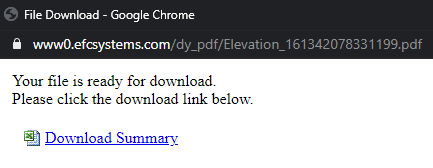
 7. Directed Sampling layer is created.
7. Directed Sampling layer is created. 6. Management Zone layer is created
6. Management Zone layer is created