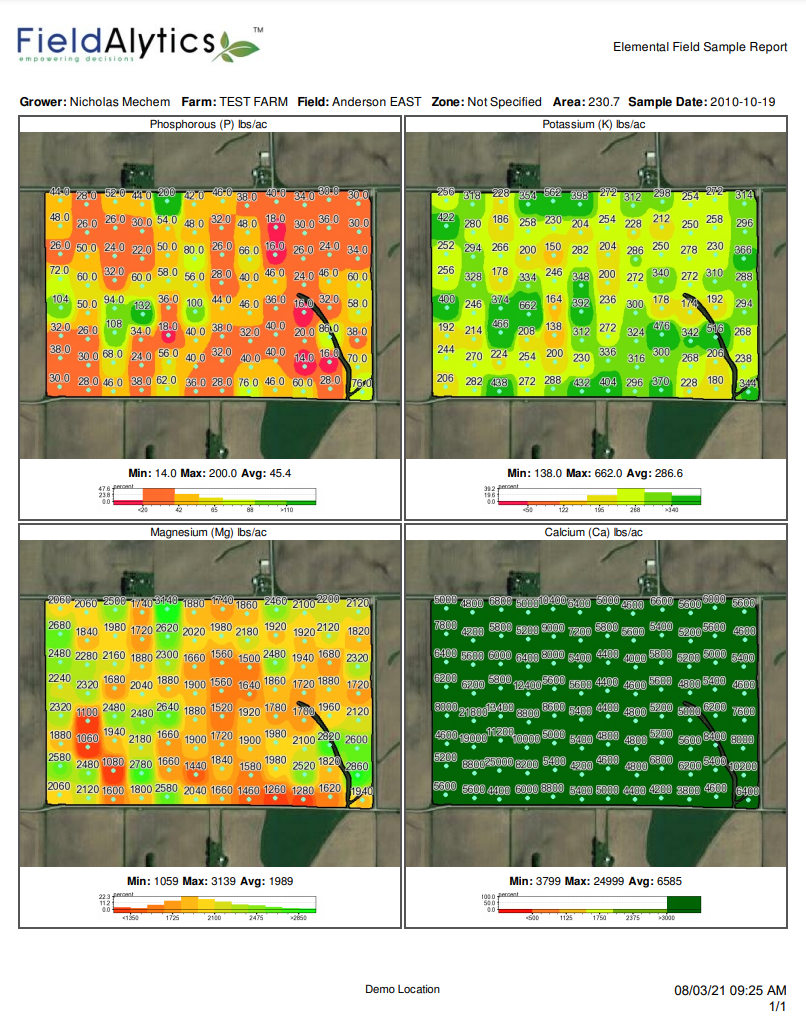Field Sample 4-Panel Report
4-Panel report pages deliver 4 elemental field maps within a single page. See help below for to generate a 4-Panel Report, for report options explained, or for example report pages.
Generating 4-Panel Reports
- On the field sample layer within the Main tab, go to the "Action" drop-down menu, located on the gray side panel near the upper corner of the map screen.
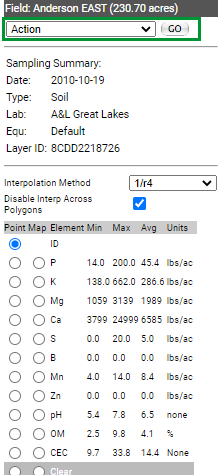
- From the Action drop-down menu select "4-Panel Report"

- Click "Go".
- The system opens "Soil Elemental Reports" option window. Make desired selections then click "Submit".
 The system opens a new tab of the browser and delivers the report within that tab. Please Note: Ensure all pop-up blockers off in order to receive report properly. The system opens a new tab of the browser and delivers the report within that tab. Please Note: Ensure all pop-up blockers off in order to receive report properly.
Soil Elemental Reports Options Explained
- Elemental Selection Area: The options present in the Elemental selection area vary depending on the element values recorded on the field sample layer. Select each option desired, and each will come as a single tile within a 4 panel Elemental Map. See example page below
- Select/Unselect All Elements: Clicking this option causes all Elements to become selected and then deselected upon subsequent click.
- Interpolation Method: Interpolation is a system calculation of what unrecorded data may lie between recorded point values. Interpolation Method, is the method by which this calculation is performed. Select between Kriging and 1/r4 interpolation methods.
- Disable Interp Across Polygons: This option disables interpolation across polygons, which prevents values for one polygon effecting another.
- Display Histogram in Acres: If the location has the elemental data set to display in percentages, this option causes the reports to display in Acres instead.
- Overlay Sample Sites: Selecting this option causes each element map to contain a data value overlay, that displays where the field sample points were taken within the field.
- Include ID Values: This option includes the sample ID associated with the sample site.
- Include Sample Values: This option includes the elemental sample value on the sample site.
- Include Elemental Description: Selecting this option causes any lab reported element description values (L,VL,H,VH,O ect) to display within the sample overlay.
- Include Sampling Method: Selecting this option causes any recorded sampling method to display within the resulting report pages.
- Show Custom Elemental Description: A custom description can be added on a per element, per location basis using the tool Location Pref, this will display if this option is chosen.
- Email Result: Selecting this option causes the "Additional Emails" input field to display and also causes the report to be delivered by email to the same email address as is the user name logged in at time of report generation.
- Additional Emails: When email addresses are typed into this input field, a copy of the report is delivered to each email address provided. Please Note: Multiple email addresses should be separated by commas.
Example 4-Panel Report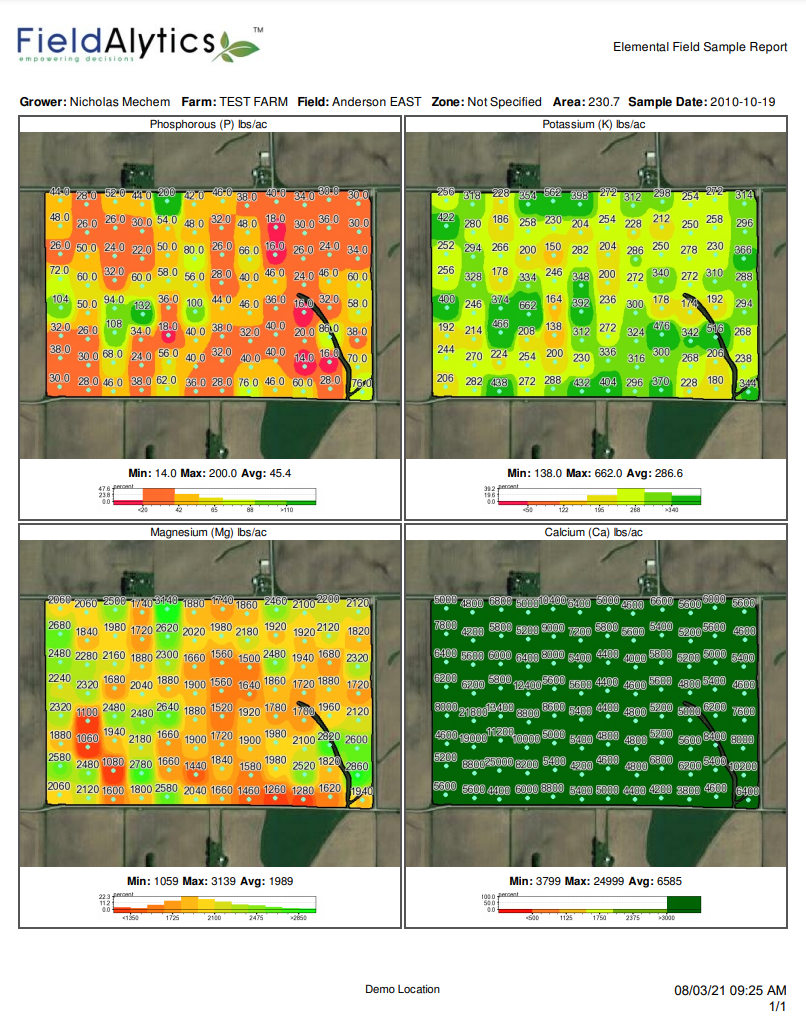 |
|
.png)
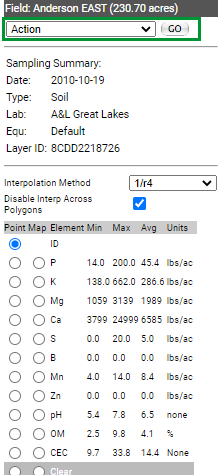

 The system opens a new tab of the browser and delivers the report within that tab. Please Note: Ensure all pop-up blockers off in order to receive report properly.
The system opens a new tab of the browser and delivers the report within that tab. Please Note: Ensure all pop-up blockers off in order to receive report properly.