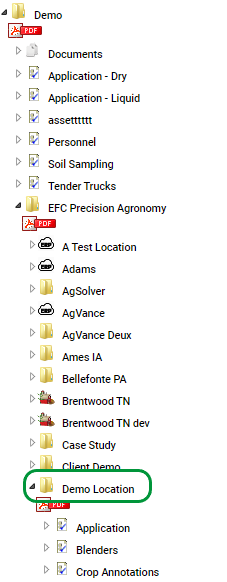Location Level Crop Annotation
Location Level Crop Annotation
Crop Annotations can be created as Point of Interest assets at the location level. These assets will be displayed on work order printout outs as well as detailed application summaries. This allows work order creators and dispatchers to provide applicators with information that is pertinent to special considerations to be made regarding neighboring fields.
Creating Crop Annotation Assets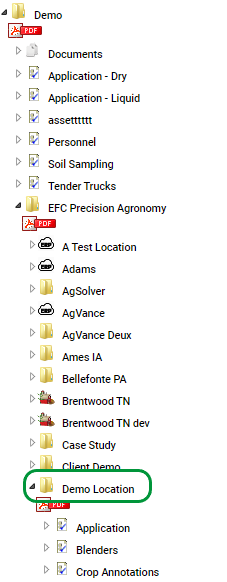
- Start by navigating in the Profile tree to the desired location.
- Once at the desired location, select Location Assets from the Tools menu to the right of the map. [1]

- Within the Asset Management Window, click on the green + icon [2] in the upper right hand corner to continue to Add Asset Window.

- Next, select Crop Annotation in the Asset Type menu. [3] Users must also name the asset and select an Asset Folder to save the Crop Annotation Asset.
- Click Save to move to the Edit Asset Menu.

- To start editing the asset users need to click on the bars in the upper right corner of the window [4] and select edit asset.
- Zoom in on the map and click to drop a pin on the desired location for the crop annotation (Manual Tracking must be selected for Wireless System). Multiple pins may be placed for each crop annotation. Each pin can be removed by clicking the red X next to the location of the pin [5]
- Next fill out the desired information to be associated with the crop annotation. [6]
- Click Save Edit to Finish [7]

.png)