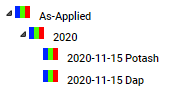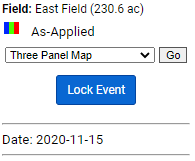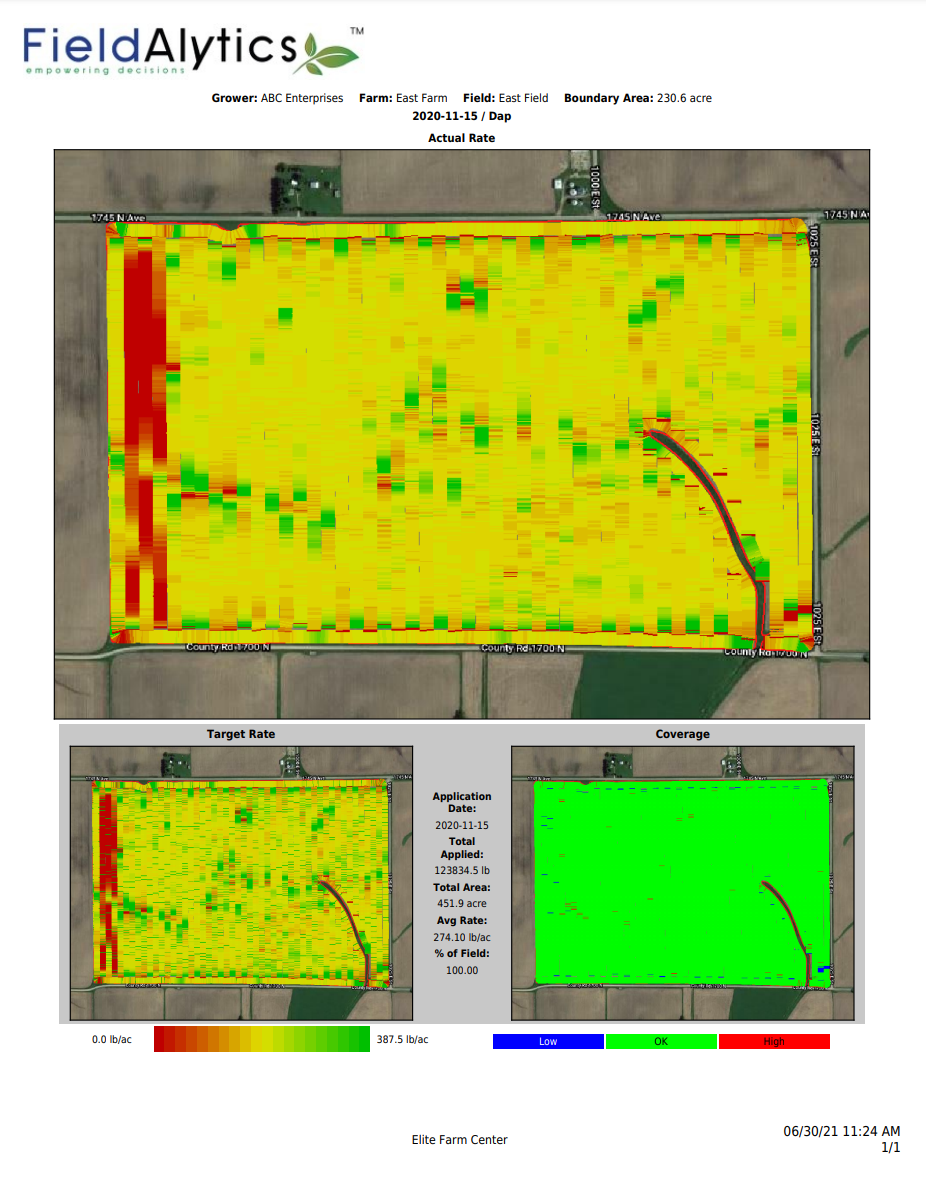As-Applied Three Panel Map
An As-Applied Three Panel Map will show Actual, Target and Coverage rate maps within a single map page. See help below for steps to generate an Three Panel As-Applied map and for an example map page.
Generating Three Panel Maps 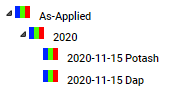
- Click on any As-Applied data set within the Main tab. See example image on right.
- The system then loads the coverage data for the layer.
- Go to the "Action" drop-down menu appearing towards the top of the right side gray panel. See second image on right.
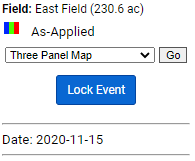
- From Action drop-down menu select "Three Panel Map" and click "Go".
- The system will process and then delivers the report within a separate browser window. Please Note: Reports are delivered live within a "pop-up style" window. Please ensure all pop-up blockers have been disabled in order to receive report properly.
Example As-Applied Three Panel Map 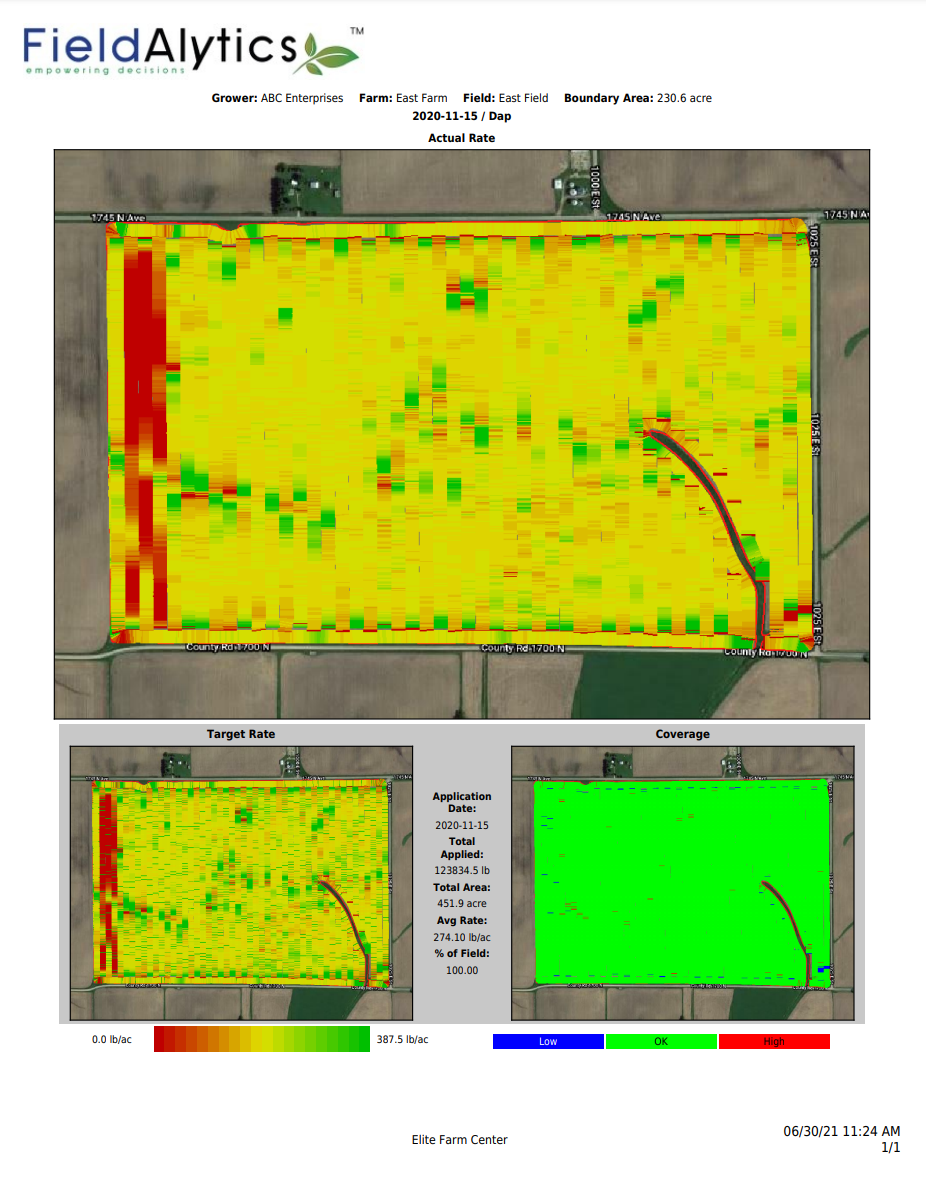
|
.png)