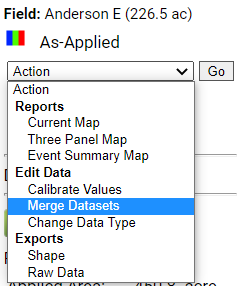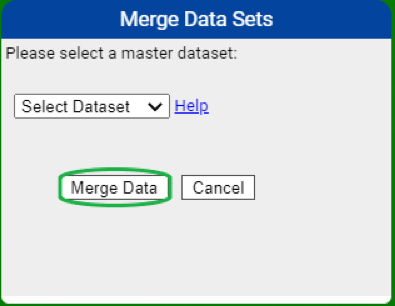Merging As-Applied Data Sets
Merge Data sets
The As-Applied option Merge Data sets will allow for two as-applied data layers to be merged together, at a time. See help below for steps in merging data sets.
Merging Data Sets
- Click on the As-Applied data set to be merged within the Main tab.
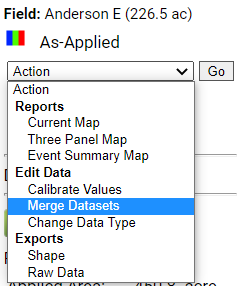
- The system loads the coverage data for the layer within the map screen.
- Go to the "Action" drop-down menu appearing towards the top of the right side gray panel.
- From Action drop-down menu, select option "Merge Datasets" then click "Go".
- The system opens "Merge Data Sets" window.
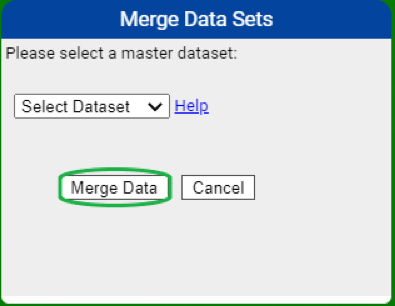
- Select the data set that will be the "Master" data set from "Select Dataset" drop-down menu. Please Note: The Master Data set will contain the merged data set selected by step 1.
- Click "Merge Data".
What to Expect When Merging Data Sets
- The "Child" data set (the data set selected in step one) will no longer exist (as a separate data layer) in the system post merge.
- Re-uploading Raw data will be needed in order to revert any changes made by merging data sets.
|
|
.png)