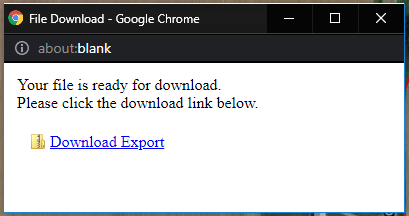As-Applied Export Options
As-Applied data sets may be exported in two ways, as a shape file, or as a raw (uninterpreted) data file. See help below to export As-Applied data sets in either shape or raw formats.
Exporting As-Applied Data as a Shape File 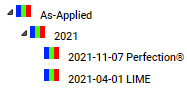
- Click on any As-Applied data set within the Main tab. See example image on right.
- Once on the data set, go to the "Action" drop-down menu appearing towards the top of the right side gray panel. See second image on right.
- From the Action drop-down menu, select option "Shape".
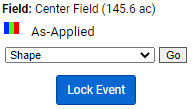
- Click "Go".
- The system processes and then opens a separate notification window:
 As-Applied shape file is emailed to the logged in account. As-Applied shape file is emailed to the logged in account.
Exporting Raw As-Applied Data
- Click on any As-Applied data set within the Main tab.
- Once on the data set, go to the "Action" drop-down menu appearing towards the top of the right side gray panel.
- From the Action drop-down menu, select option "Raw Data"
- Click "Go".
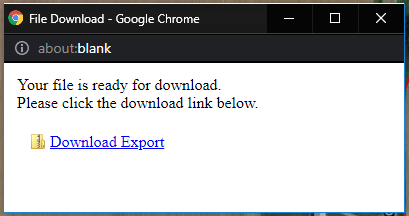
- The system processes and then opens a separate browser window, with a link for the export inside. Please Note: This window is a "Pop-Up Style" window, please ensure all pop-up blockers are turned off in order to receive the export properly.
- Click the "Download Export" link.
- As-Applied Raw data is downloaded to the computer.
|
.png)
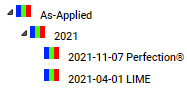
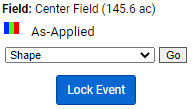
 As-Applied shape file is emailed to the logged in account.
As-Applied shape file is emailed to the logged in account.