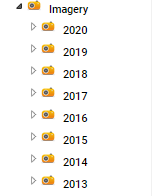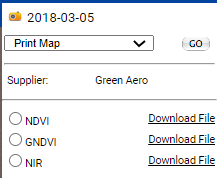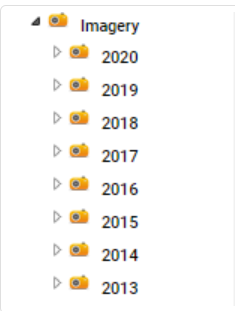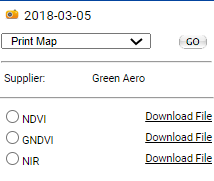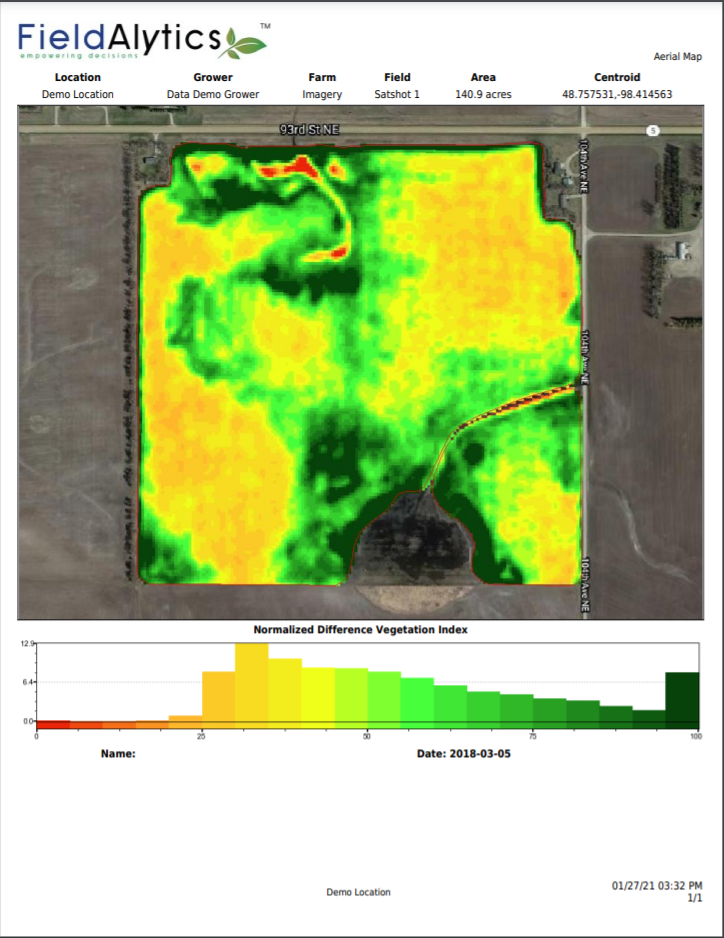Viewing and Printing Aerial Imagery
Viewing and Printing Aerial Imagery
Aerial imagery layers may be viewed and printed within the Main tab. See help sections below to view and print imagery layers, or see example imagery report page.
Viewing Aerial Imagery
- Under any Field Level within the main tab, click on an imagery
data set. See image below.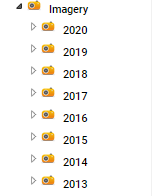
- The system loads the imagery options along the right side gray panel. See image below.
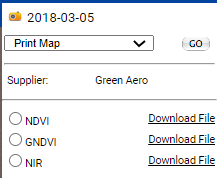
- Click on any of the round radial buttons that appear on the right side gray panel to display that imagery layer.
Printing Aerial Imagery
- Under any Field Level within the main tab, click on an imagery
data set. See image below.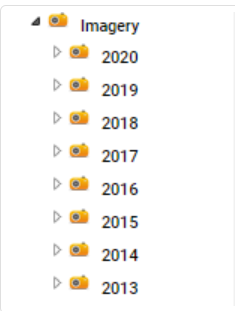
- The system loads the imagery options along the right side gray panel. See image below.
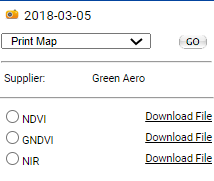
- Go to the "Print Map" drop-down menu. See image above.
- Leave drop down menu as is, and click "Go"
- The system opens "Select Report Products" menu window. Please Note: The selections available within this menu vary depending on the layers recorded within the Aerial imagery data set.
- Select each imagery product desired. Please Note: Each imagery product will print within its own map page.
- Click "Submit".
- The system processes and then delivers the report within a separate browser window. Please Note: Reports delivered live are delivered within a "pop-up style" browser window. Please ensure all pop up blockers have been disabled in order to receive report properly.
Example Imagery Map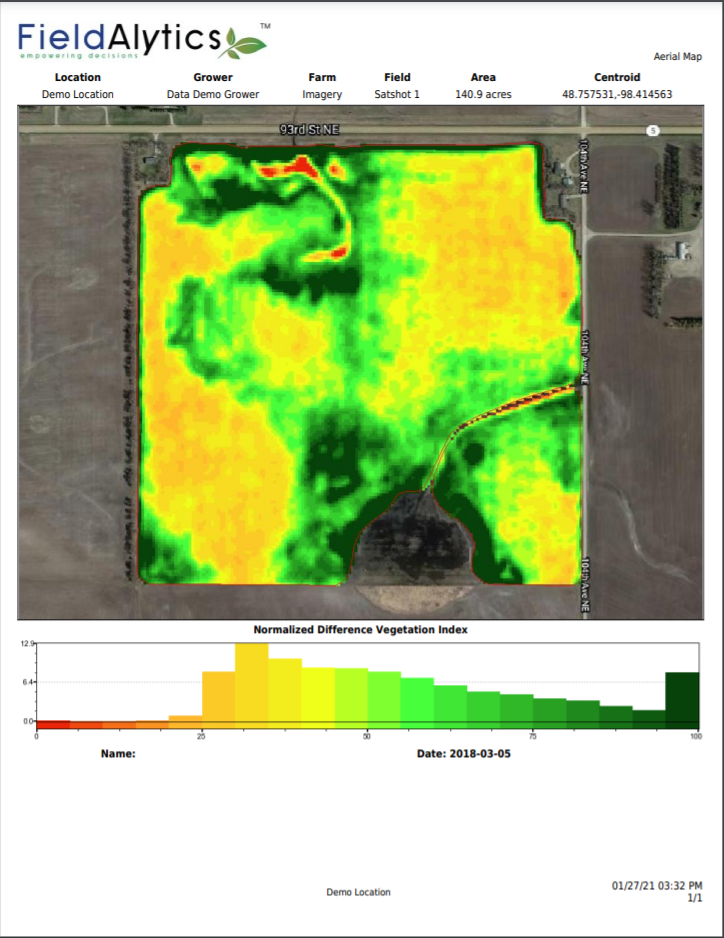 |
|
.png)