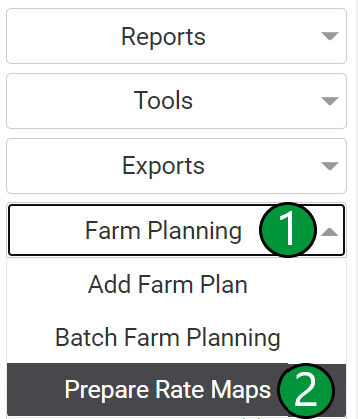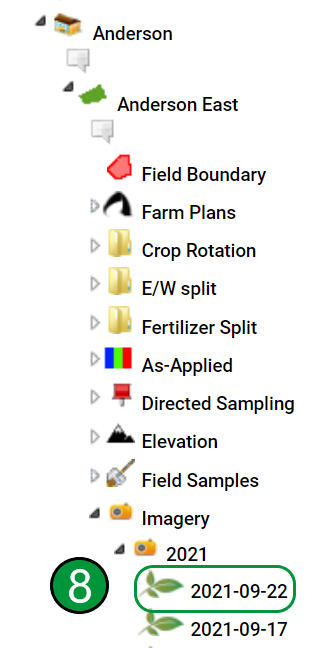Preparing Rate Maps
Preparing Rate Maps for Farm Plans
Preparing Rate Maps from Saved Data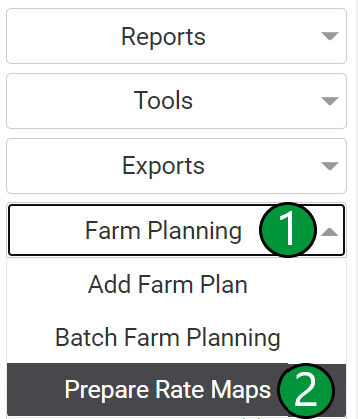
- In the Main Tab go to the field that needs a rate map prepared for a Farm Plan.
- To the right of the map click on the Farm Planning [1] drop down then click Prepare Rate Maps [2]
- Next, Click Select Data Type [3] and choose the desired data type to prepare options include:
-
- As Planted
- As Applied
- Saved Rx
- From there select the desired event from the drop down menu under Event [4]
- Then the Product Name and Unit can be modified. [5]
- Select Tank Mix and/or Carrier if desired. [6]
- To finish click Save or Save/Close [7]

Preparing Rate Maps from Imagery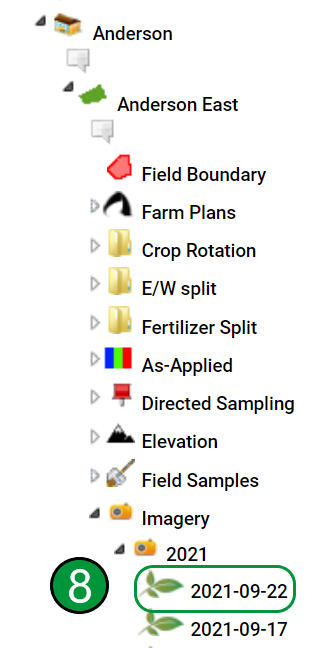
- Rate Maps can be prepared from satellite imagery called Synthetic Yield
- Start by expanding the profile tree to the field level and select the desired imagery date within the Imagery Folder [8]

- Next click on Created Yield Potential, located to the right of the map [9]
- From there fill out the necessary information in the new window: Name [10], Commodity [11], and Unit [12]. Click Submit to continue [13].

- The rate map is now ready to be applied to a Farm Plan and can be found under the Synthetic- Yield Potential category in the Select Rate Map drop down list within the Farm Plan Editor.

.png)