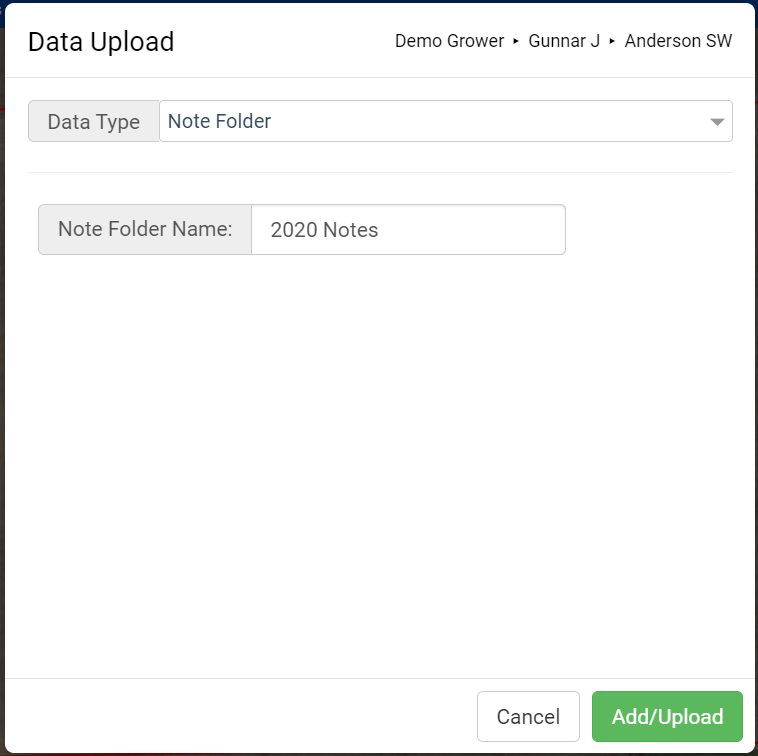Field Level Add Import Option - Note Folder
Selecting "Note Folder" from the Grower, Farm, or Field Level "Add Data" menu causes the system to create a folder for notes.
- Right Click within the profile tree at the Grower, Farm, or Field level and select the option "Add Data".
- The system will open "Data Upload" screen. For "Data Type" select "Note Folder".
- Input a name for the folder within the "Note Folder Name" input area then click "Add/Upload".
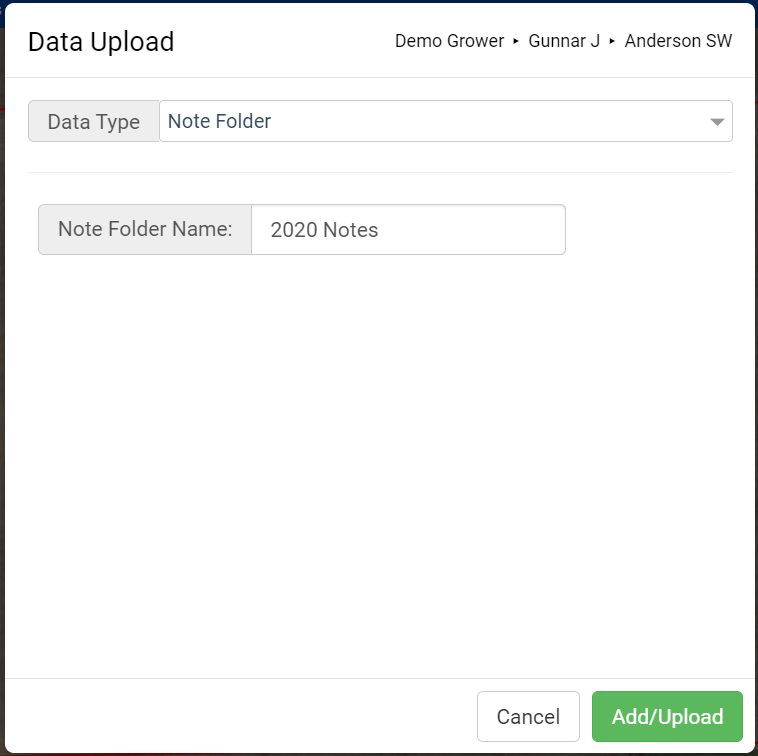
- The system will create a folder under the profile selected, with the input name. Right click over the Note folder then select "Add Note" to add notes to the folder or to delete the folder.
- Right click over individual notes to delete them
*Please note: Selected notes can be viewed or edited from the right hand side pane. |

.png)