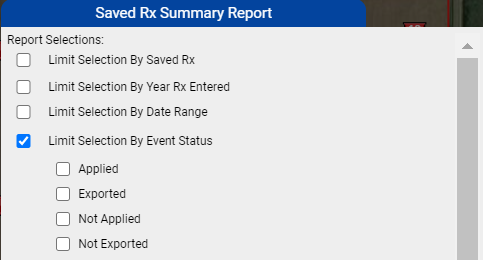Saved Rx Summary Report
Saved Rx Summary Report
Saved Rx Summary Reports may be run on the Farm and Grower levels of the Main tab profile tree. Additionally, Saved Rx Summary Reports can contain profile information, rx names, date entered, product, applied acres, product totals, average rate, total product costs, and original saved rx files. See help sections below to generate a Saved Rx Summary Report, or for example report pages. 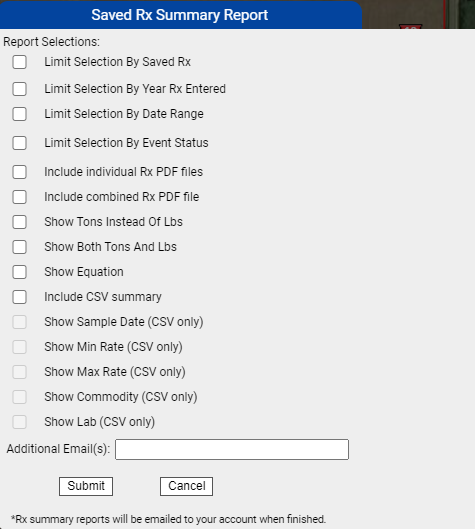
Generating Saved Rx Summary Reports
- Within the Main tab, open a grower or farm, then select the "Reports" button from the right pane.
- From the list of available reports, use the drop-down menu to select "Saved Rx Summary Report" and click "Submit".
- The system opens "Saved Rx Summary Report" menu window. See image on right. Make desired selections and click "Submit".
- The report will delivered by email to the email account that is the same as the user name logged in at the time of generation.
Saved Rx Summary Report Options Explained
- Limit Selection By Saved Rx: Selecting this option opens a profile tree so that only the needed saved rx can be chosen. Click the + icon to expand profiles, and then click the check boxes of the desired profile or rx locations.
- Limit Selection by Year Rx Entered: Selecting this option causes the system to add a year selection profile location. If a year is chosen then only saved rx entries that were created within the selected year.
- Limit Selection by Date Range: Selecting this option refreshes the menu to add input fields that allow for a date range to be selected instead of a year. Entries on the Saved Rx Summary report will be ones that were created within the date range selected.
- Limit Selection by Event Status: In the fertility tab the status of the saved rx can be changed to the following Applied, Exported, Not Applied, and Not Exported. See image below
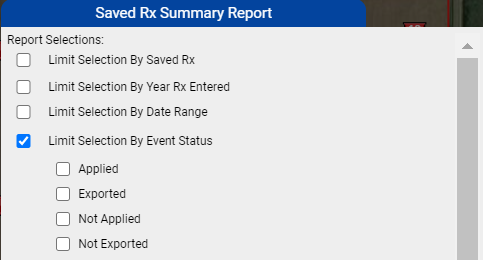
- Include Individual Rx PDF: Selecting this option causes the report to come with the individual rx file in a PDF.
- Include Combined Rx PDF File: Selecting this option causes the Rx to be combined and not on an individual basis on the PDF.
- Show Tons Instead of Lbs: Selecting this option does exactly as it states; replacing pound units to tons.
- Show Both Tons and Lbs: When selected, this option causes "Product Total" column values of resulting report to be in both tons and pounds.
- Show Equation: When selected, this option causes the resulting Saved Rx Summary report to include mention of the equation used.
- Include CSV Summary: Selecting this option causes the report to come in CSV format instead of PDF
- Show Sample Data (CSV only): Selecting this option causes the sample data to come in CSV format instead of PDF
- Show Min Rate (CSV only): Selecting this option will display the min rate in CSV format instead of PDF
- Show Max Rate (CSV only): Selecting this option will display the max rate in CSV format instead of PDF
- Show Commodity (CSV only): Selecting this option will display the commodity in CSV format instead of PDF
- Show Lab (CSV only): Selecting this option will display the lab in CSV format instead of PDF
- Additional Email(s): Inputting additional email addresses into the "Additional Email(s)" input field causes the system to generate and email each email address a copy of the Saved Rx Summary Report.
|
Example Saved Rx Summary Report Pages
PDF Version- (On Top) CSV Version- (on bottom) |
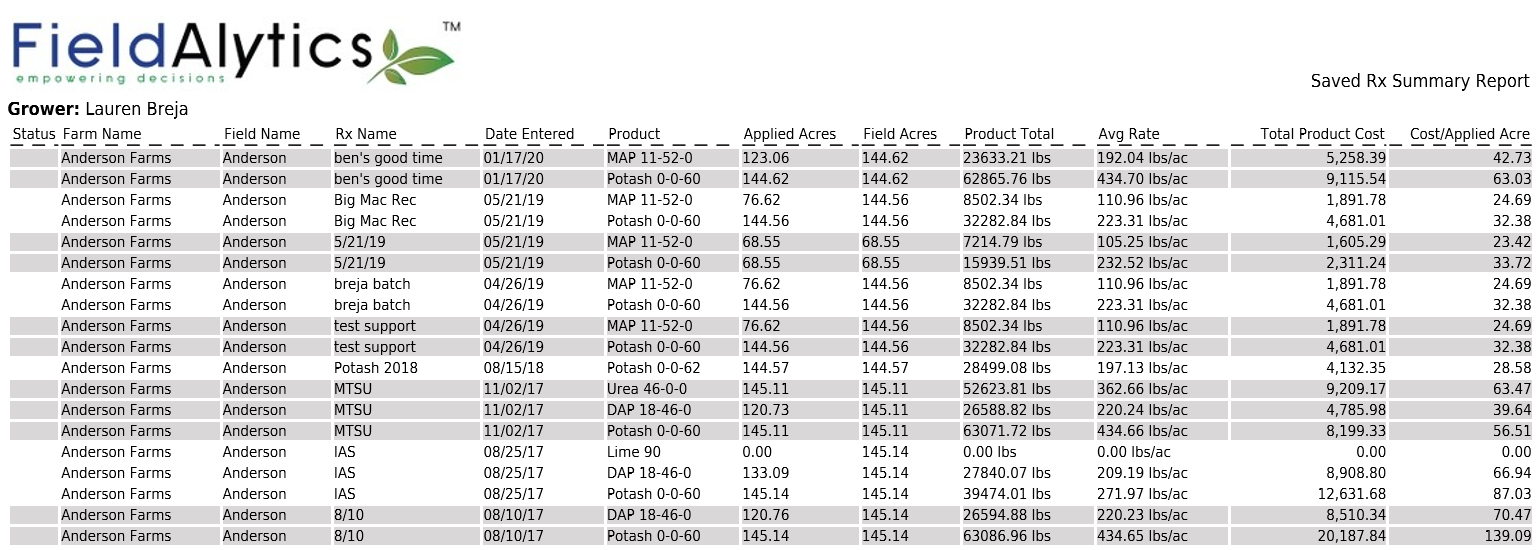
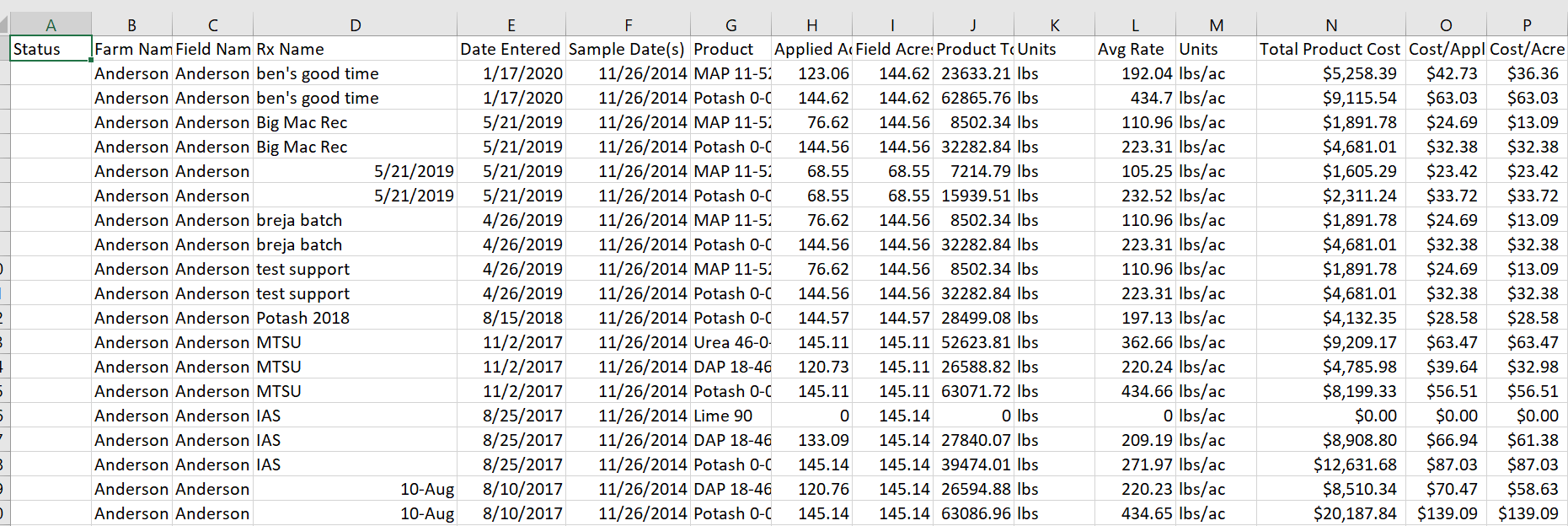
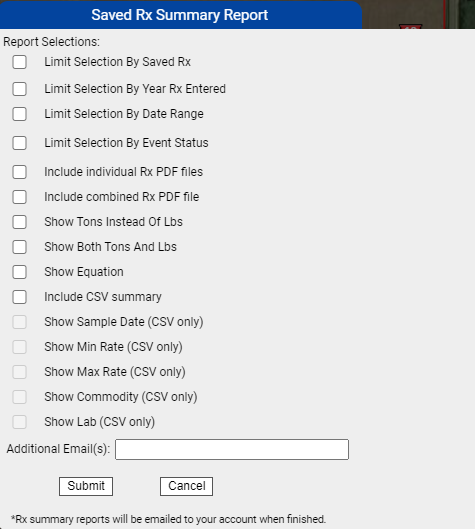
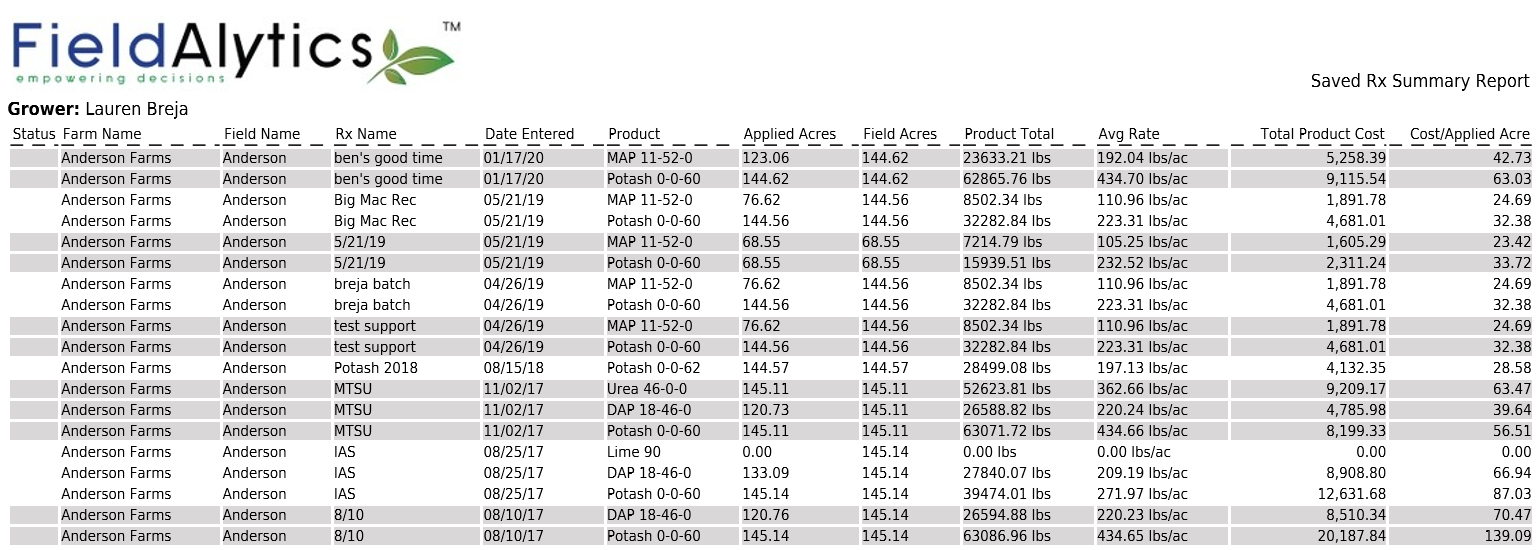
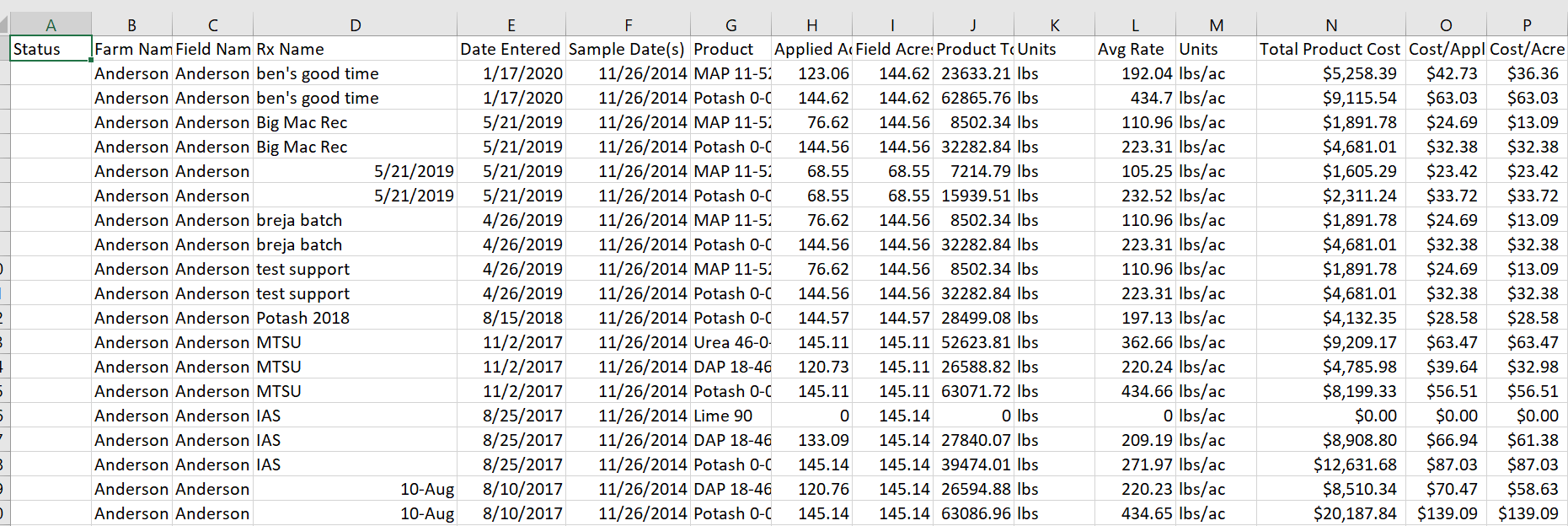
.png)