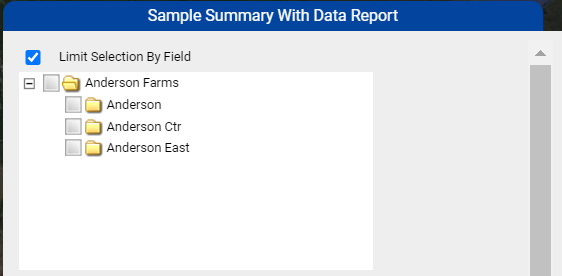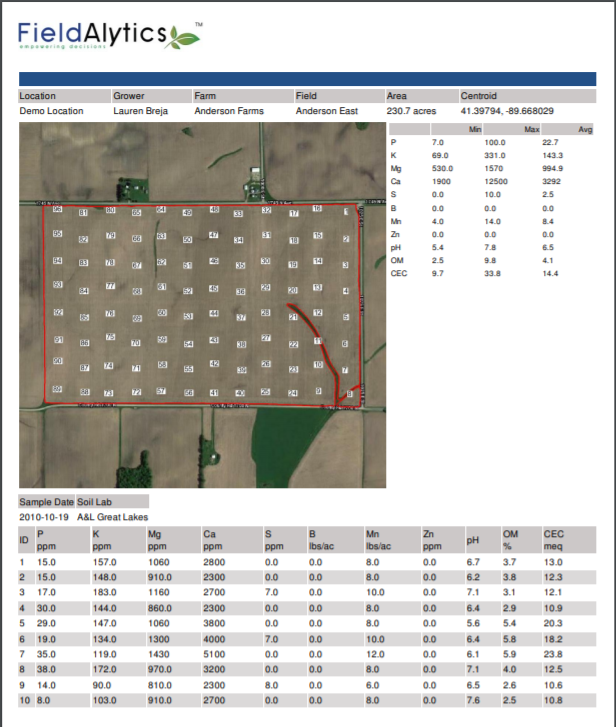Sample Summary with Data
Sample Summary with Data reports can be run on the Farm, Grower, and data set levels and contains profile information, Nutrient min max and Averages, sample Id, Lab Package, sample method, and nutrient breakdown, sample date, soil lab, and a sample id map. Follow help section below to generate Sample Summary with Data report, or for example report pages. This report can also be run as part of a Master Soil Book.
Generating Sample Summary with Data Reports

- Within the Main tab, click on the PDF icon under the Grower or Farm desired. Please Note: To run this report from the data set level, navigate to the data set then select "Sample Summary Map" from the right side gray panel "Action" drop-down menu, then click "Go".
- The system opens "Summary Reports" menu window. Use the drop-down menu to select "Sample Summary With Data" and click "Submit".
- The system opens "Sample Summary With Data Report" menu window. See image below. Make desired selections and click "Submit".
- The report will delivered live within a separate browser window, (unless Send Report in Email option was selected).
Please Note: Reports that are delivered live, are delivered with a separate, "pop-up style" browser window. Ensure all pop-up blockers are turned off in order to receive live reports properly. Sample Summary With Data Report Options Explained
- Limit Selection By Field: Clicking the Limit Selection By Field option causes the menu window to refresh to show a profile selection tree. Click the plus icon to expand the profiles down to the desired profile locations, then click the check boxes in front of the needed profiles to select them. See image below. Only selected profiles will be included in report.
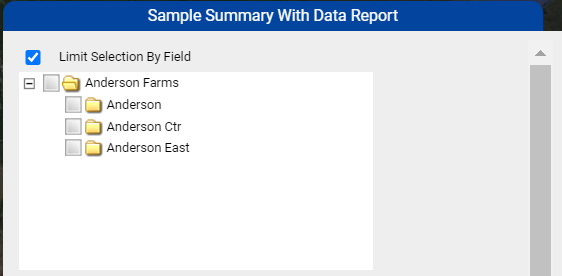
- Date Range: The Date Range round radial button indicates that the report should be run on a date range instead of a year. The Date Range From, and to input fields allow for a date range to be selected for Field Sample Summary with data reports.
- Year: The Year round radial button deactivates any date range values, in favor of a year selected within the "Select Year" drop-down menu.
- Elements: The elements can all be selecting by clicking the "Select/Unselect All Elements" or select them on an individual basis as desired.
- Aggregate Farm Sample Summary: Selecting the aggregate Farm Sample Summary checkbox combines multiple fields on one page.
- Send Report in Email: Selecting this option causes this report (which normally is delivered live) to be delivered instead by email. The email will come to the email address that is the same as the user name logged in at the time of generation.
- Additional Email(s): Inputting additional email addresses into the "Additional Email(s)" input field causes the system to generate and email each email address a copy of the Farm/Field Map Book.
|
Example Sample Summary With Data Report Page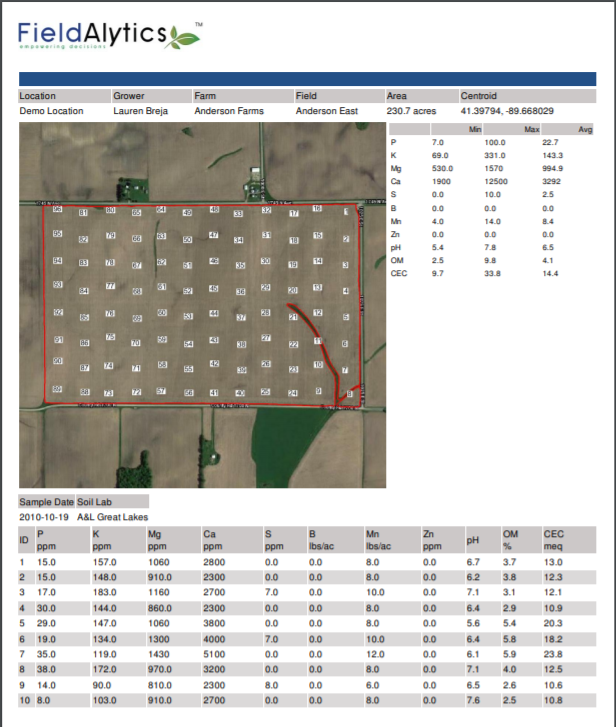

.png)