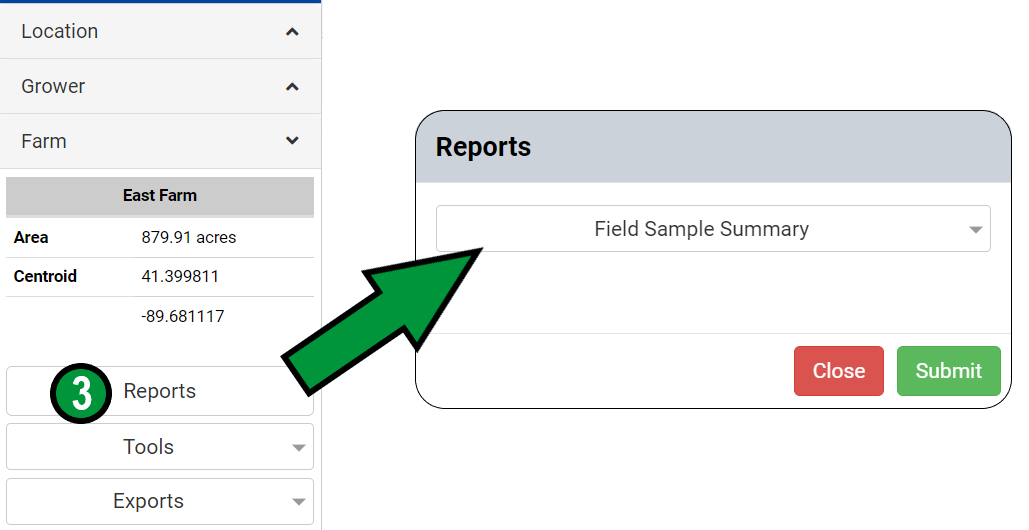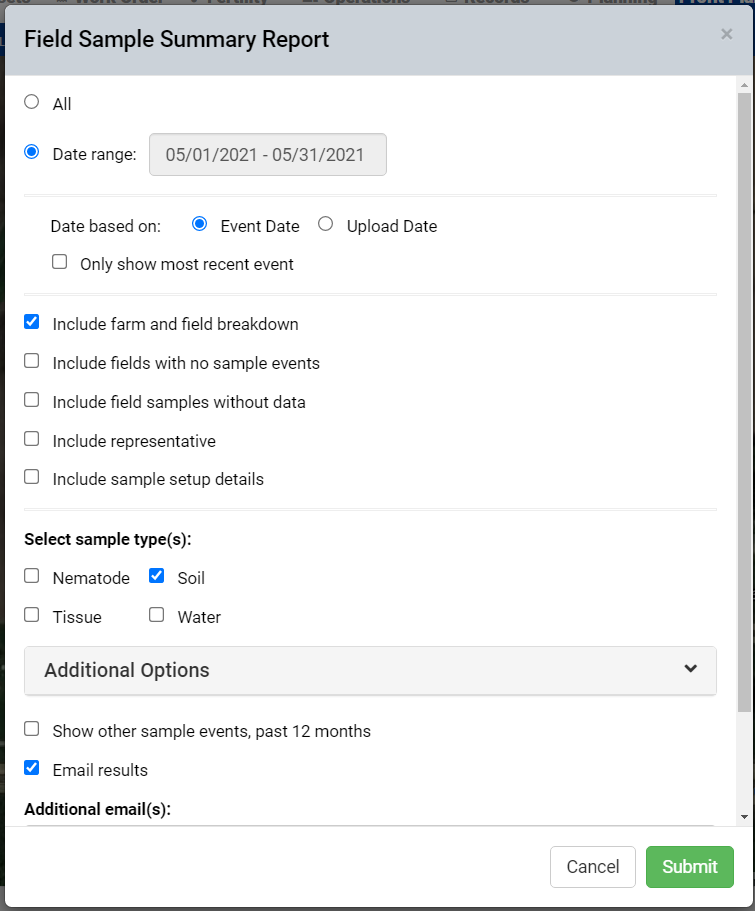Field Sample Summary
A Field Sample Summary may be generated at any profile level above the field using a variety of filters. Follow steps below to generate a Field Sample Summary report.
 This report can be requested at multiple profile levels. For VAR, BU and Location level reports, click the PDF icon [1] within the Main tab Navigation Tree at the desired profile level, then select the Field Sample Summary from the list of reports. This report can be requested at multiple profile levels. For VAR, BU and Location level reports, click the PDF icon [1] within the Main tab Navigation Tree at the desired profile level, then select the Field Sample Summary from the list of reports.
For Grower and Farm reports, select either a Grower or Farm from the profile from the tree [2], then from the right pane, select the "Reports" button [3] followed by selecting the Field Sample Summary report from the list of reports.
For either selection method, the report will contain results for all profiles under the selected profile.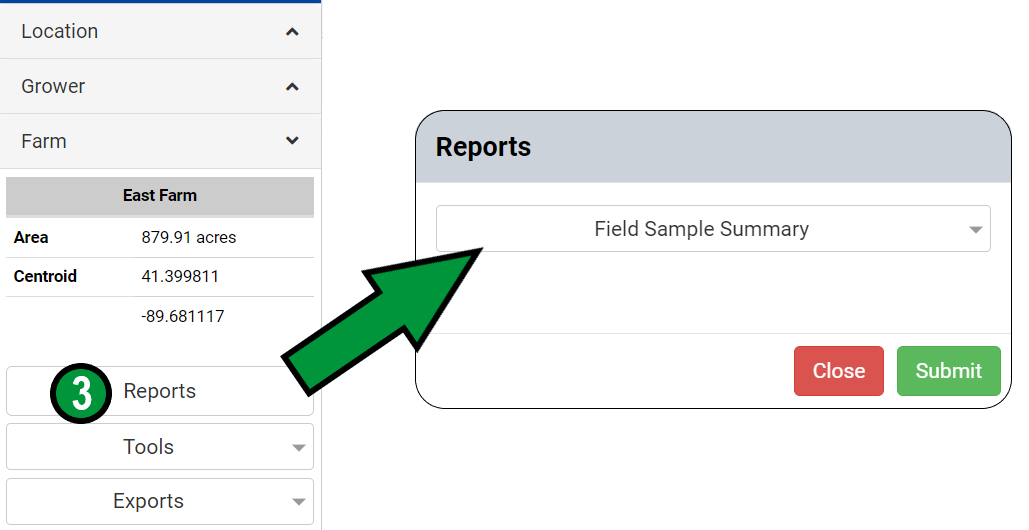 - After selecting Field Sample Summary from the list of reports, the "Field Sample Summary Report" menu window will open, see below. Make desired selections and click "Submit" to generate Field Sample Summary report.
|
|
Field Sample Summary Options Explained
- All: Selecting All causes the Field Sample Summary to include all Field Sample Events for the profile level selected.
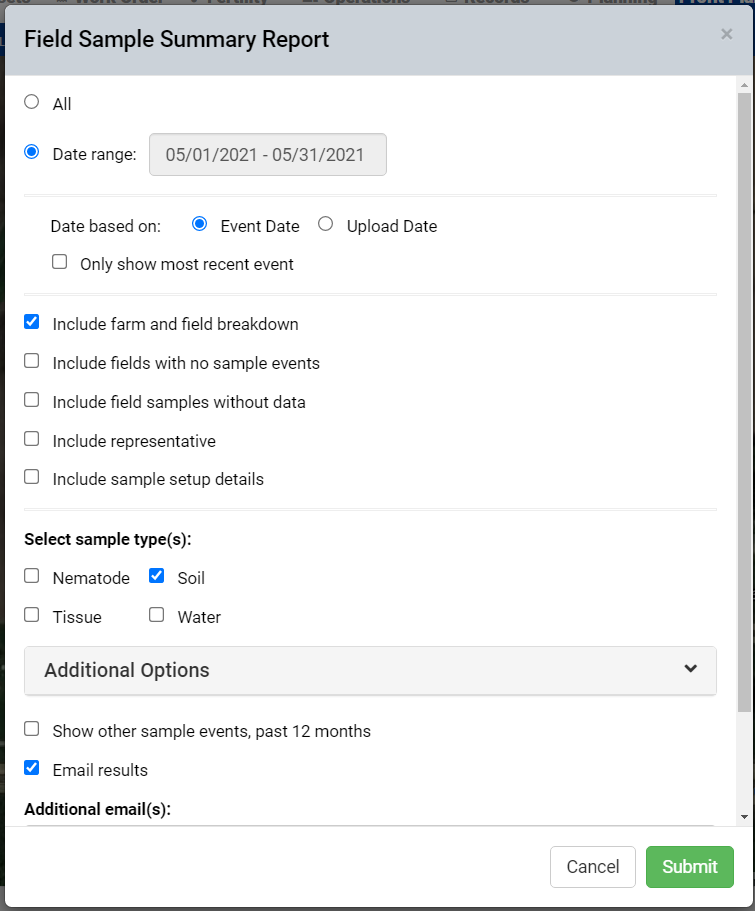
- Date Range: Selecting Date Range causes the Field Sample Summary to include only Field Sample events that fall within the desired date range.
- Date Based On: This option allows the selection of the date of the event, or the date of upload for the event.
- Include Farm and Field Breakdown: Selecting this option causes the Field Sample Summary to break down events into the Farms and Fields that they belong to.
- Include Fields without Sample Events: This straight-forward option causes fields with no samples to be included in the Field Sample Summary.
- Include Fields Samples Without Data: This option goes with the CSV report format, and when selected will include sample events that do not yet have nutrient data recorded.
- Include Representative: If there is a representative recorded with the Field Sample event, selecting "Include Representative" causes that information to appear on the Field Sample Summary report.
- Include Sample setup details: When checked, this option includes information about how the samples were recorded
- Select Sample Type(s): The Select Sample Types area of the Field Sample Summary Report menu allows for type(s) of sample(s) to be selected. Select one, or multiple sample types.
Additional Options Click "Additional Options" to reveal additional Field Sample Summary report options.
- Include Acres to Sample Ratio: Selecting this option opens an extra data column that displays acres to sample ratio
- Ignore Composite - Acres to Sample Ratio: Selecting this option opens "Ignore Acres to Sample above" input field that allows for composite Acre to Sample ratios over the defined ratio to be ignored.
- Include Cost Per Acre: Selecting this option opens a "Cost" input field, where a cost per acre can be defined and then displayed onto the Field Sample Summary report.
- Show Other Sample Events, Past 12 Months: When selected, this option causes the resulting Field Sample Summary report to come with the dates selected within the menu, plus any other dates that may have occurred within the last 12 months.
- Email results: Selecting this option causes the finished report to be delivered by email to the current login email address. Inputting additional emails into the "Additional Emails" input field causes each email address defined to receive a copy of the Field Sample Summary.
- PDF & EXCEL: The PDF and EXCEL radio buttons allow for the selection of the desired format for Field Sample Summary report.
|
|
Example Field Sample Summary
The following example is an Excel Field Sample Summary Report, with the options: Include Farm and Field Breakdown, Include Acres to Sample Ratio, and Include Representative.
 PDF version of the same report selections:
PDF version of the same report selections:
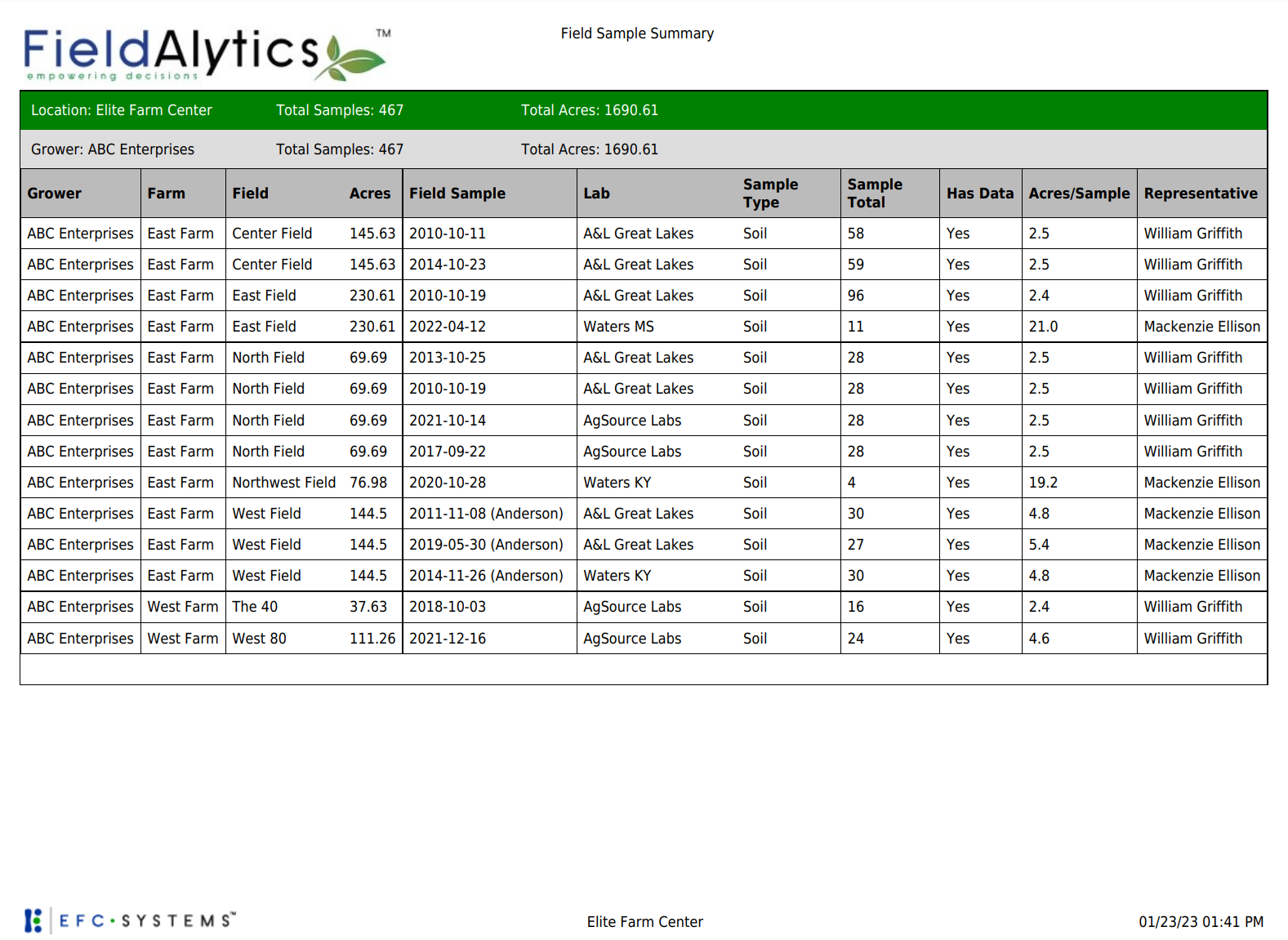
 PDF version of the same report selections:
PDF version of the same report selections: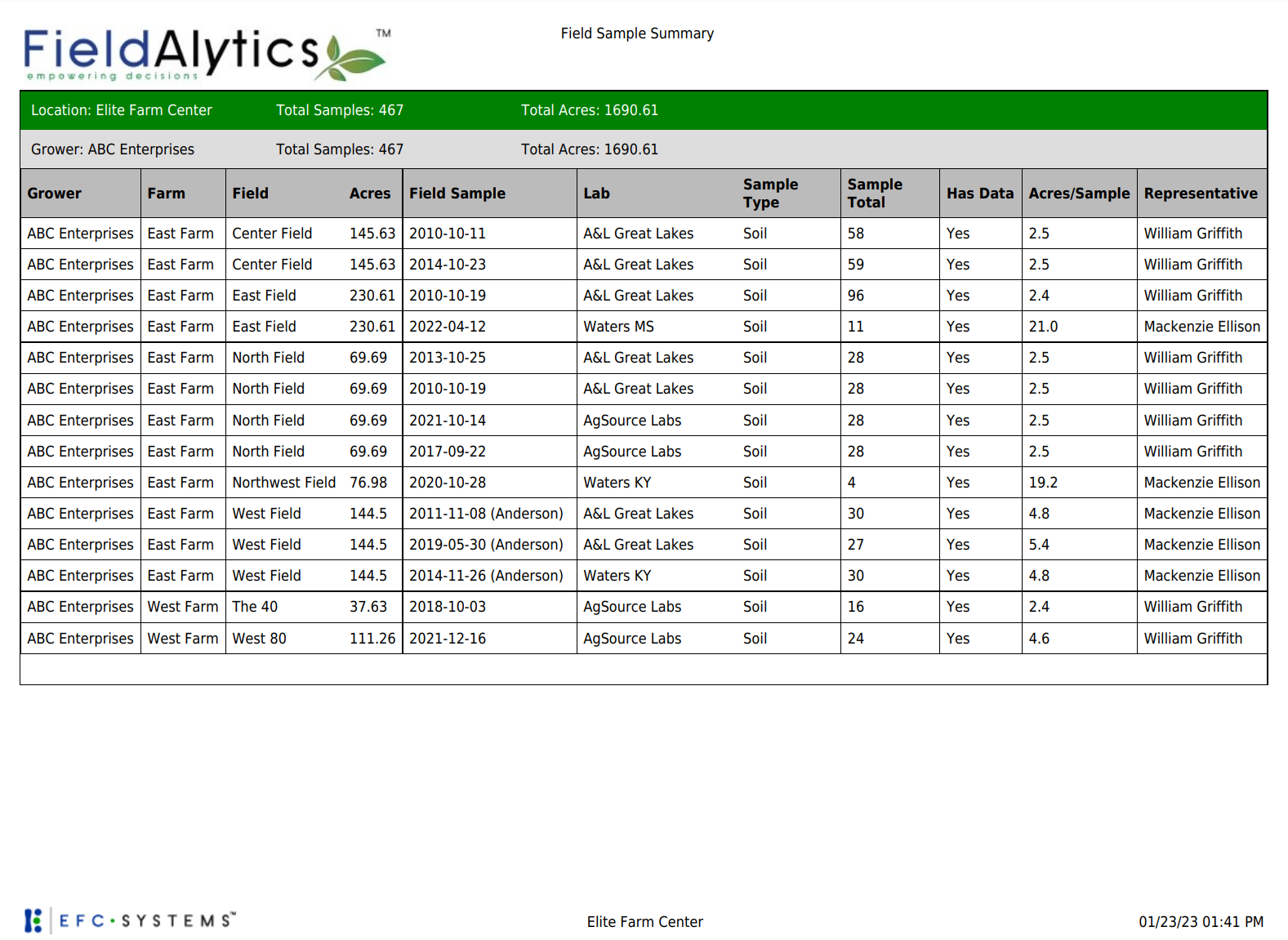
.png)
 This report can be requested at multiple profile levels. For VAR, BU and Location level reports, click the PDF icon [1] within the Main tab Navigation Tree at the desired profile level, then select the Field Sample Summary from the list of reports.
This report can be requested at multiple profile levels. For VAR, BU and Location level reports, click the PDF icon [1] within the Main tab Navigation Tree at the desired profile level, then select the Field Sample Summary from the list of reports.