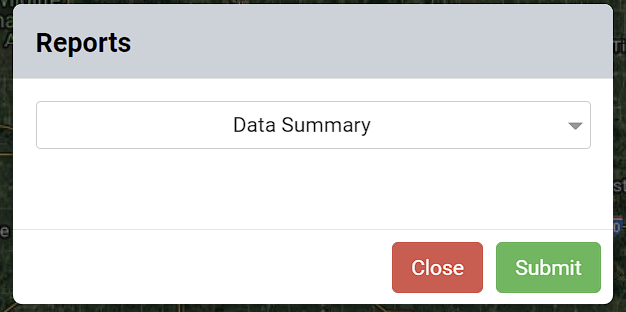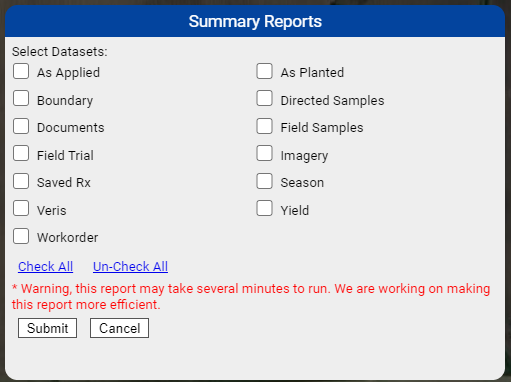Data Summary
Data Summary reports may be run from the Farm and Grower levels by using the Reports option in the right hand pane and can contain basic as-applied, as-planted, yield, boundary, directed samples, field samples, imagery, saved rx, Veris, work order, season, documents, field trial, Greenseeker, and Cropspec data. See help below to run a Data Summary report, or for example Data Summary report pages.
Generating Data Summary Reports
- Within the Main tab, select the Grower or Farm desired. On the right pane, click Reports. The system opens "Summary Reports" menu window. Use the drop-down menu to select "Data Summary" and click "Submit".
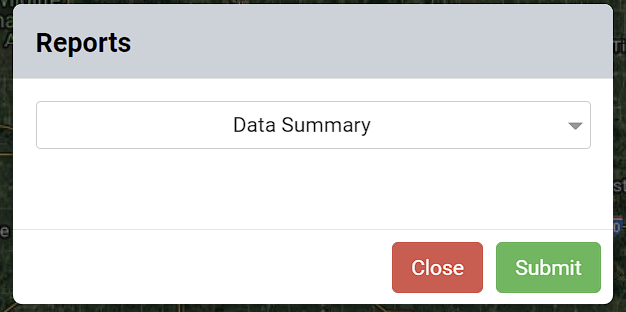
- The system refreshes Summary Reports window to include menu options. See image on right. Make desired selections and click "Submit"
- Data Summary report will be delivered live, within a separate "pop-up" style browser window.
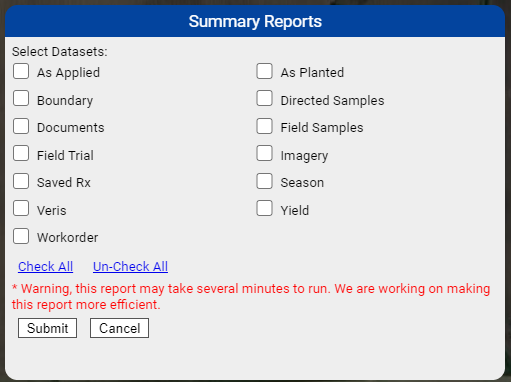
Please Note: Pop-up blockers must be disabled in order for the report to be delivered properly. For issues in receiving FieldAlytics Reports, contact localized IT or our support team at fdssupport@efcsystems.com or 1-615-864-8585
Data Summary Report Options Explained
- As Applied: Checking this option causes as-applied layer names and dates to be listed.
- Boundary: Checking this option causes boundary acres to be listed.
- Directed Samples:Checking this option causes directed sample layer names and number of samples to be listed.
- Field Samples: Checking this option causes field sample names, Layer IDs, Lab and type of samples, and number of samples to be listed. Additionally, when this option is selected, date and lab filter options display. Fill in desired date and lab filters and resulting report information will be limited to those selections.
- GreenSeeker: Checking this option causes GreenSeeker brand data layers to be listed.
- Saved Rx: Checking this option causes saved rx layer names to be listed.
- Veris: Checking this option causes Veris dates and sub layers to be listed.
- Workorder: Checking this option causes work order numbers and job names to be listed.
- As Planted: Checking this option causes as-planted name and dates to be listed.
- Cropspec: Checking this option causes cropspec brand data to be listed.
- Documents: Checking this option causes document name, date and format of document to be listed.
- Field Trial: Checking this option causes field trial names and areas to be listed.
- Imagery : Checking this option causes aerial imagery name and providers to be listed.
- Season: Checking this option causes season names and areas to be listed.
- Yield : Checking this option causes yield commodity and year of harvest to be listed.
- Check All: Clicking this option causes all of the data type options to be selected.
- Un-Check All: Clicking this option causes all of the data type options to become unselected.
|
|
Example Data Summary Report Pages


.png)