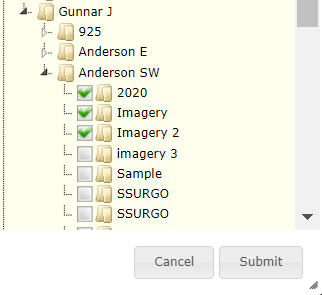Batch Management Zone Report
Batch Management Zone Reports may be run on the Grower and Farm level, and will include zone areas, zone ranges (if the recorded on management zone layers), profile information for the management zones, and a colorized map of each management zone overlaid upon the field.
Generating Batch Management Zone Reports 
- Within the Main tab select the Farm or Grower desired within the profile selection tree. On the right pane, click Reports.
- The system will open "Summary Reports" selection window, use the drop-down menu to select "Batch Management Zones" then click "Submit".
- The system will open Batch Management Zone Report menu window. See image on right.
- Click the triangle icon in front of the folders listed within Batch Management Zone Report window to expand them.
- Continue expanding profile folders until desired management zones appear, then click the check boxes in front of those Management zones to
select them. See second image on right.
- Once all desired management zones have been selected, click "Submit".
- The Management Zone Report will arrive by email, to the same email address that is the login name of the user whom generated the report.
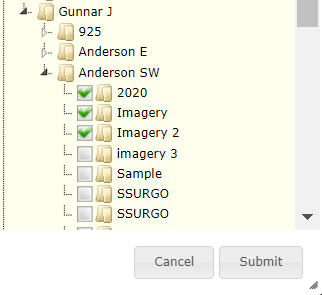
Batch Management Zone Reports Explained
- Additional Email(s): Inputting additional email addresses into the "Additional Email(s)" input field causes the system to generate and email each email address a copy of the report.
|
|
Example Batch Management Zone Report Page
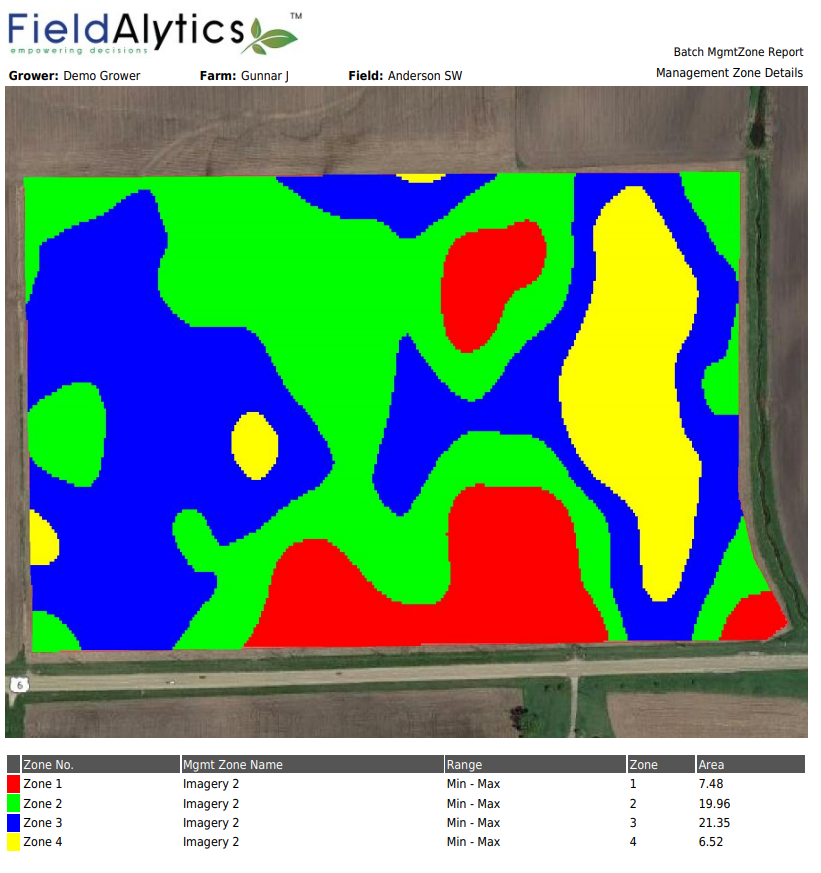

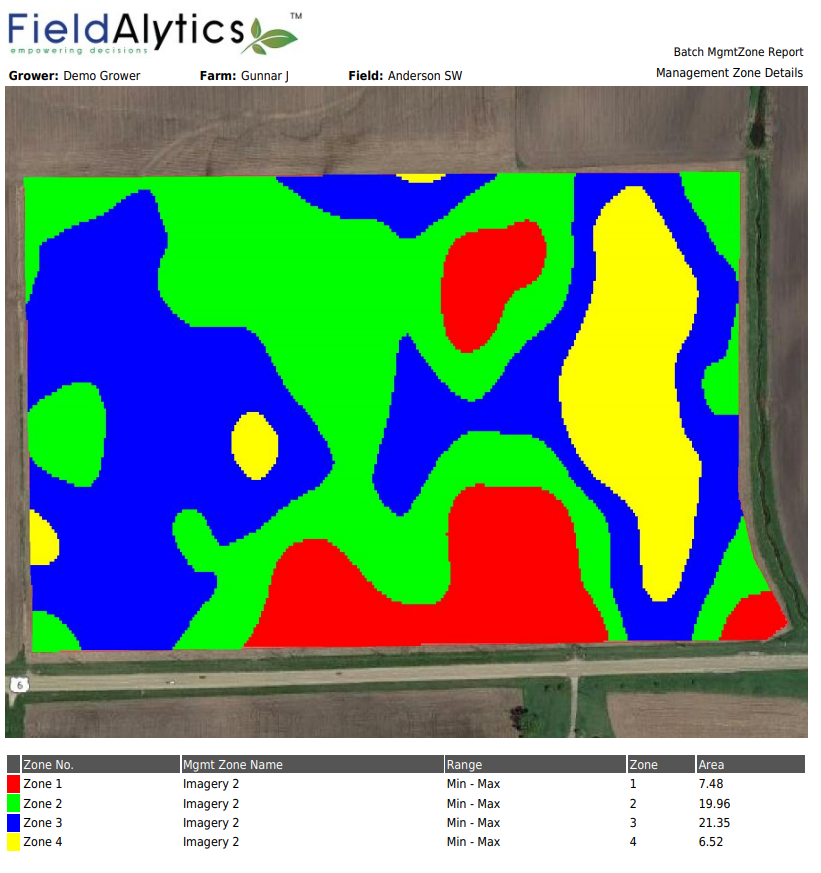
.png)