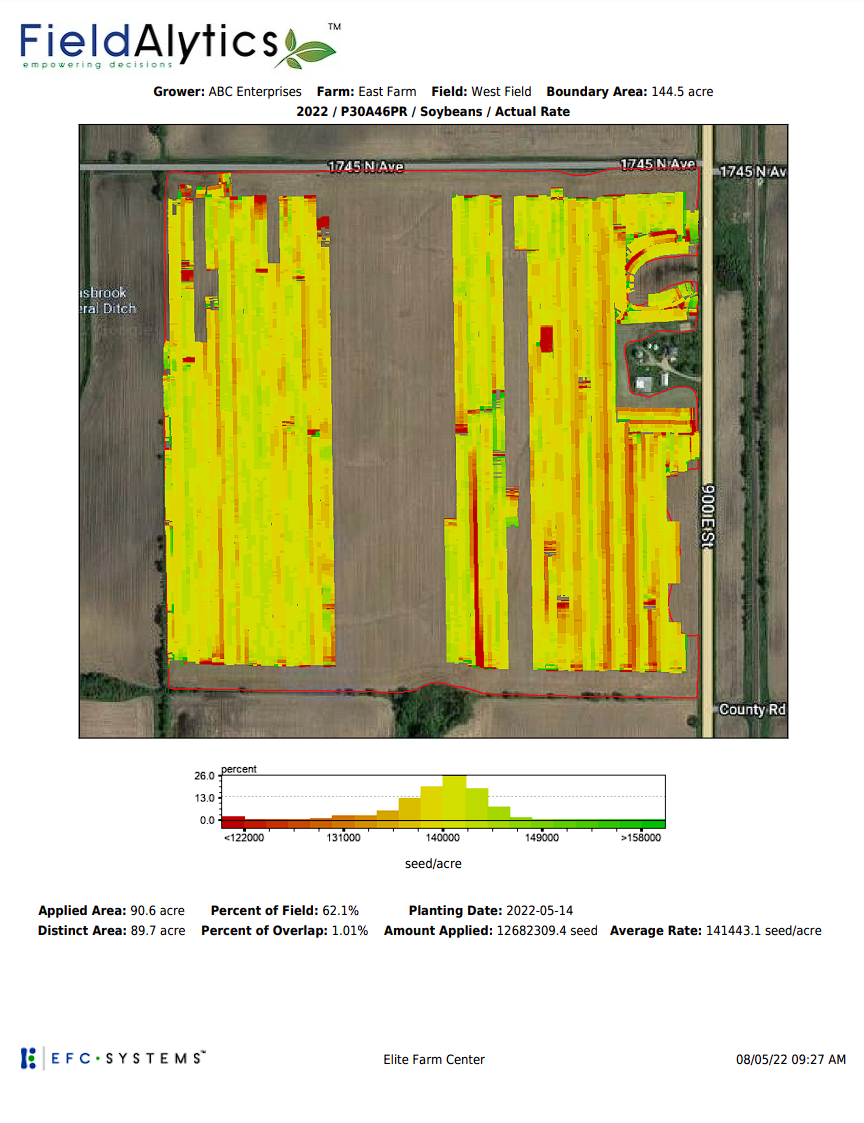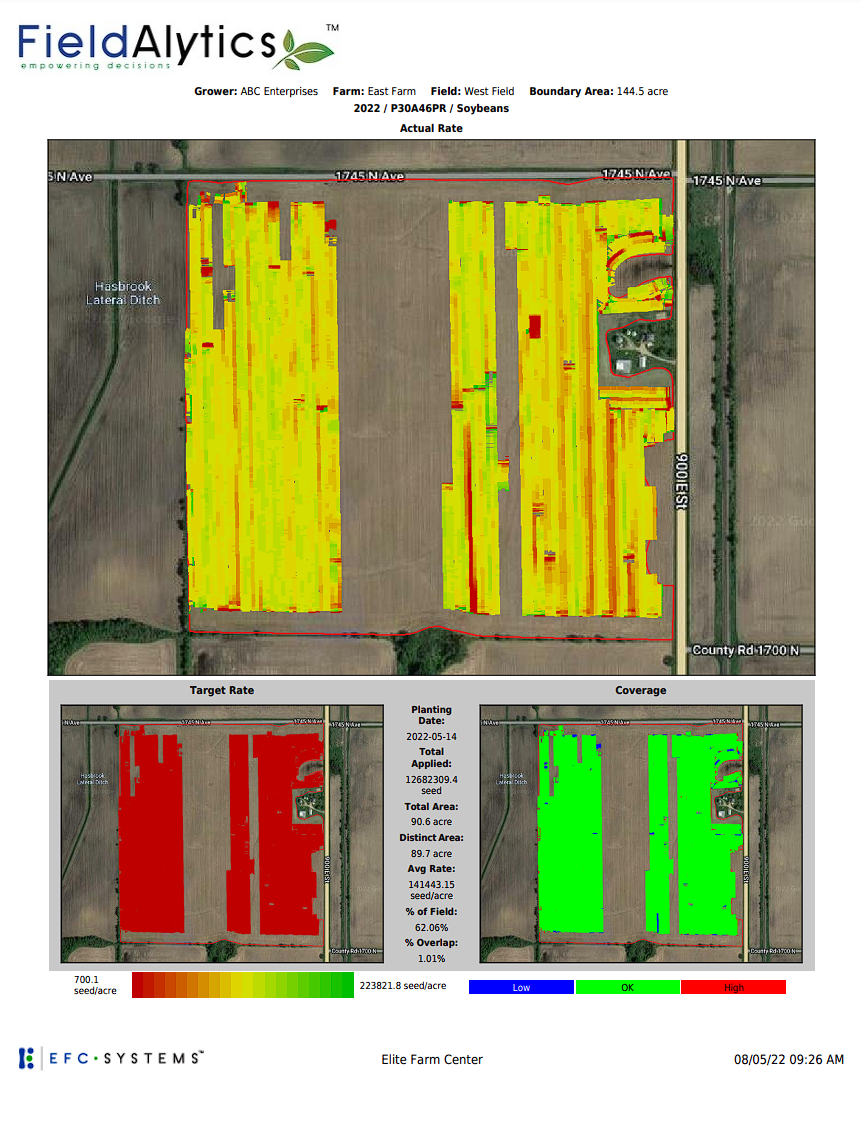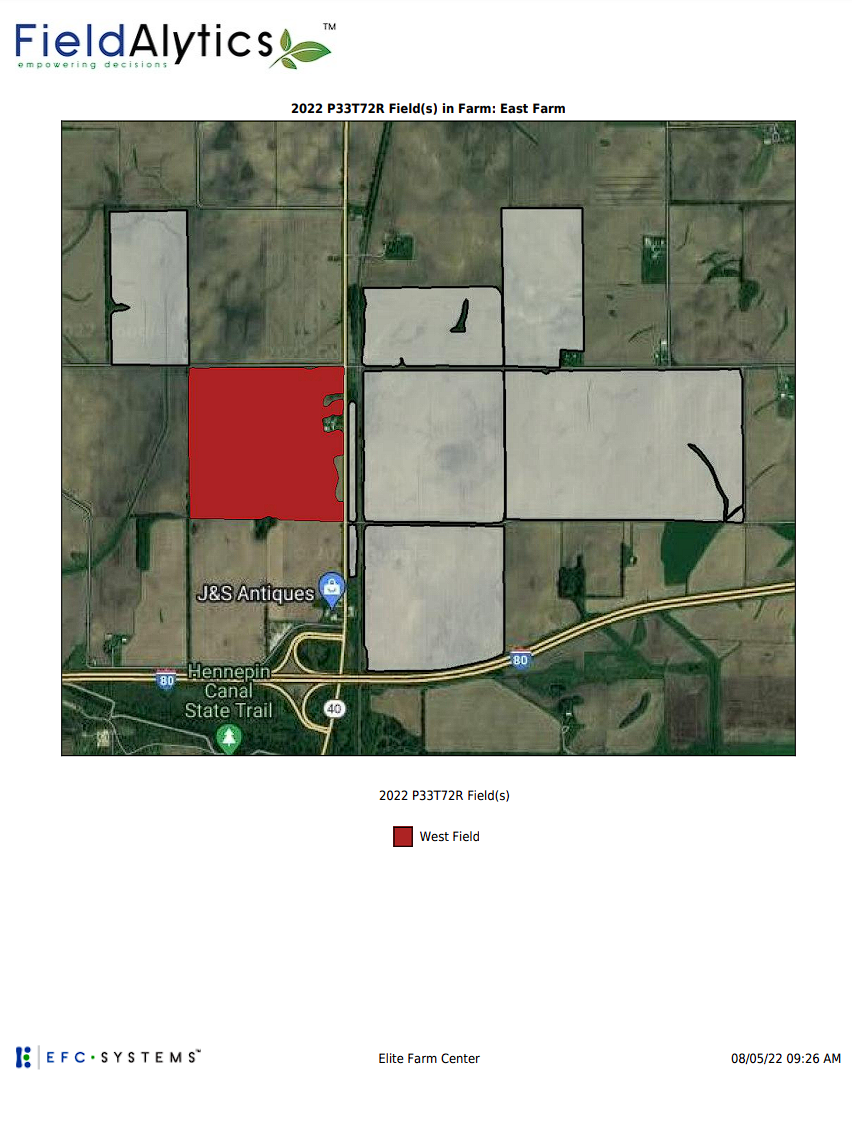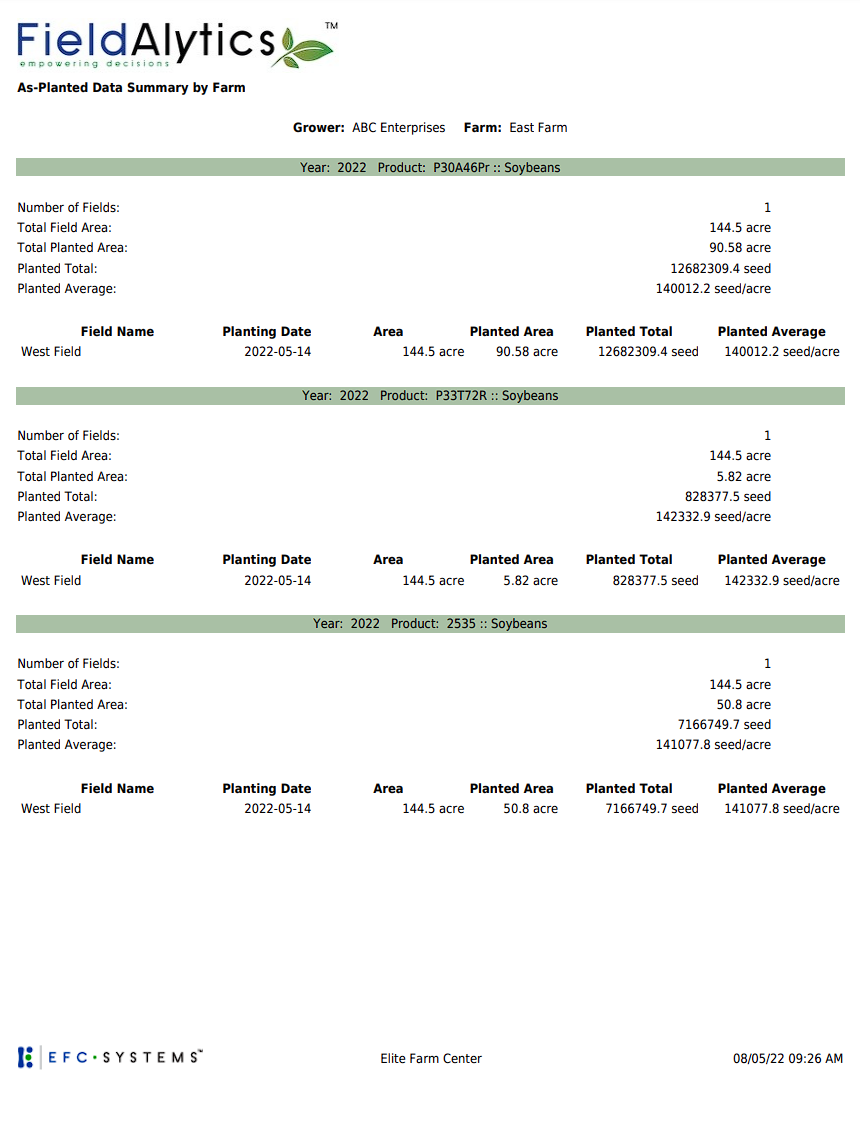As-Planted Book
As-Planted Book
As-Planted Books can be generated on the Grower and Farm levels, and can contain As-planted coverage, target rate, and actual rate maps, as well as As-planted summaries, Individual Field Data and more. Read on for steps on how to generate As-Planted Books, and explanations of As-planted book options.
Generating an As-Planted Book
- Within the Main tab, click the PDF icon under the Farm or Grower level desired within the profile selection tree.

- The system will open "Summary Reports" selection window, use the drop-down menu to select "As-Planted Book" then click "Submit".
- The system opens "As-Planted Books" menu window (pictured on right.) Make desired selections and then click "Submit"
 As-Planted book will arrive by email to the email address that is the same as the user name logged in at time of generation. As-Planted Book Options Explained As-Planted book will arrive by email to the email address that is the same as the user name logged in at time of generation. As-Planted Book Options Explained
- Select Crop(s): The crops available within the Select Crop(s) area will vary depending on the Grower or Farm selected, and directly reflects the As-Planted layers available within that Grower or Farm.
- Year: The contents of the Year drop-down menu varies depending on the Grower or Farm selected, and also directly reflects the As-Planted years available within that Grower or Farm.
- Date Range: Selecting this option, allows the As-Planted Book to generate based on the selected date range instead of a specific year. Please Note: Selecting a date range that is larger than one year may cause additional wait for report to process.
- Create Single Panel Maps: Selecting this option causes the As-planted book to create single panel maps for As-planted data layers for the options (Coverage, Target Rate, Actual Rate) selected.
- Product Overview: Selecting this option causes the As-Planted book to include Single Panel maps with overview maps of the varieties planted on each field.
- Product Rate Overview: Selecting this option causes the As-Planted book to contain single panel map pages that correlate to the product rate.
- Create Multi-Panel Maps: Selecting this option causes As-Planted book to include three panel map pages that detail As-planted coverage, target rate, and actual rates.
- Create Map of Farms/Fields Color Coded by Crop: This option causes As-Planted book to contain overview maps of the Farm/Fields color coded by the crop variety applied.
- Include a Table Summarizing Data by Farm and Crop: Selecting this option causes As-Planted Book to come with a table summarizing the data by farm and crop.
- Include Individual Field Data: Selecting this option causes As-Planted Book to include individual field data in with Grower Summaries and Farm and Crop summary tables.
- Additional Email(s): Inputting additional email addresses into the "Additional Email(s)" input field causes the system to generate and email each email address a copy of the As-Planted Book.
|
|
Example As-Planted Book Pages
Include Grower Summary & Include Individual Field Data Create Single Panel Maps (Actual Rate) Create Single Panel Maps (Actual Rate)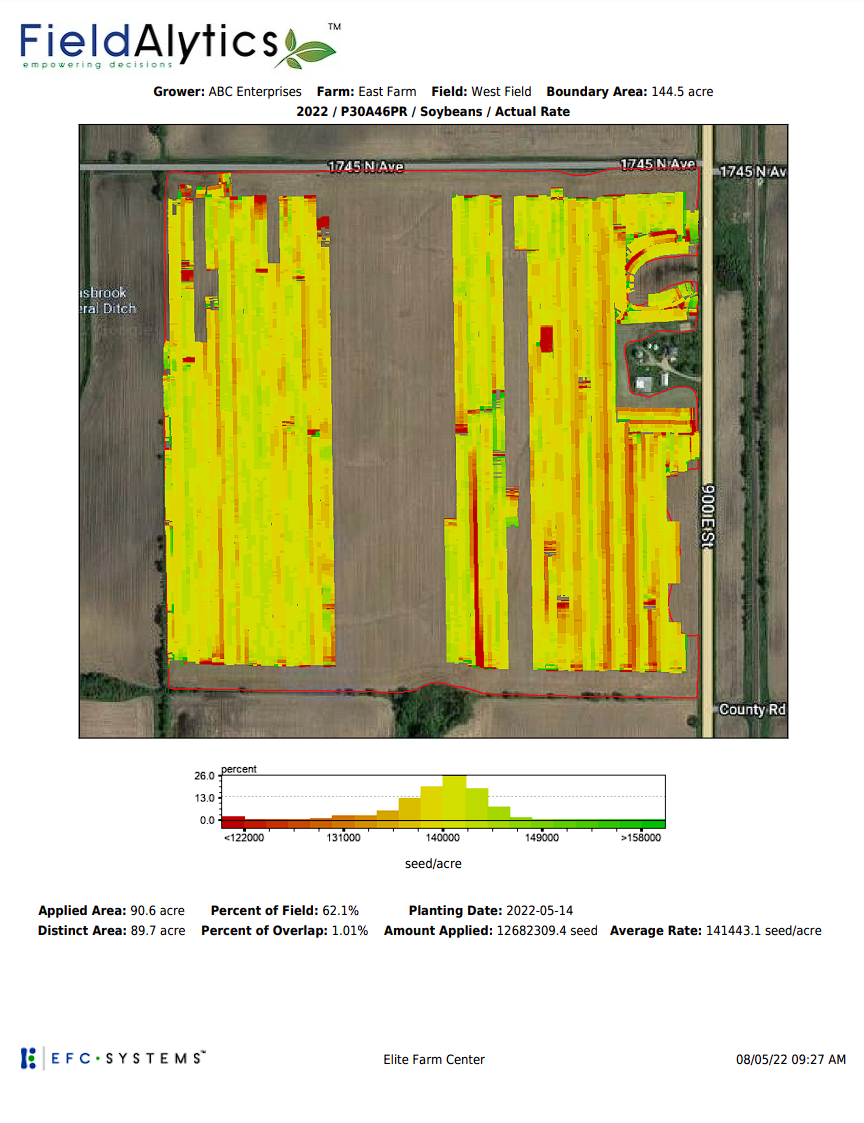 |
|
Create Multi-Panel Maps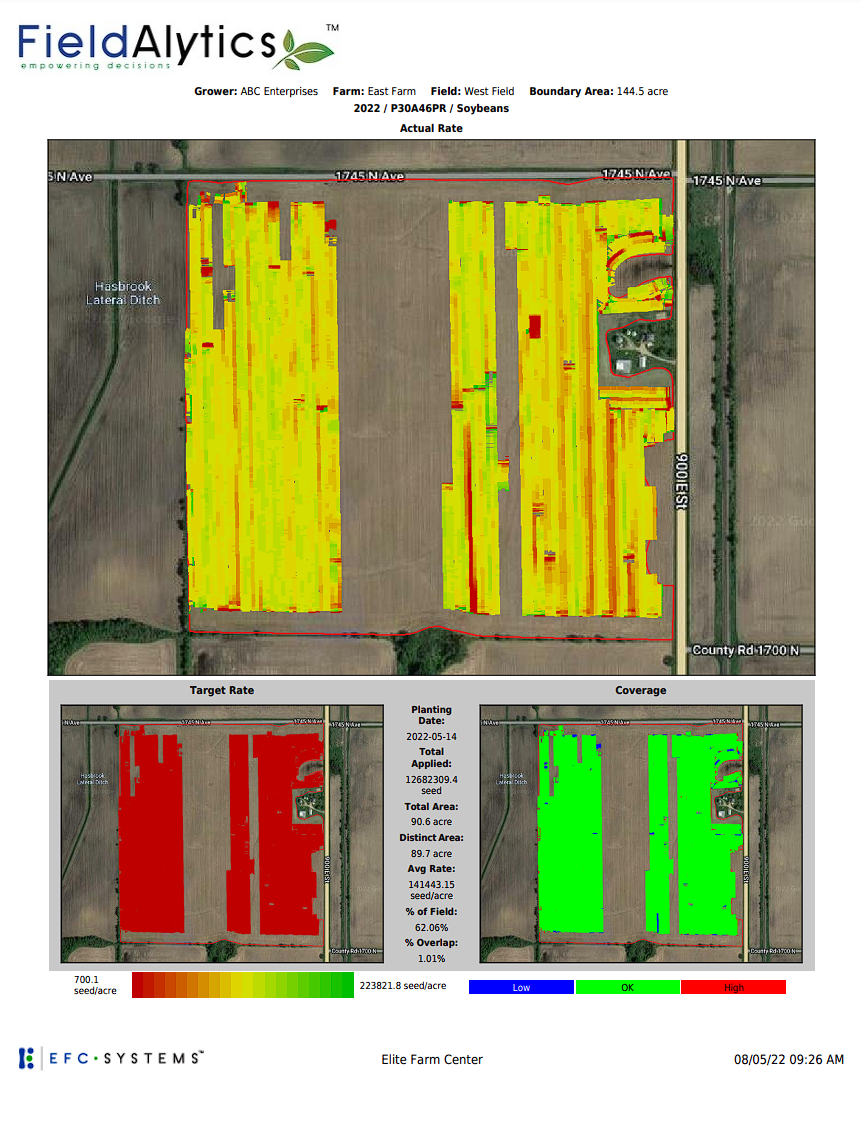 |
|
Create Map of Farm/Fields Color Coded by Crop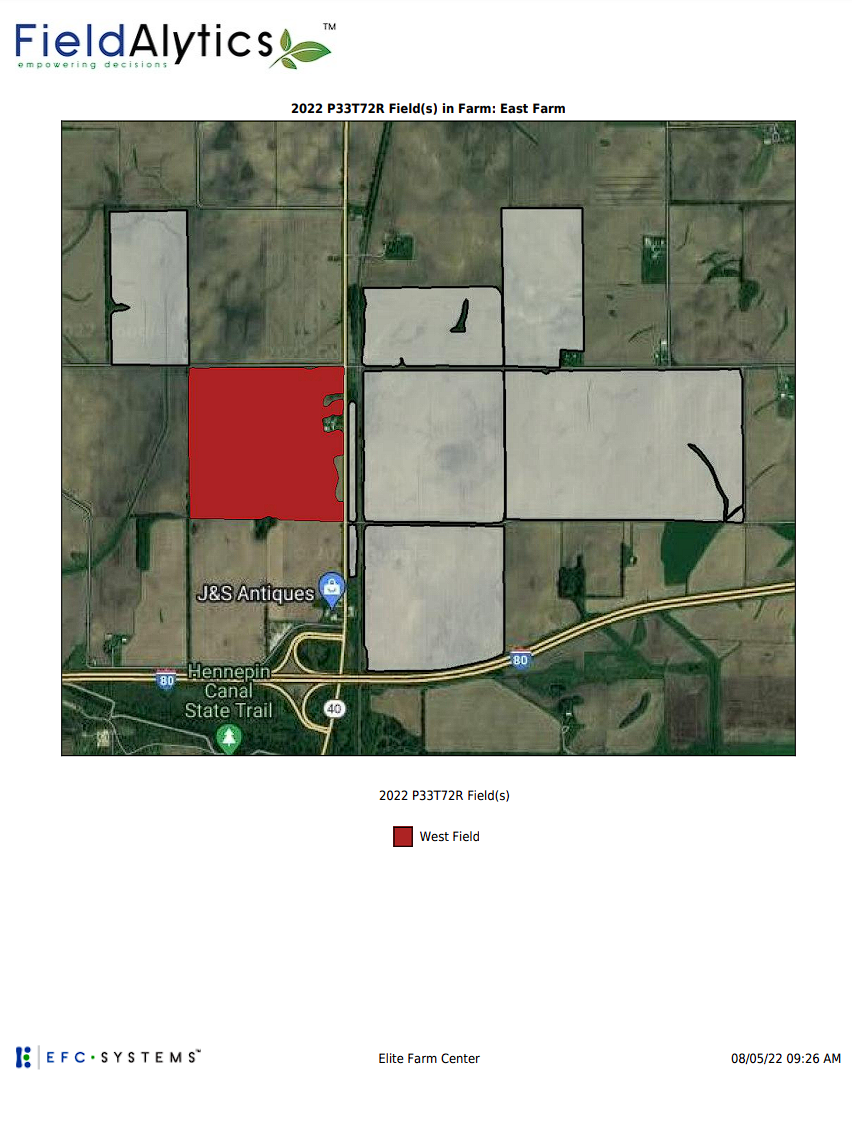
As-Planted Book (Table Summarizing Data by Farm and Product Page)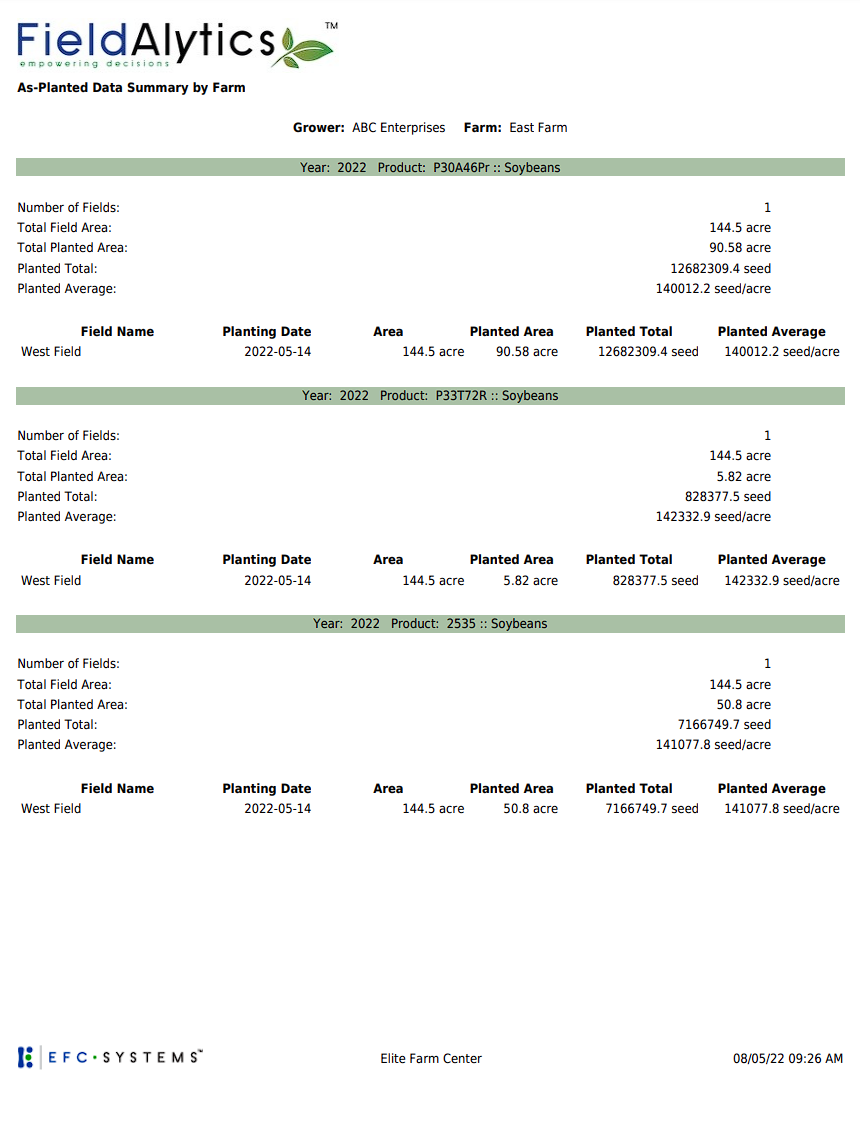
 As-Planted book will arrive by email to the email address that is the same as the user name logged in at time of generation. As-Planted Book Options Explained
As-Planted book will arrive by email to the email address that is the same as the user name logged in at time of generation. As-Planted Book Options Explained.png)

 Create Single Panel Maps (Actual Rate)
Create Single Panel Maps (Actual Rate)