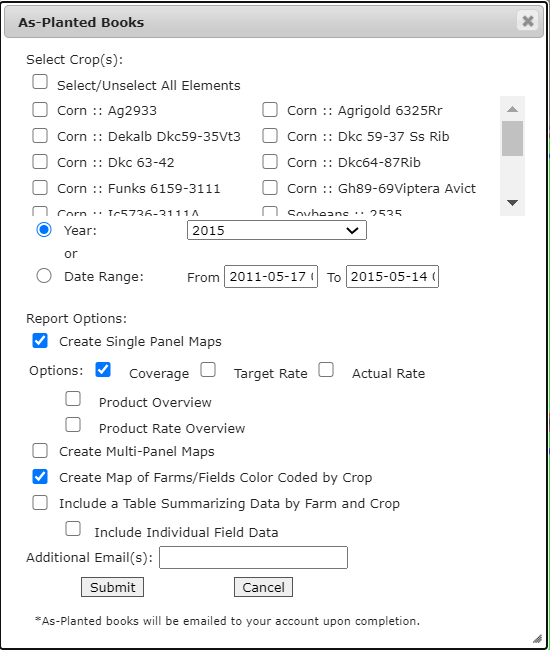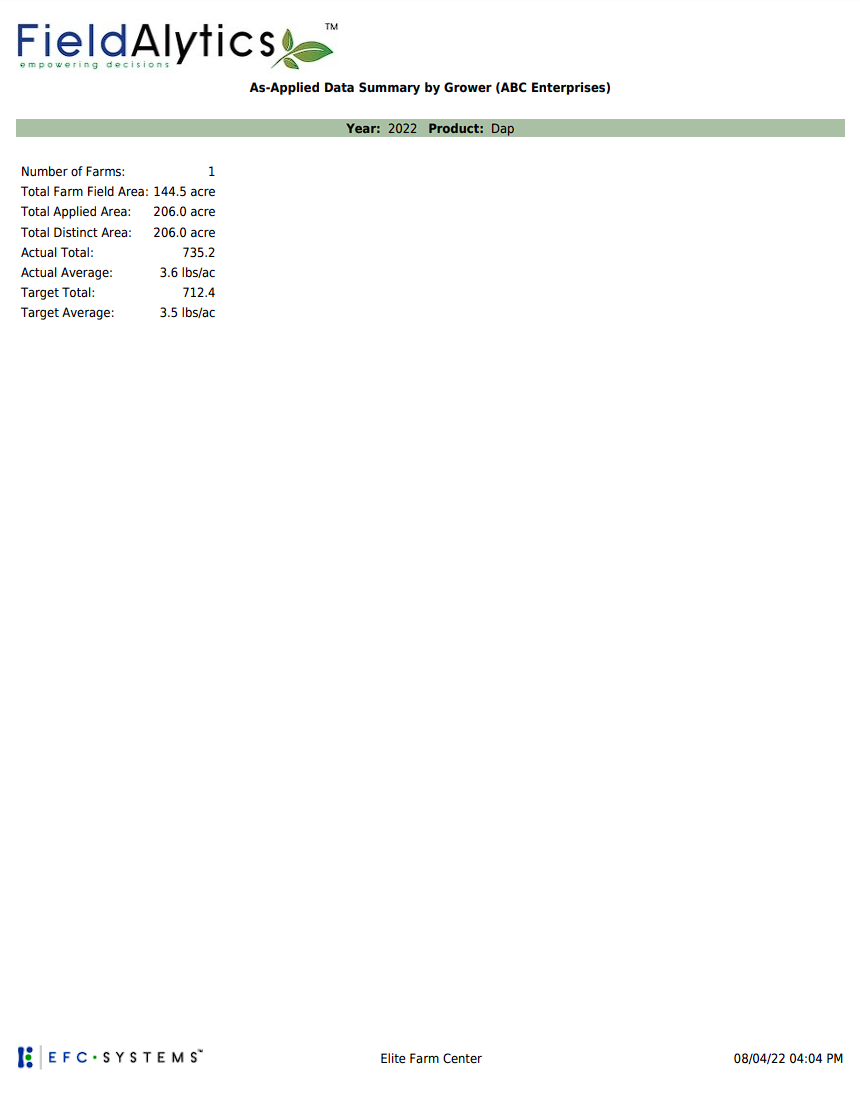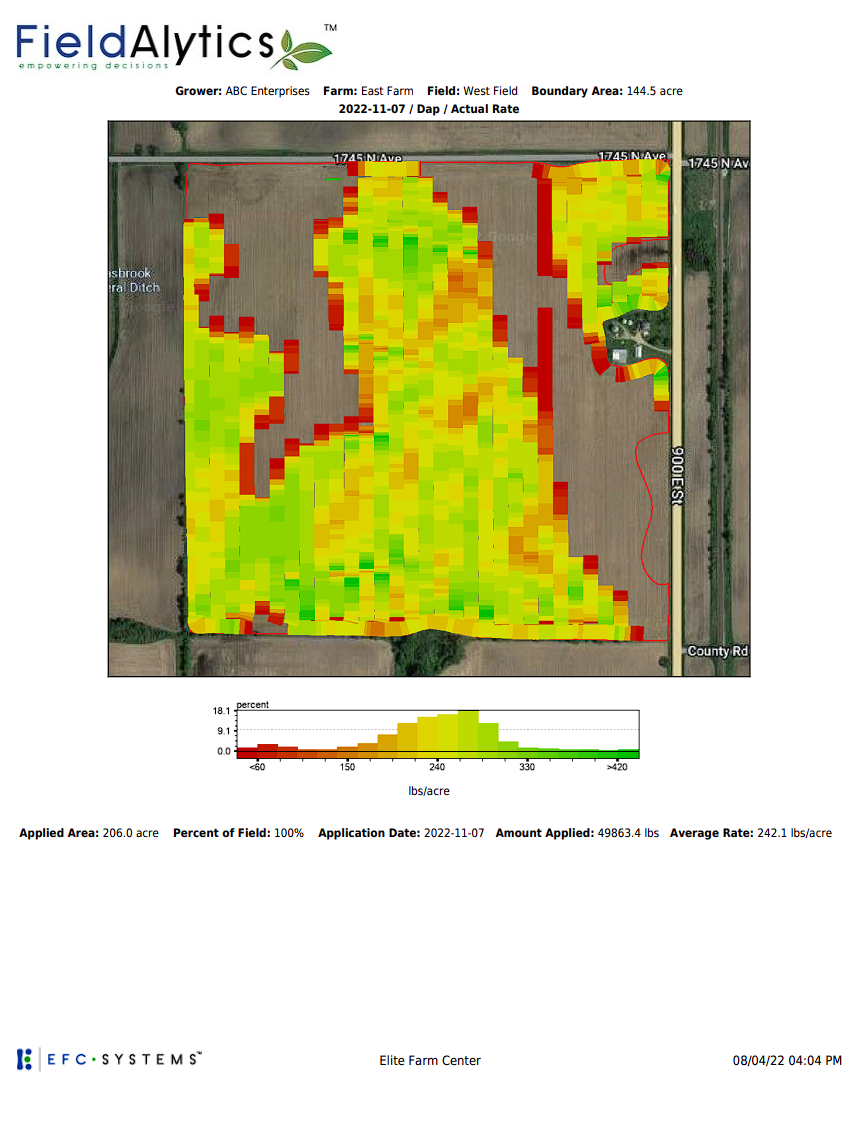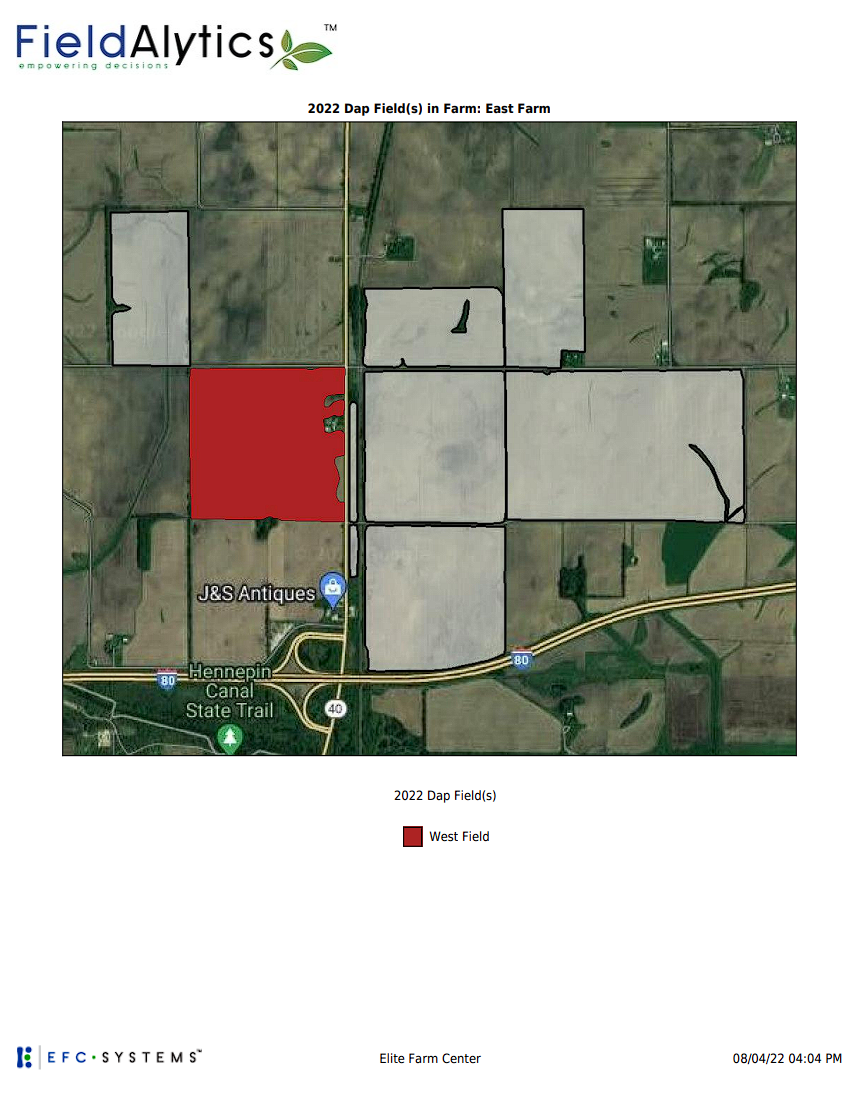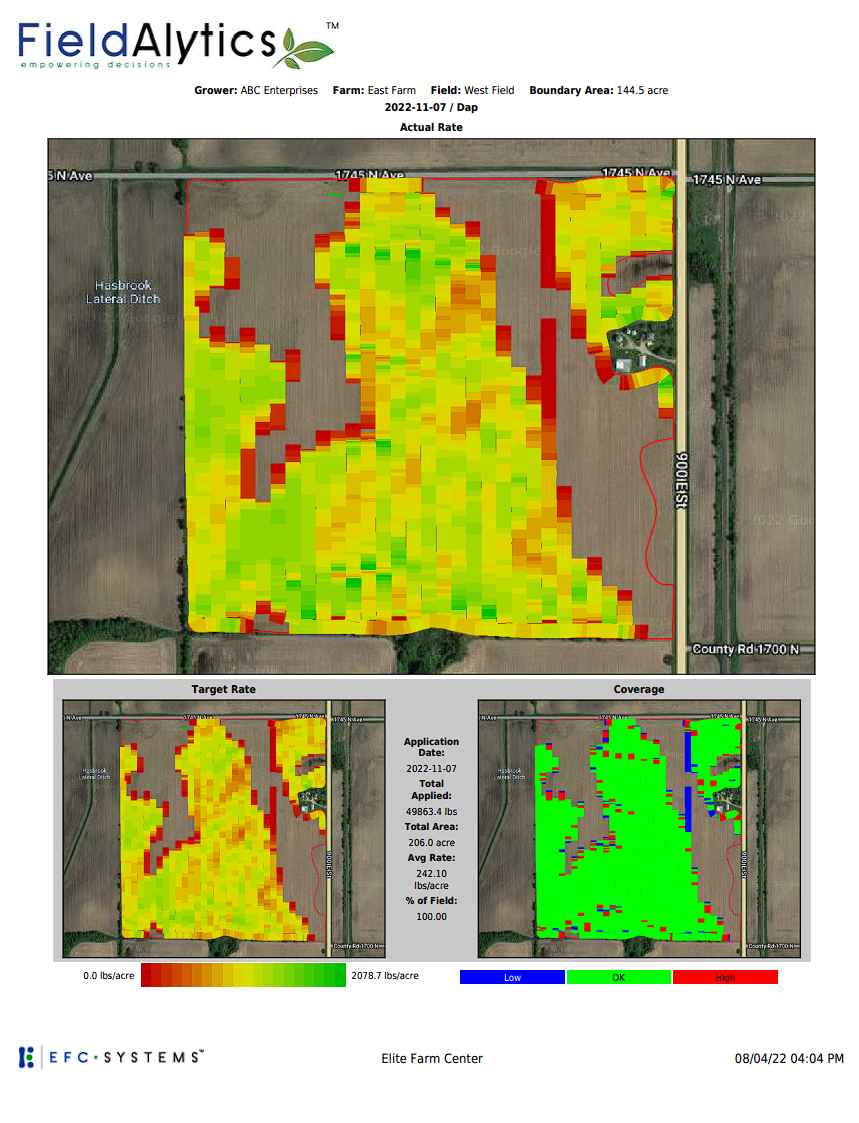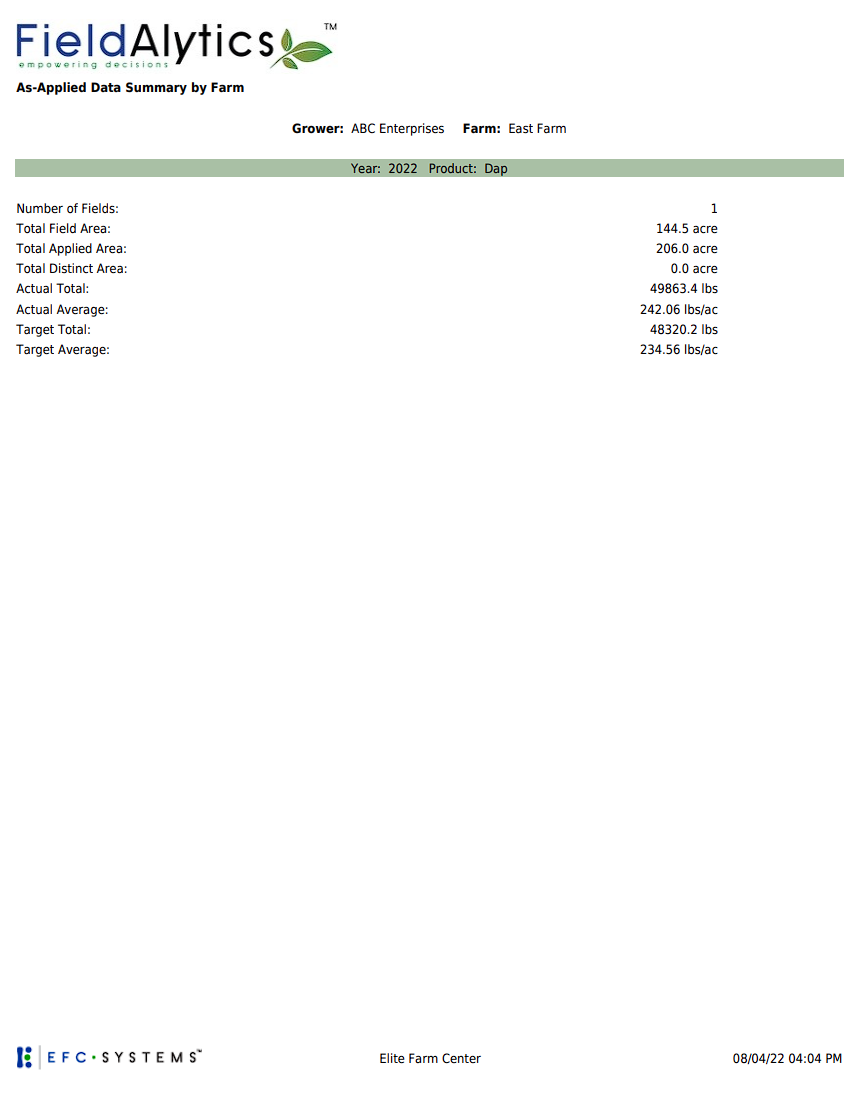As-Applied Book
As-Applied Book
As- Applied books can be run from the Grower and Farm levels and can contain as-applied coverage, target rate, and/or actual rate maps. As-applied books can also contain Grower level summaries, single and/or multi-panel maps, as applied table summaries by farm and product, and individual field data. To generate an as-applied book, or to find help on As-applied book options, read help sections below.
- Within the Main tab, navigate to the grower or farm desired. Once you have selected it, the right panel will have a "Reports" button. Click that and select As-Applied Book, a new dialogue box will open.
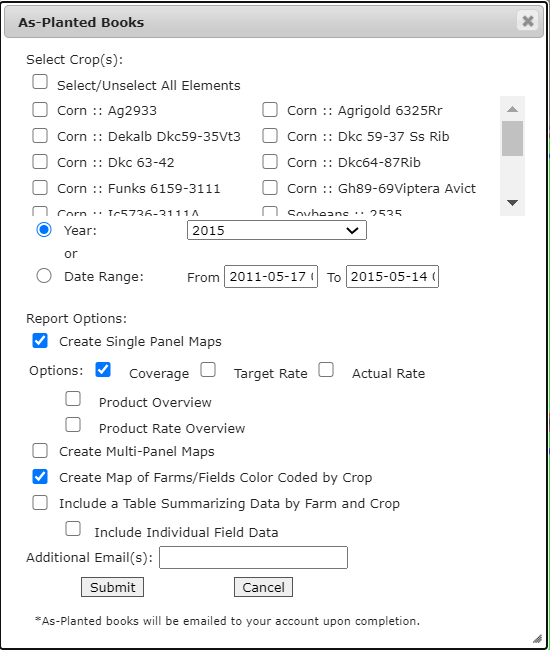
- The system opens "As-Applied Books" menu window. See image on right. Make desired selections and click "Submit"
- As-Applied books will be emailed upon completion to the same email address that comprised the user name logged in at time of generation.
As-Applied Book Options Explained
- Select Product(s): This area of the As-Applied Books menu window allows the selection of all the product data desired for the As-Applied book. The options available here vary from Grower to Grower dependent on the as-Applied data layers present on that grower.
- Year: This option allows for an entire year of data to be selected. The years present in the Year drop-down menu, vary dependent on the As-Applied data present on that Grower.
- Date Range: This option allows for a date range to be selected, instead of a specific year. Please Note: Selecting a date range larger than a year may take additional time to process.
- Include Grower Summary: Selecting this option causes the As-Applied Book to include a summary for the entire grower, broken down by product and events.
- Create Single Panel Maps: Selecting this option causes the As-Applied Book to come with single panel coverage, target rate, and/or actual rate maps per as-applied event.
- Create Multi-Panel Maps: Selecting this option causes the As-Applied Book to come with Multi-Panel coverage, target rate, and/or actual rate maps.
- Create Map of Farms/Fields Color Coded by Product: This option causes As-Applied book to contain overview maps of the Farm/Fields color coded by the product applied.
- Include a Table Summarizing Data by Farm and Product: This option does exactly as it is labeled and creates a table summarizing as-applied data by farm and by product.
- Include Individual Field Data: This option causes the Summary Table(s) described above to also contain individual field data.
- Additional Email(s): Inputting additional email addresses into the "Additional Email(s)" input field causes the system to generate and email each email address a copy of the As-Applied Book.
|
Below are example pages from an As-Applied book, labeled by the option that causes the page to appear within the As-Applied Book.
Example As-Applied Book (Grower Summary Page)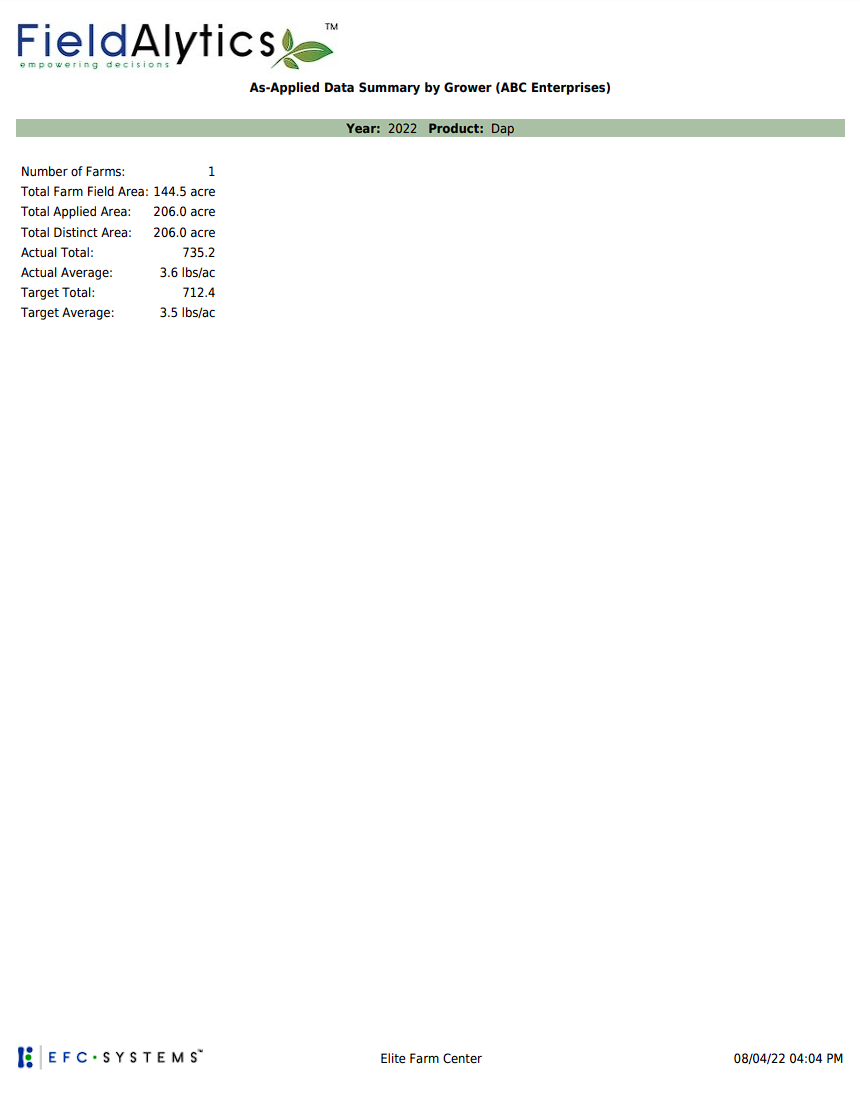 |
Example As-Applied Book (Single Panel Actual Rate Map)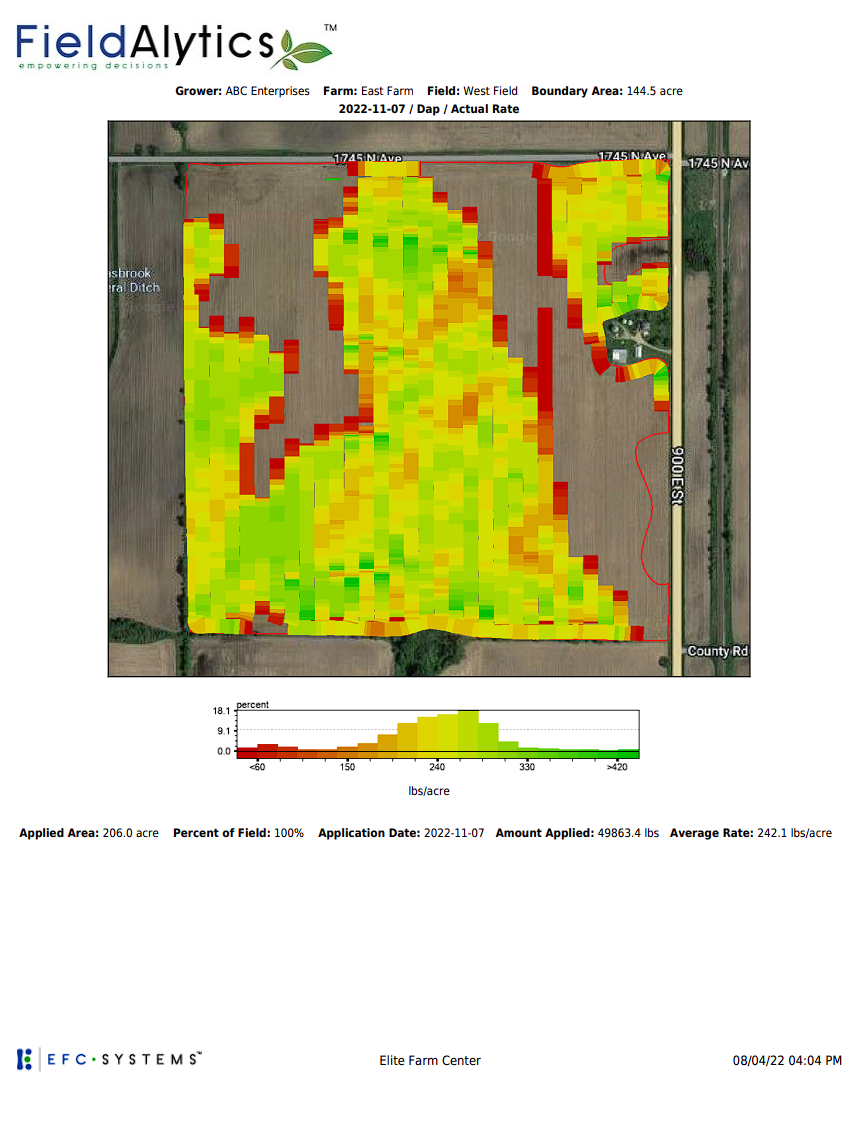 Example As-Applied Book (Map of Farm/Fields Color Coded by Product)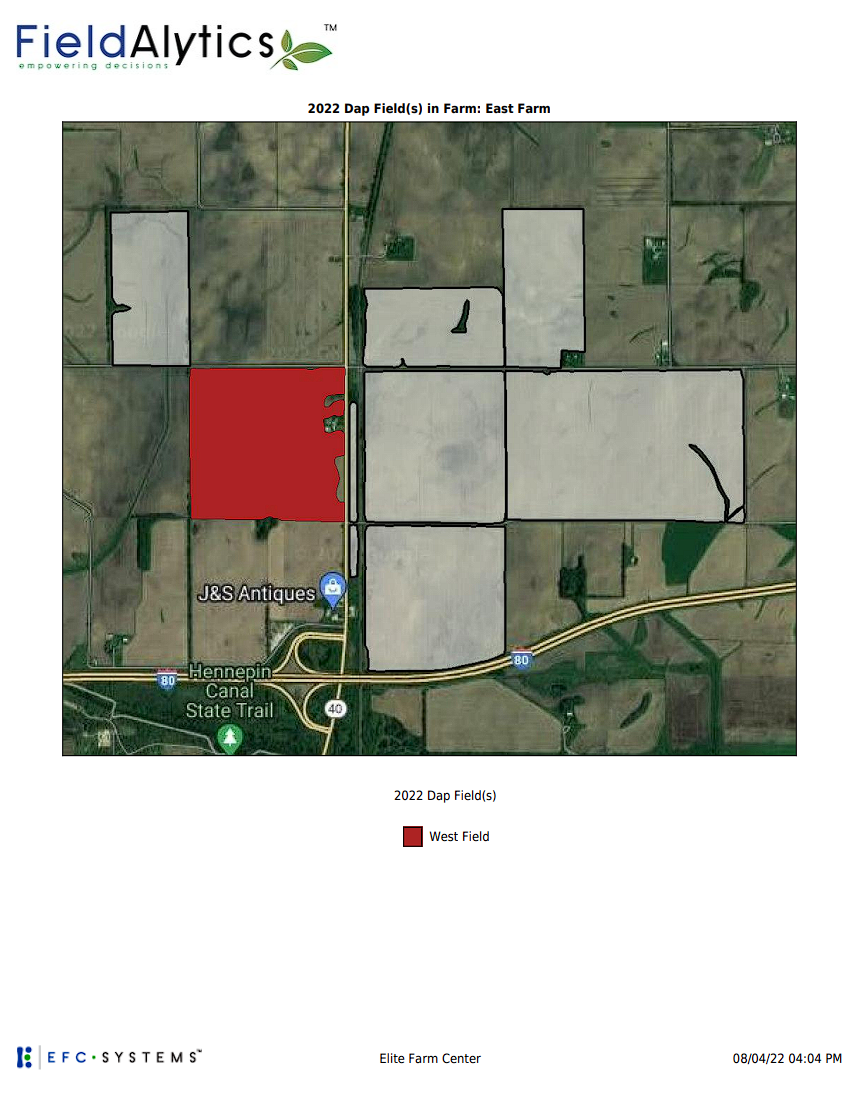 Example As-Applied Book (Multi-Panel Maps)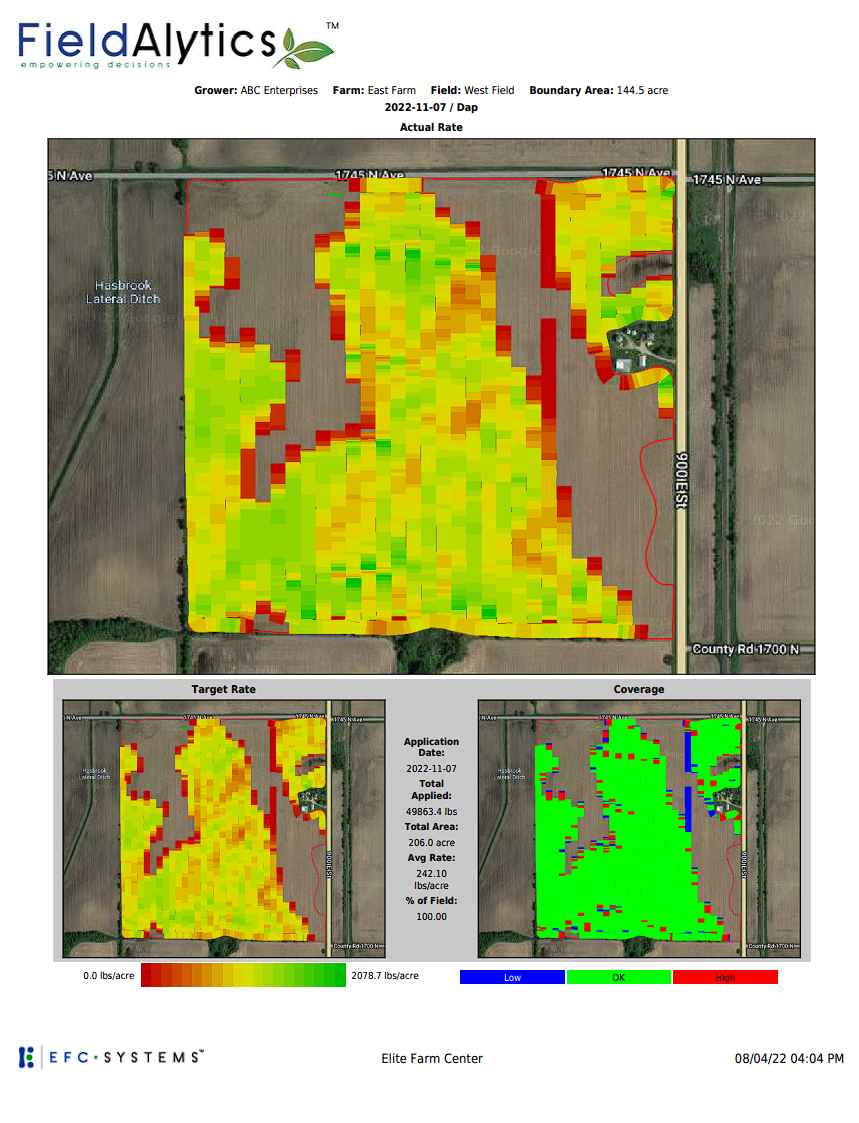 |
Example As-Applied Book (Table Summarizing Data by Farm and Product Page)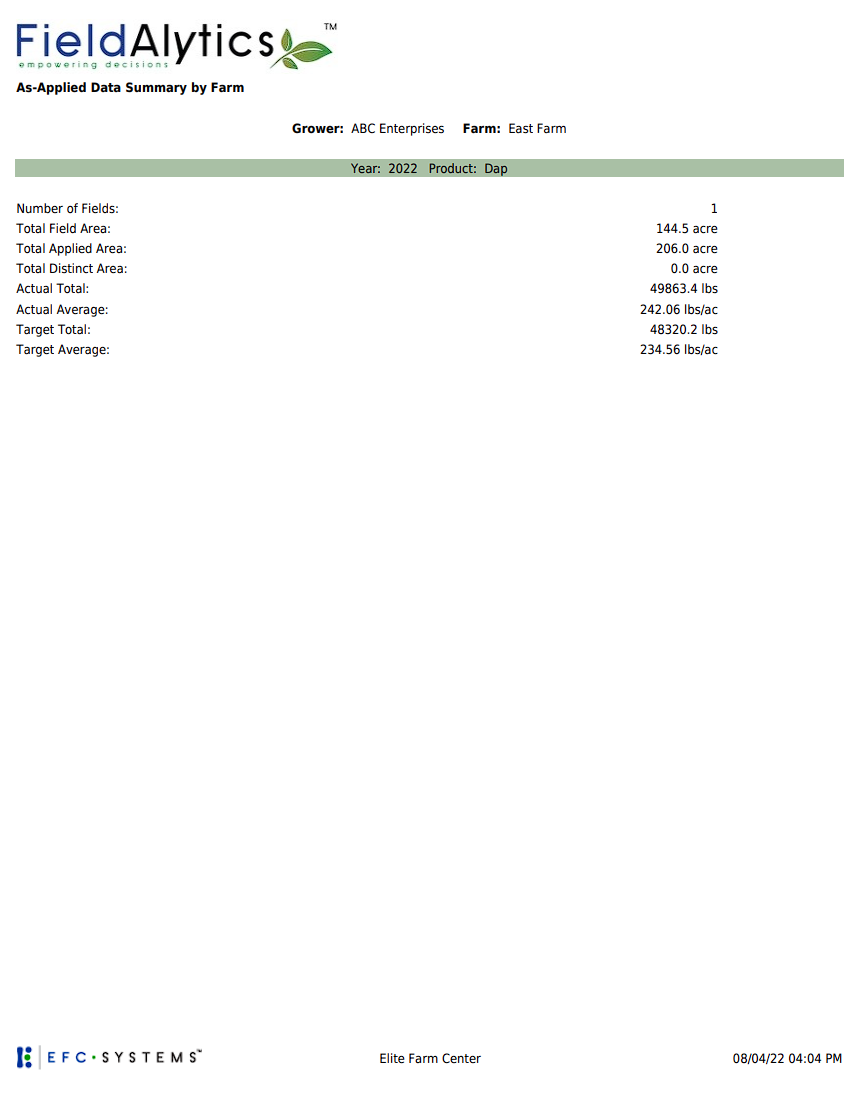 |
.png)