1. In the Main tab, right-click over any Grower name within the profile tree.
 2. Select " Grower Sample Event". 2. Select " Grower Sample Event". 3. Click the "Folder View" text link. 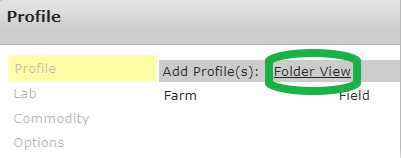 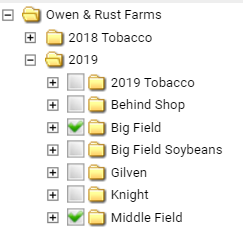
4. Click the + symbols to expand the profile tree. 5. Continue expanding until the Field level 6. Click the check boxes of all desired fields 7. Click " Close" on "Profile Select" window. 8. Ensure the "Direct Sample" drop-down menus show the directed sampling layer desired for the new Field Sample Event. 
9. Click " Next" 10. Use "Sample Type" menu to select either Nematode, Soil, Tissue or Water.  11. Select desired Lab. 12. Select desired Sample Package. 13. Select " Sample Date". 14. Select " Sampling Method". 15. Click " Next". 16. (Optional) Select desired Commodity. (6) 17. (Optional) Select desired Manufacturer . 18. (Optional) Select desired Variety. 19. Click " Next". 20. (Optional) Input a Note.  21. (Optional) Check "Create Lab Check-in Sheet". 22. Click "Finish". |