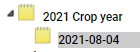Note Folder
Note Folder
The Grower level Add Data menu option "Note Folder" will add a folder on the grower level where notes can be stored.
Creating Grower Level Note Folders
- Within the Main tab, expand down to the Grower level.
- Right click over the grower name within the profile tree.
- Select option "Add Data"
- "Data Upload" window opens, from "Data Type" drop down menu select: "Note Folder".
- Give the Note Folder a name then click "Add/Upload" button.
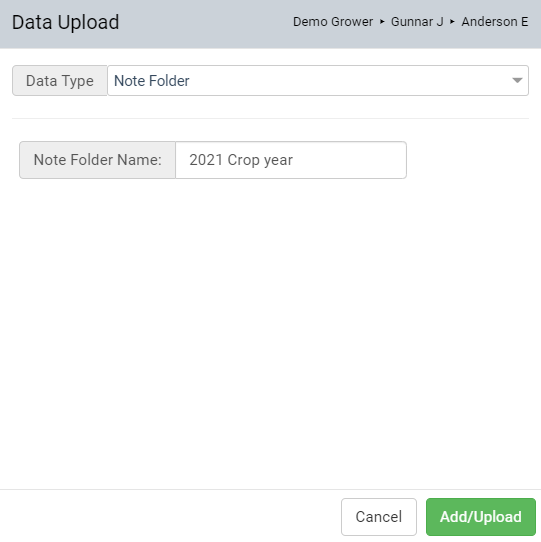
Adding Notes to Note Folders
- Right click over the note folder within the profile tree.
- Select option "Add Note".
- "Add Field Note" window opens.
- Click into the "Date" input field and select a date.
- Click into the "Note" input field and type in the desired note text.
- Click "Add" button
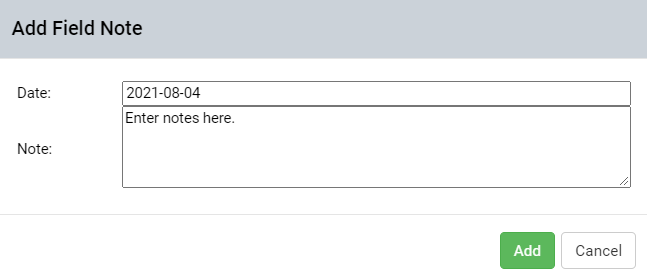
|
|
Reading, Editing or Deleting Notes
 In the Main tab, click on the note folder within the profile tree to expand it. In the Main tab, click on the note folder within the profile tree to expand it. 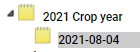 - Click the specific note date desired
- Note appears on right side panel. Read the note there or click "Edit Note" link text to edit existing note
- To delete the note entirely, right click over the note folder date within the profile tree and select "Delete Note".
|
|


.png)
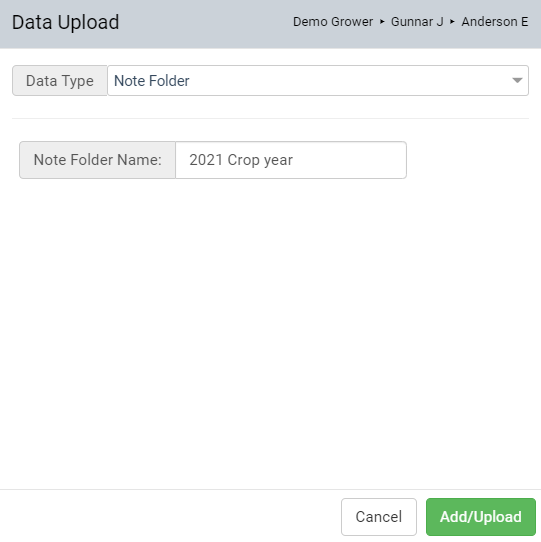
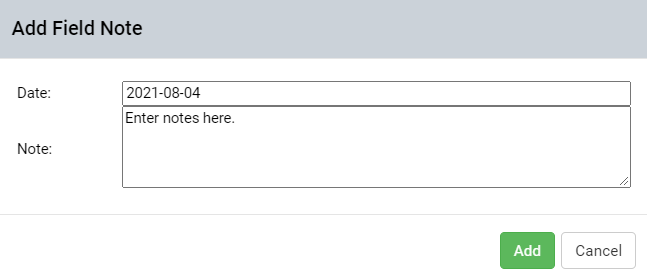
 In the Main tab, click on the note folder within the profile tree to expand it.
In the Main tab, click on the note folder within the profile tree to expand it.