User Log History
The administrative tool "User Log History" may be used to view logged changes made by a particular user account. Follow steps and tips below
Accessing User Log History Tool 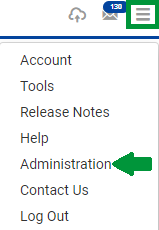
- Click the menu icon in the upper-most right-hand corner of the screen, and select the "Administration" option.
- The system opens the "Administration" window. Select Tool: "User Log History".
- The system opens the User Log History window, with the current user logged details displayed. (See image on right)
- Use "User Name" drop-down menu (indicated as (1) in image below) to select the user log details to display.
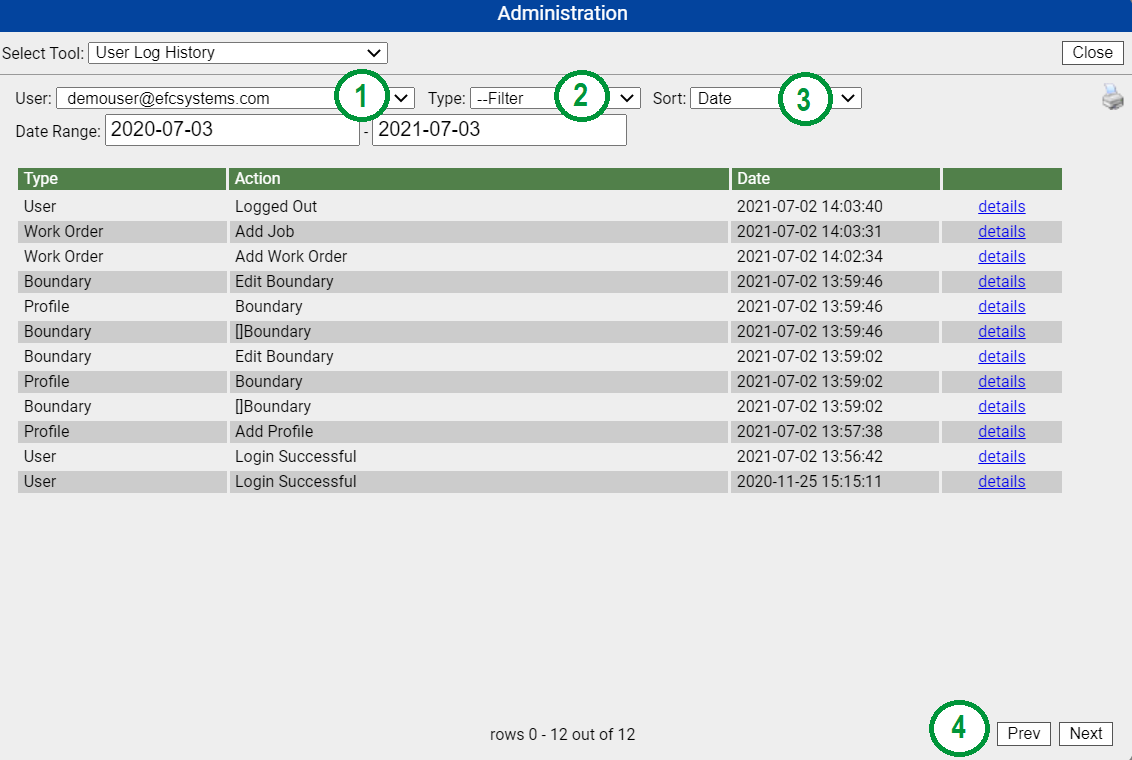
User Log History Tool Functions Explained
- Use the "Filter" drop down menu (2) to select logged change category to filter to.
- Use "Sort" (3) to choose if search results should be shorted by "Action" type, or by "Date"
- Click the "Prev" or "Next" (4) to navigate through the pages of the logged results.
- Click the printer icon near the upper right hand corner of the User Log History screen, to print User Log History search results.
- Click the "details" link text to view the details for the logged change entry.
|
|