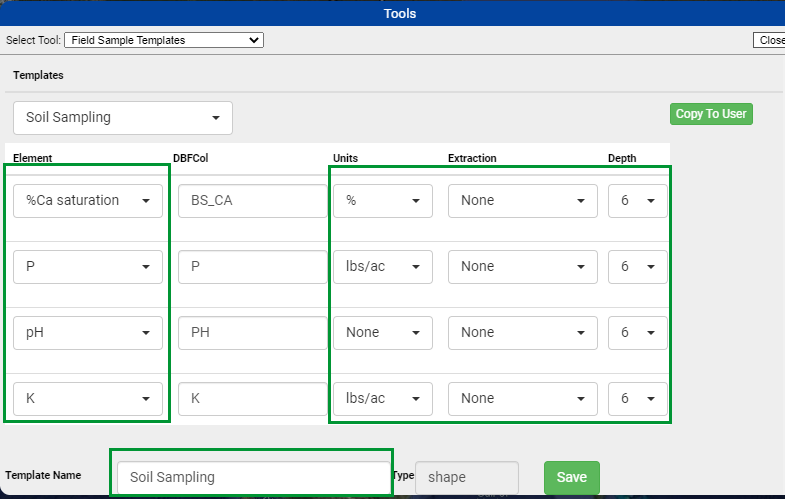Field Sample Templates
The Field Sample Templates tool allows existing Field Sample Templates to be shared, and minor template modification.
Accessing Field Sample Templates Tool
- Click the Menu icon in the upper right hand corner of FieldAlytics screen.
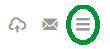
- Click "Tools".
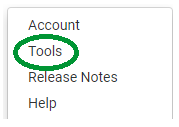
- The system opens "Tools" menu window. Use drop-down menu to select "Field Sample Templates"

|
|
Sharing Field Sample Templates
- Select a template to share[1].
- Click "Copy to User" button[2].
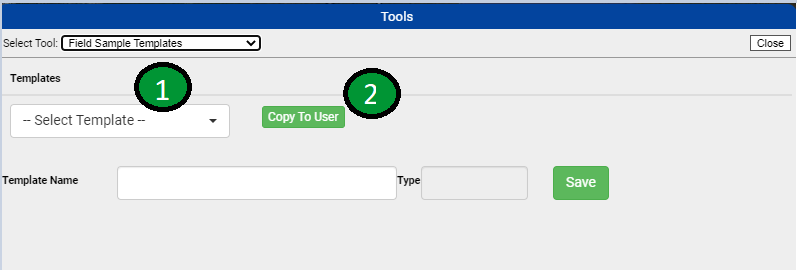
- Click into the "Person Search" input field then begin to type the desired user name, selecting the user name when it displays within the dark pop-up window.
 Click "Save". Click "Save".
|
|
Editing Field Sample Templates
- After selecting a template, all of the encircled input fields/drop-down menus can be modified by either inputting the desired value, or selecting it.
- Click "Save".
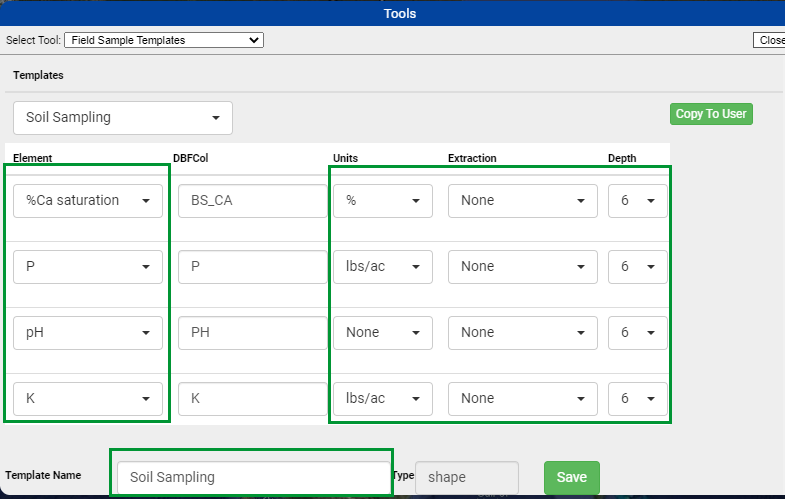
|
|
.png)
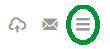
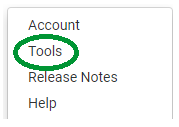

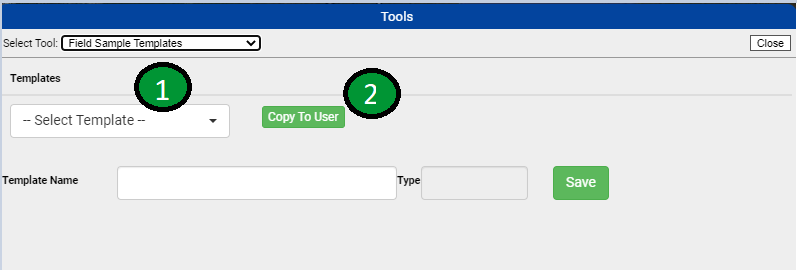
 Click "Save".
Click "Save".