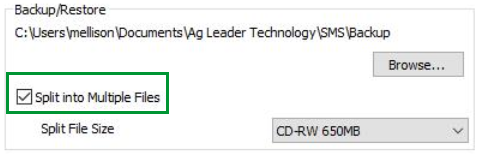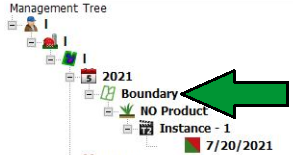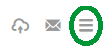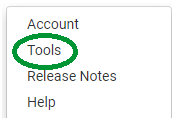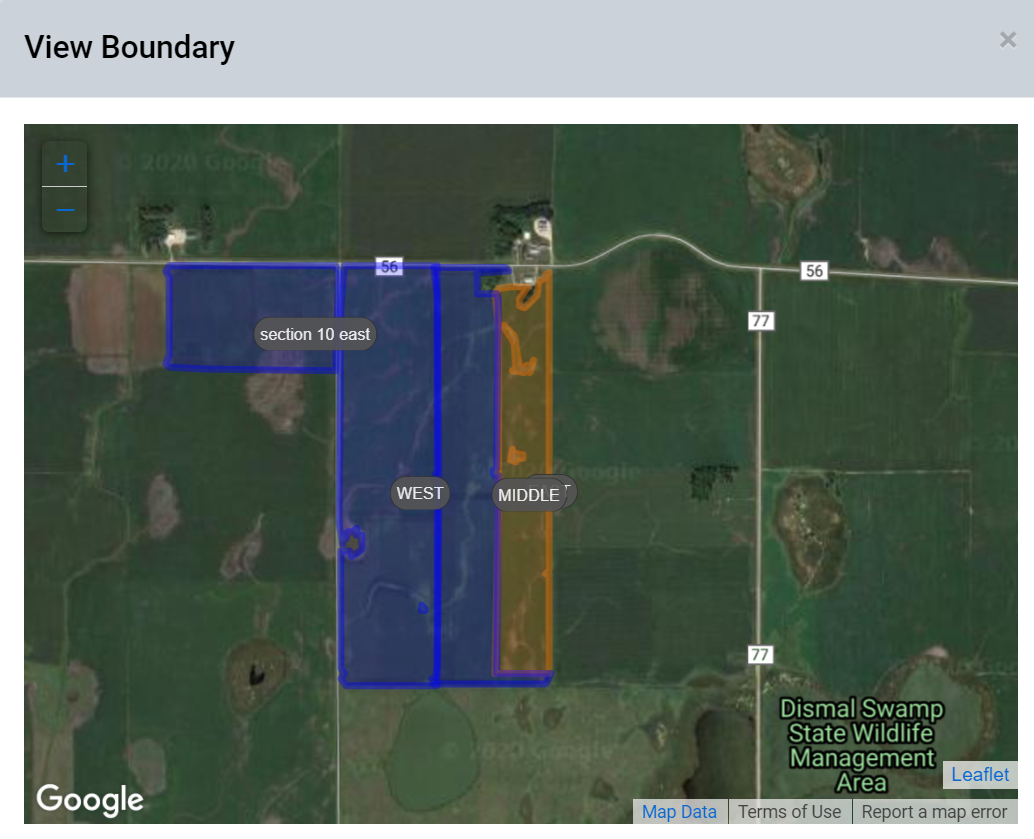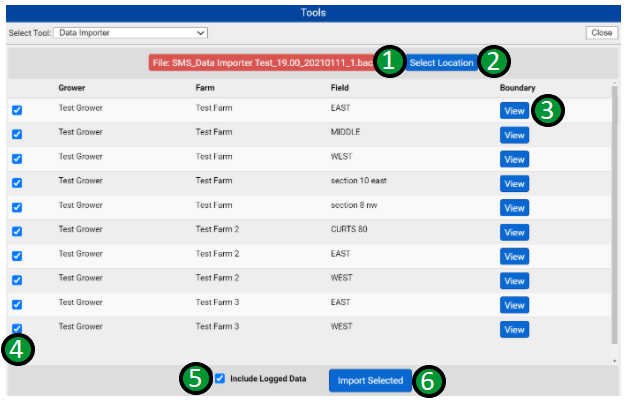Data Importer Tool
The Data Importer tool will ingest .Back file exports from the SMS program.
Things to Know:
- The Data Importer will not ingest SMS backup files into FieldAlytics if the "Split into Multiple Files" check box is selected upon creation of the Backup in SMS.
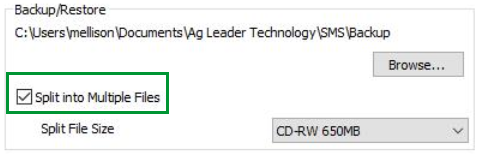
- A Boundary Layer needs to be created in SMS and included in the SMS Backup for the Data to ingest.(See image below from SMS of a Boundary Layer)
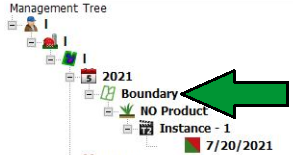
Accessing Data Importer Tool
- Click the menu icon in the upper right hand corner of FieldAlytics screen.
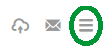
- Click "Tools".
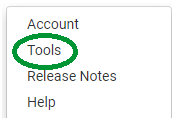
- The system opens "Tools" menu window. Use drop-down menu to select "Data Importer".

|
|
Uploading .Back Data Files
- From "Import Format" drop-down menu, select "AgLeader SMS Backup" then click the "Browse" button.

- Navigate to the unzipped .back file and click to select it. Then select "Open".
- The system will show profiles, boundaries, and logged data files detected. See help below for window option explanations.
|
|
Data Importer Tool Window Functions
- Reselect File Button [1]: This button displays the name of the selected file. If the wrong file was selected, clicking this button will allow for the selection of a new file.
- Select Location Button [2]: Click this button, then expand the profile tree and select the Location for the new profiles/boundaries to be stored under. This is a required step for file ingestion. See image below.
- View Button [3]: Clicking this button for any boundary will display a map screen where the new boundary displays in orange, and nearby existing boundaries display in blue. Zoom in and out as normal.
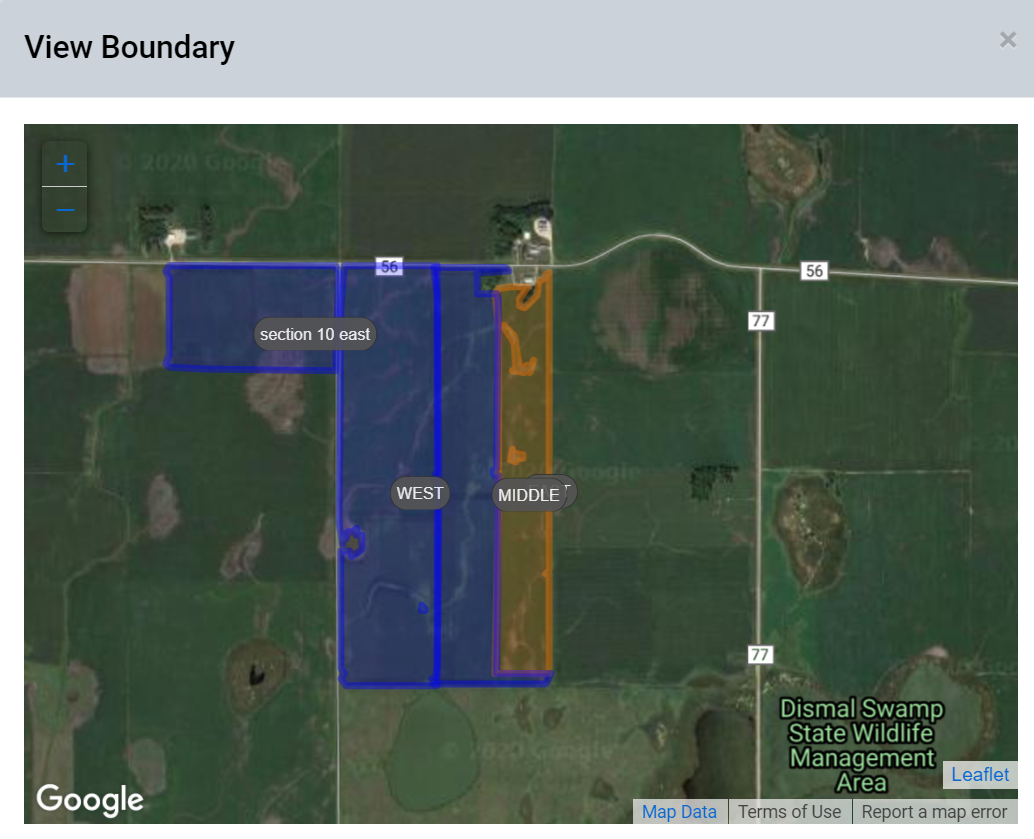 - Selection Check Boxes [4]: Leaving any of these check boxes selected causes that data layer to be ingested into the system when "Import Selected" [6] button is clicked.
- Include Logged Data Files [5]: When selected, this option causes any logged data files contained within the .back files to be ingested once the relevant profiles have been ingested
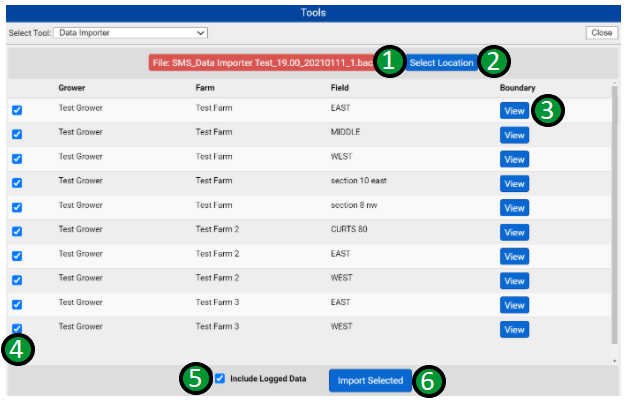
|
|
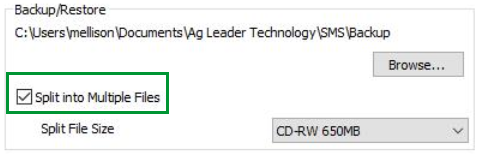
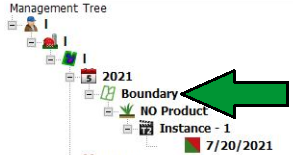
.png)