Batch Export
he Batch Export can be used to export nearly any data set from any profile level in bulk.
Accessing Batch Export Tool
- Click the menu icon in the upper right hand corner of FieldAlytics screen.
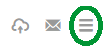
- Click "Tools".
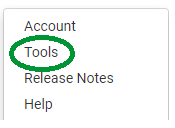
- The system opens "Tools" menu window. Use drop-down menu to select "Batch Export"

- The system refreshes the Tools window to show the Batch Export tool.
Using Batch Export Tool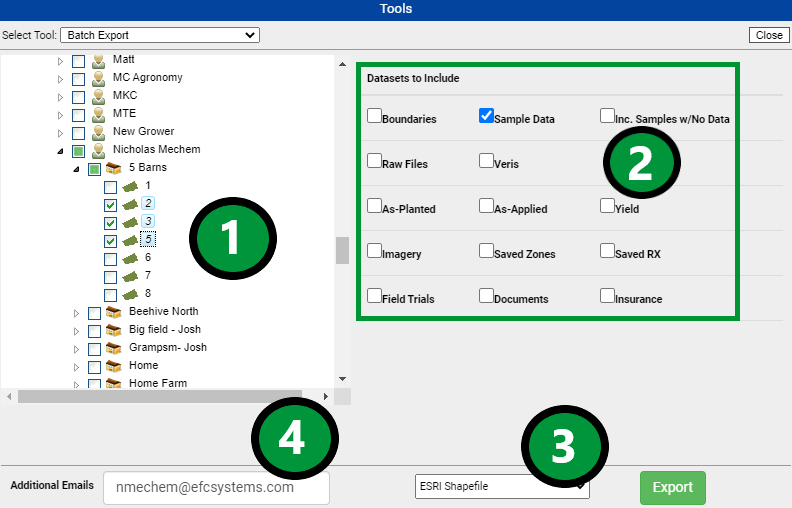
- Expand the profile tree(1) to select the Growers, Farms and/or fields desired.
- Select the Data sets to include(2)
- Select an Export Format(3) of either Combined ESRI Shapefile or ESRI Shapefile
- If an email address is input in the "Additional email(s)" field(4), then the email export will come to both the login email address and any additional email address provided
- Click Export
Batch Export Tool Behavior
- Depending on the over-all size of the export requested, the files will either be delivered live (in a "pop-up" window) or it will be emailed (same email as user name logged in at time of generation).
- Data Sets exported will be sorted into separate data type folders within a single zip file.
- Combined ESRI: Shapefile exports will be organized into a single Shapefile containing all the information requested. Note: This format can only be used for Boundary exports
- ESRI Shapefile: exports will be organized into separate shapefiles for each unique layer.
|
|